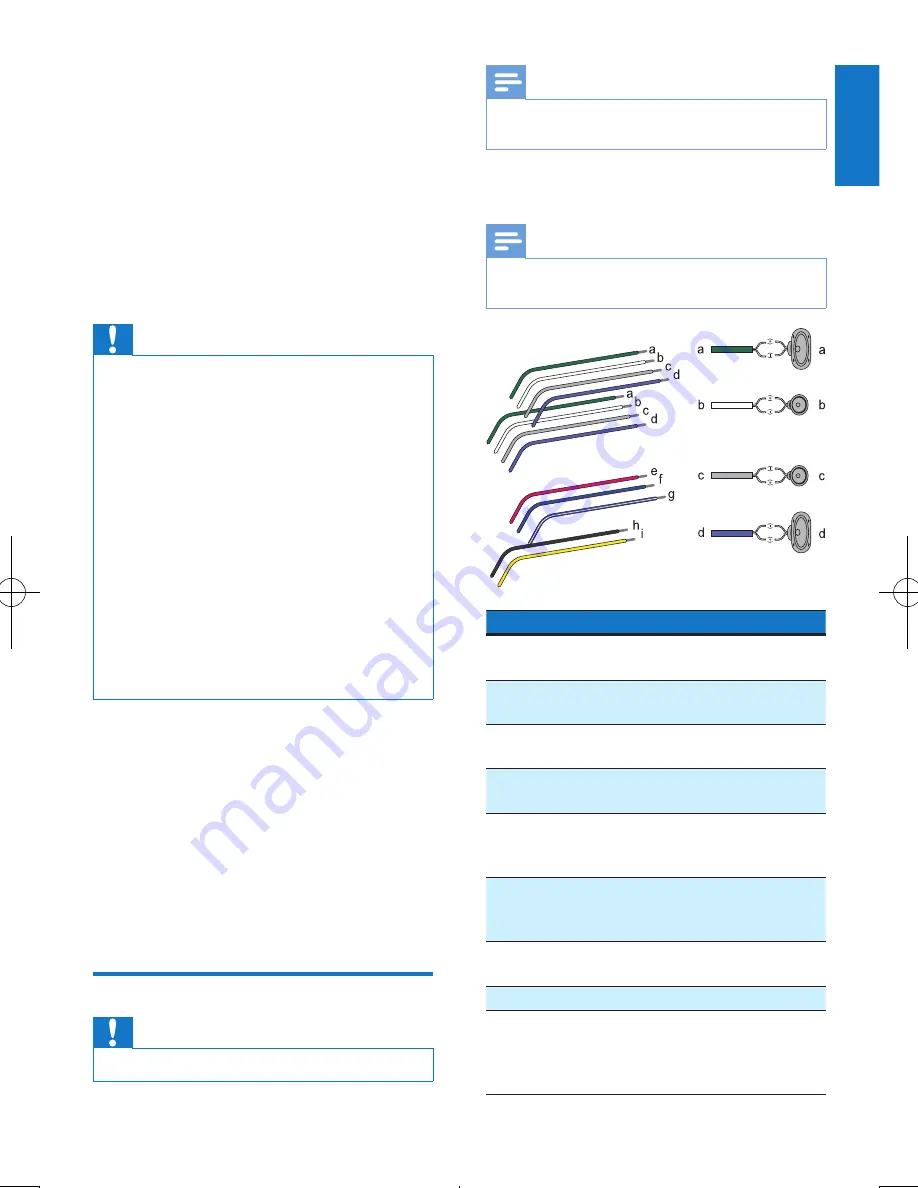
7
English
EN
3 Install the car
audio
These instructions are for a typical installation.
However, if your car has different requirements,
make the corresponding adjustment. If you have
any questions regarding installation kits, consult
your Philips car audio dealer.
Caution
•
This unit is designed for negative ground (earth) 12 V
DC operation only.
•
Always install this unit in the car dashboard. Other
locations can be dangerous as the rear of the unit heats
up during use.
•
To avoid short-circuit: before you connect, ensure that
the ignition is off.
•
Ensure that you connect the yellow and red power
supply leads after all other leads are connected.
•
Ensure that all loose leads are insulated with electrical tape.
•
Ensure that the leads do not get caught under screws
orin parts that will move (e.g. seat rail).
•
Ensure that all ground (earth) leads are run to a
common ground (earth) point.
•
Use only the supplied mounting hardware for a safe
and secure installation.
•
Improper fuses can cause damage or fire. When you
need to change the fuse, consult a professional.
Note on the power supply lead (yellow)
•
When you connect other devices to this
apparatus, ensure that the rating of the car
circuit is higher than the total fuse value of
all the connected devices.
Notes on speaker connection
•
Never connect speaker wires to the metal
body or chassis of the car.
•
Never connect speaker wires with stripes
to one another.
Connect wires
Caution
•
Ensure that all loose leads are insulated with electrical tape.
Note
•
Consult a professional to connect CEM2250 as
instructed below.
1
Check the car's wiring carefully and connect
them to the the supplied male connector.
Note
•
Risk of danger! Please consult a professional to perform
the below steps!
ISO male connectors
Connect to
1 Green strip, black-edged
green strip
Left speaker
(Rear)
2 White strip, black-edged
white strip
Left speaker
(Front)
3 Gray strip, black-edged
gray strip
Right speaker
(Front)
4 Purple strip, black-edged
purple strip
Right speaker
(Rear)
e Red
Ignition key +12V
DC when ON/
ACC
f
Blue
Motor/electric
antenna relay
control lead
g White edged blue strip
Amplifier relay
control lead
h Black
Ground
i
Yellow
To the +12V car
battery which is
energized at all
times









































