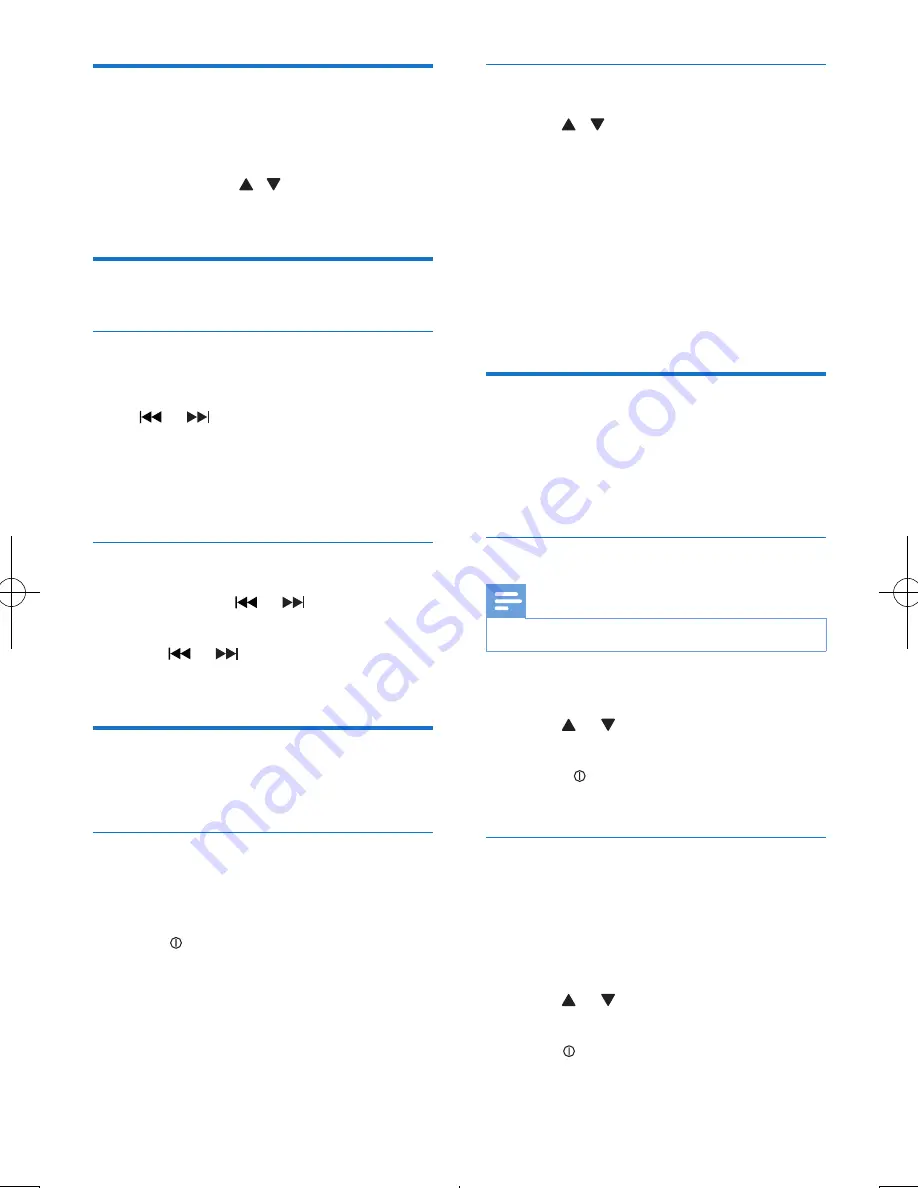
12
EN
Select radio band
1
Press
SOURCE
repeatedly to select radio
mode.
2
Press
BAND
or / repeatedly to select
band:
[FM1]
,
[FM2]
,
[FM3]
,
[AM1]
, or
[AM1]
.
Search for a radio station
Search for a radio station
automatically
Press or to search for the previous or
next radio station with strong signals.
»
[SEEK--]
or
[SEEK+]
is displayed until
the previous or next strong station is
detected.
Search for a radio station manually
1
Press and hold or until the
frequency digit flashes.
2
Press or repeatedly until the target
frequency is displayed.
Store radio stations in memory
You can store up to 6 stations in each band.
Store stations automatically
1
In radio mode, press and hold
DBB
/
AS
until
[STORE - - -]
is displayed.
2
Press
to confirm.
»
The six strongest stations of the
selected band are saved in preset
channel automatically.
•
To select a stored radio station, press
the numeric button directly.
Store stations manually
1
Press / repeatedly to select a tuner
band.
2
Tune to a radio station that you want to
store.
3
Press a numeric button for 3 seconds.
»
The station is saved in the selected
channel.
•
To select a stored radio station, press
the numeric button directly.
Play with RDS
The RDS (Radio Data System) function
operates only in areas with FM stations
broadcasting RDS signals. If you tune to an RDS
station, the station name are displayed.
Enable the RDS function
Note
•
The default setting for RDS is on.
1
Press
MENU
.
2
Press or repeatedly until
[RDS]
is
displayed.
3
Rotate to select
[RDS ON]
.
»
The RDS function is turned on.
Select program type
Before tuning to RDS stations, you can select
program type and let the unit search only for
programs of the selected category.
1
Press
MENU
.
2
Press or repeatedly until
[PTY]
is
displayed.
3
Press
to confirm.
























