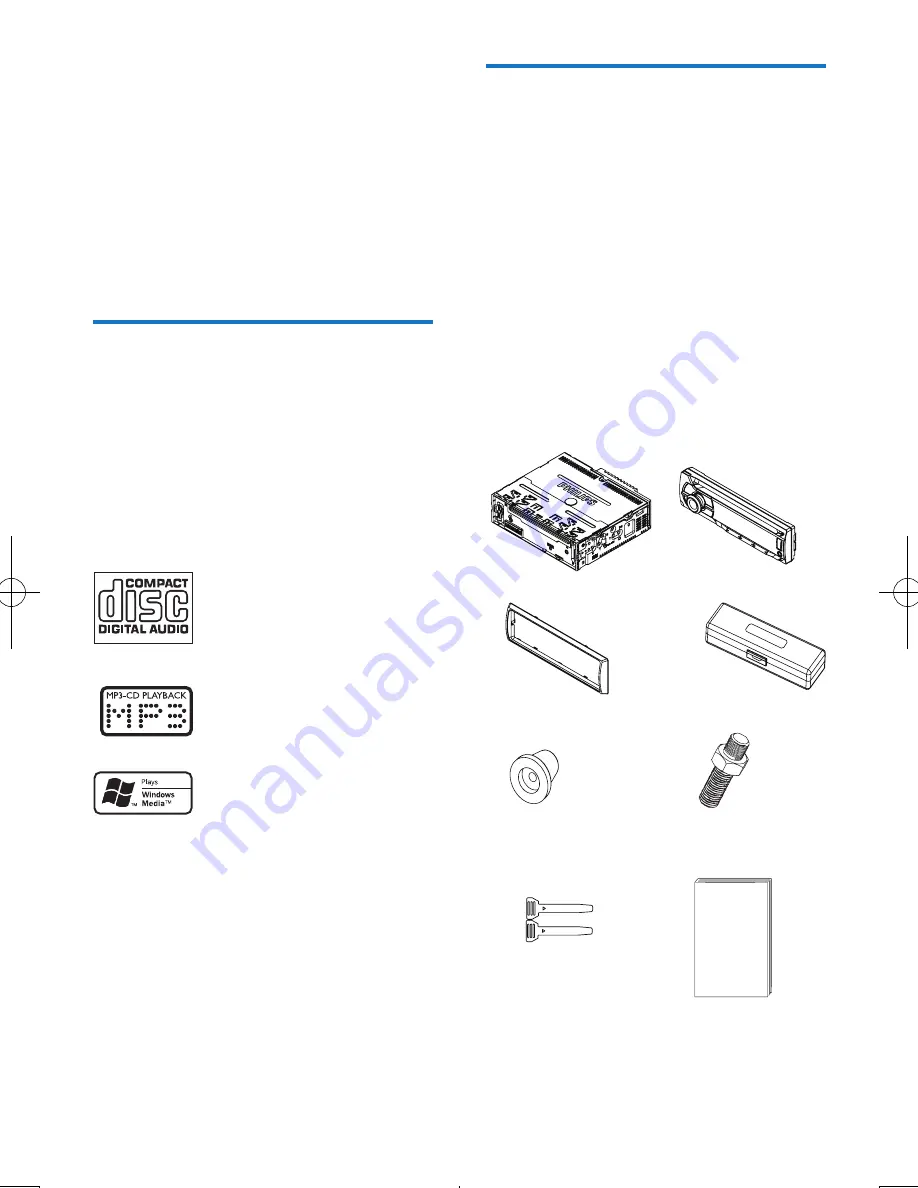
4
EN
2 Your car audio
system
Congratulations on your purchase, and
welcome to Philips! To fully benefit from the
support that Philips offers, register your product
at www.philips.com/welcome.
Introduction
With the in-car audio system, you can enjoy
your drive while listening to:
•
FM or AM (MW) radio
•
Audio from CD or MP3 disc
•
Audio from USB devices
•
Audio from iPod/iPhone
•
Audio from other external devices
The unit supports the following media format:
What's in the box
Check and identify the contents of your
package:
a
Main unit (with a sleeve)
b
Front panel
c
Trim plate
d
Carrying case for front panel
e
Rubber cushion
f
Screw x 1 pc
g
Disassembly tools x 2 pcs
h
User manual
a
e
h
g
f
b
c
d




















