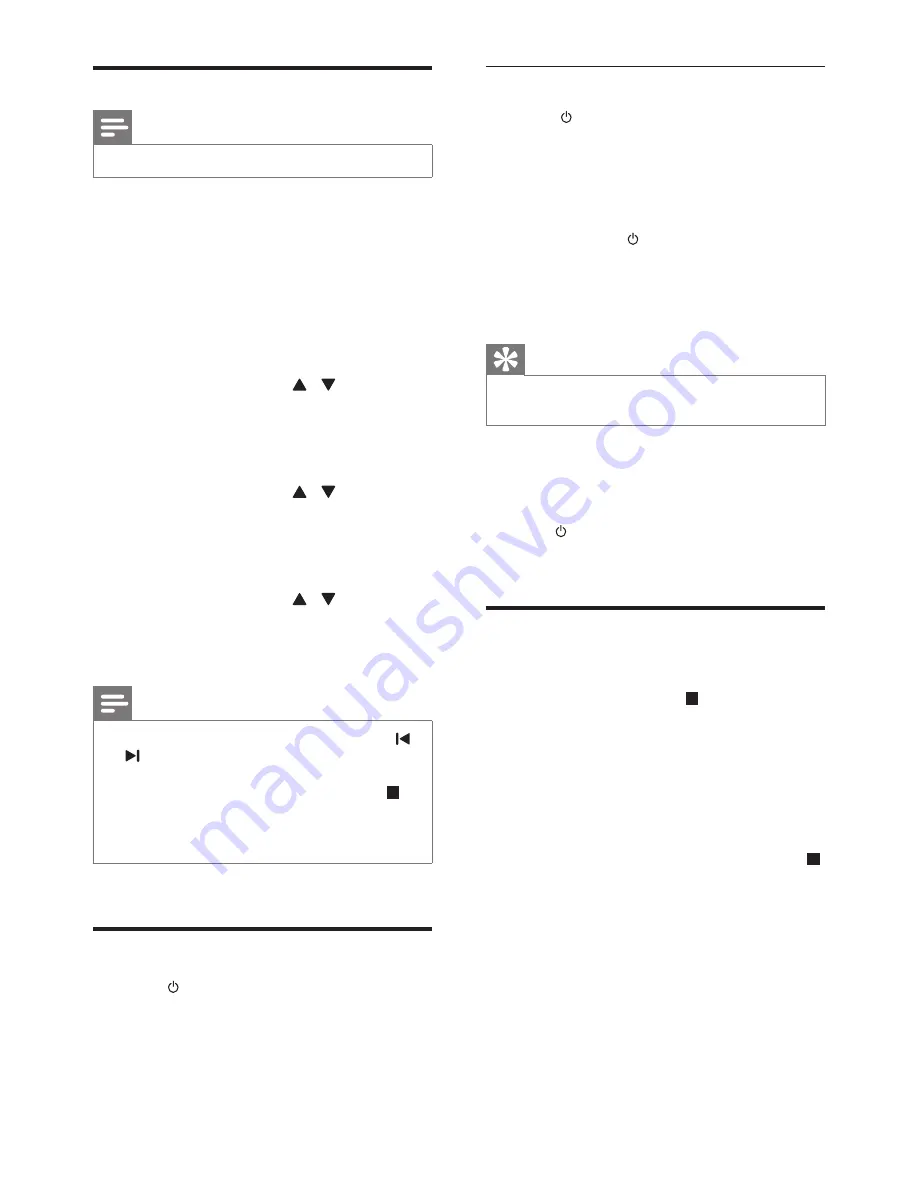
9
EN
Set clock
Note
•
You can set the clock in standby mode only.
1
In standby mode, press and hold
CLOCK
SET
on the remote control to activate the
clock setting mode.
»
[CLOCK SET]
(clock set) is displayed
briefly.
»
The 12 hour or 24 hour format is
displayed.
2
Press
PRESET/ALBUM
/ to select 12
hour or 24 hour format.
3
Press
CLOCK SET
to confirm.
»
The hour digits begin to blink.
4
Press
PRESET/ALBUM
/ to set the
hour.
5
Press
CLOCK SET
to confirm.
»
The minute digits begin to blink.
6
Press
PRESET/ALBUM
/ to set the
minute.
7
Press
CLOCK SET
to confirm.
Note
•
You can also press
VOL -/+
on remote control, or
/ ,
VOLUME
on the main unit to set hour format/
hour/minute.
•
To exit clock setting mode without storing, press
/
MENU
.
•
If no button is pressed in 90 seconds, the system exits
clock setting mode automatically.
Turn on
•
Press .
»
The unit switches to the last selected
source.
Switch to standby
•
Press again to switch the unit to standby
mode.
»
The clock (if set) appears on the
display panel.
Switch to ECO Power mode:
•
Press and hold for more than three
seconds.
»
[ECOPOWER]
(Eco Power) is
displayed briefly.
Tip
•
The unit switches to Eco Power mode after 15 minutes
in standby mode.
Switch between standby mode and Eco Power
mode:
•
In standby/Eco Power mode, press and
hold to switch the unit to Eco Power/
standby mode.
Demonstrate the unit's
features
•
In standby mode, press /
MENU
until
[WELCOME TO PHILIPS]
(welcome to
Philips) scrolls from the right to the left on
the display, and then
[DEMO ON]
(demo
on) is displayed briefly.
»
This system's features are displayed
one by one.
•
To turn off the demonstration, press
/
MENU
again.
Summary of Contents for BTM5000
Page 2: ......








































