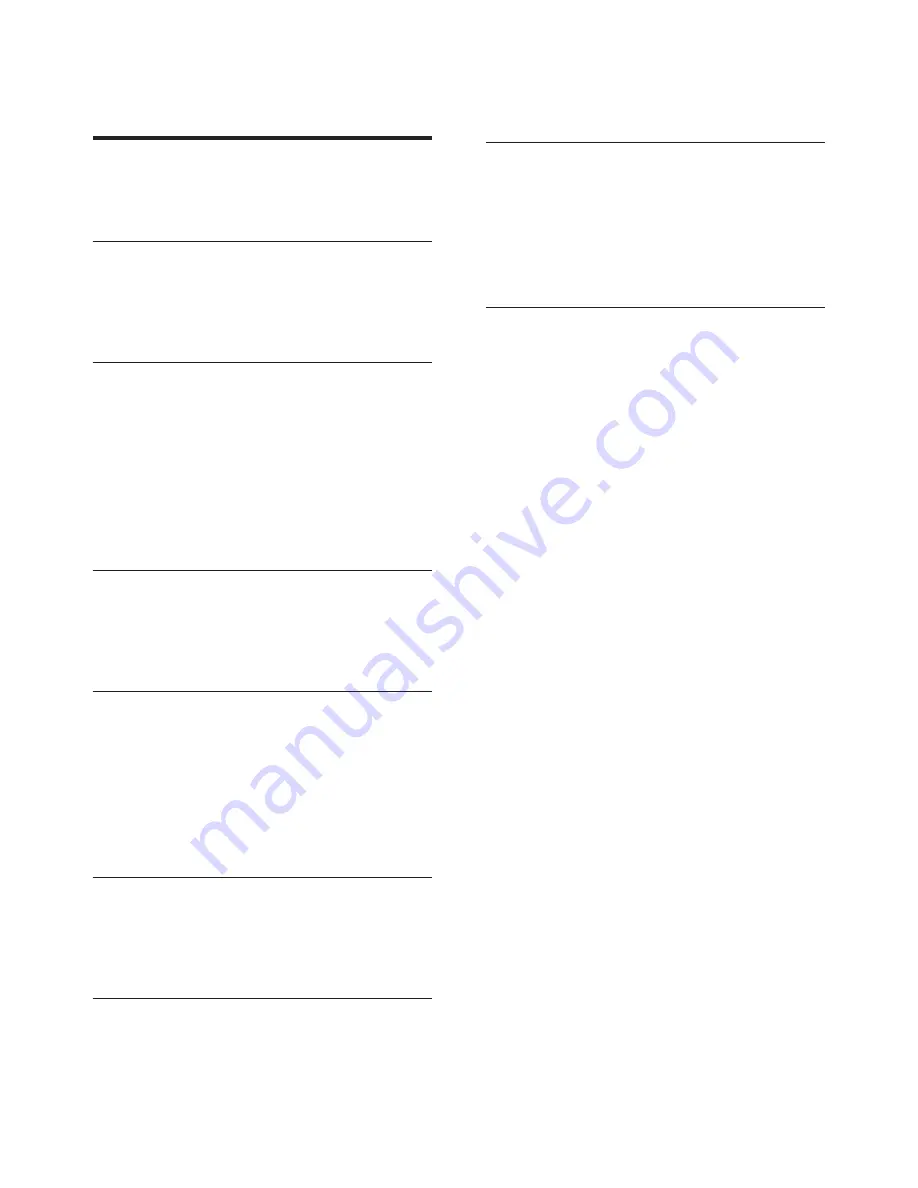
1
EN
Contents
1 Safety and Notice
2
Safety 2
Notice 3
2 Your Micro System
4
Introduction 4
What's in the box
4
Overview of the main unit
5
3 Get started
7
Connect speakers
7
Connect FM antenna
7
Connect power
8
Prepare the remote control
8
Set clock
9
Turn on
9
Demonstrate the unit's features
9
4 Play
10
Play a disc
10
Play from USB
11
Play from a Bluetooth device
11
5 Listen to radio
12
Tune to a radio station
12
Program radio stations automatically
12
Program radio stations manually
13
Select a preset radio station
13
Select stereo/mono broadcast
13
Show RDS information
13
6 Adjust sound
14
Adjust volume
14
Select a preset sound effect
14
Mute sound
14
7 Other features
14
Set the sleep timer
14
Set the alarm timer
14
Play from external audio device
15
Adjust display brightness
15
Headphone 15
8 Product information
16
Specifications
16
USB playability information
16
Supported MP3 disc formats
17
Bluetooth 17
Maintenance 17
9 Troubleshooting
18
Summary of Contents for BTM5000
Page 2: ......




































