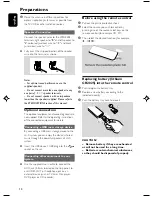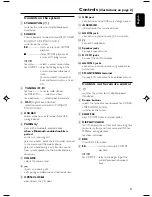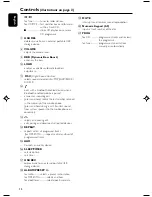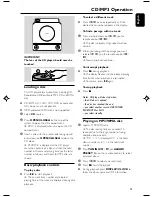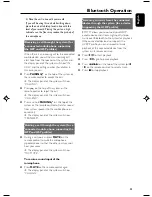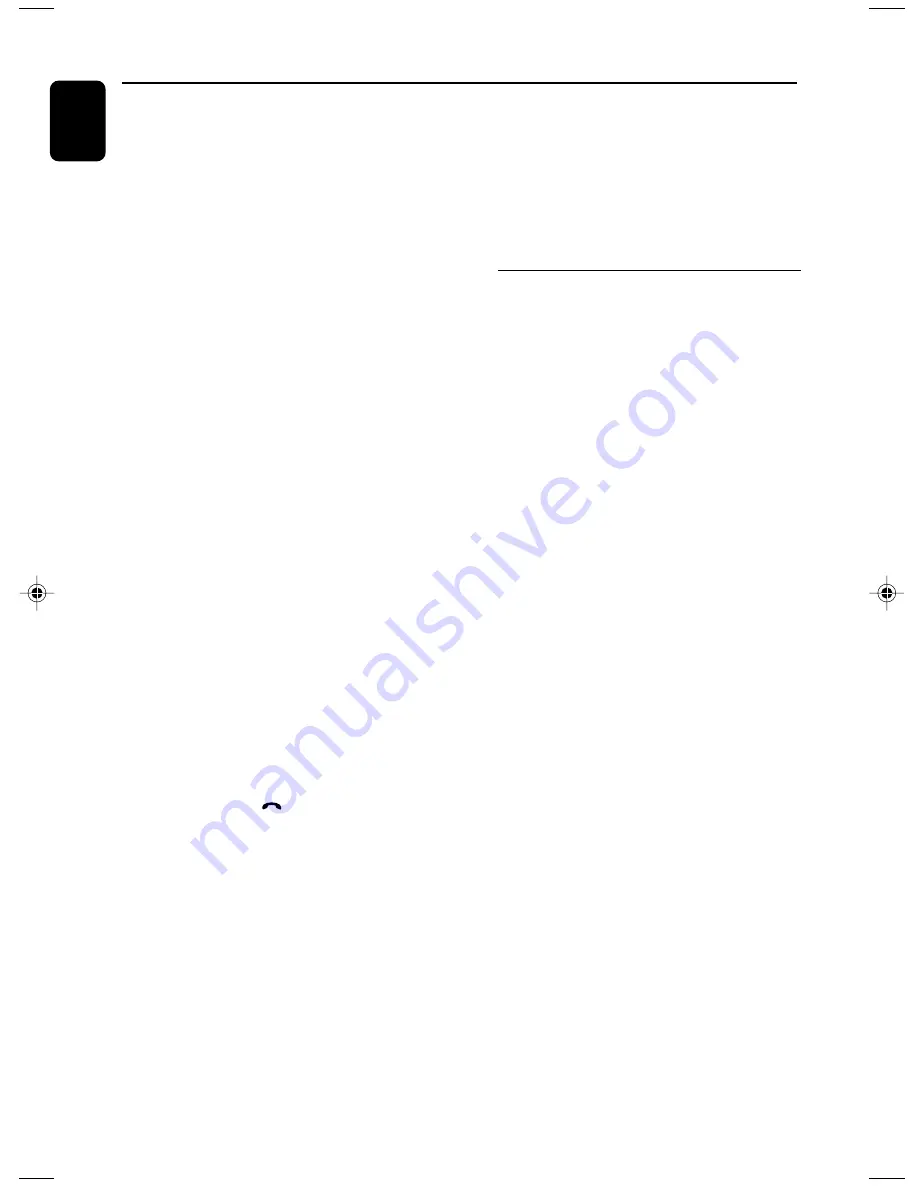
22
English
Bluetooth Operation
5
Select “PHILIPS BTM177” to start pairing.
6
Enter “0000” when prompted for a keyword.
7
Wait for completion of the pairing until you hear
a double beep from the system and the
bluetooth icon turns on.
➜
If the connected device (mobile phone)
supports the HFP and/or HSP profiles, the
display panel of the system will show “PHONE
CONNECTED” briefly.
➜
If the connected device (mobile phone or
other device) supports the A2DP profile, the
display panel of the system will show “PHONE
CONNECTED” followed by “STEREO
CONNECTED” briefly.
➜
You may be asked to grant permission for
"AVRCP" or "Remote Control" functions. You
should grant this permission for complete
connection.
➜
The name of the paired device will appear on
the display panel after successful pairing.
8
Repeat the above steps if you want to pair more
Bluetooth-enabled devices with the system.
To disconnect a paired device
●
Switch off the device or move it beyond the
communication range.
➜
“DISCONNECT PHONE” or
“DISCONNECT STEREO” will appear on the
display panel of the system briefly when the
connection is terminated.
➜
You will hear a long beep from the system.
To disconnect all paired devices
●
Press and hold on
for more than 5 seconds
until “DISCONNECT ALL” appear on the display
panel of the system.
➜
No message on the display panel indicates
that there is no active connection to terminate.
Notes:
– The system can store pairing information of up
to 7 devices. You do not need to pair a device every
time you want to reconnect it with this system. As
long as the system is powered on and the
reconnection function of device is activated, the
paired device will reconnect to the system
whenever it comes into the communication range.
– If an eighth device is paired, the pairing
information of the first paired device will be
overwritten.
– “FAILED” will appear on the display panel of the
system if no pairing is made within one minute. In
this case, please refer to the related items in
“Troubleshooting” for a solution to the problem.
Operating a connected
Bluetooth-enabled device
through the system
BTM177 is designed with a built-in high-quality
microphone (speakerphone) allowing you to
make or end calls of a connected mobile phone
through this system.
Notes for the speakerphone:
– To achieve the best performance from your
system, please follow these guidelines for
placement and use of the speakerphone:
1) Choose a quiet environment.
The microphone on the unit will pick up your
voice, as well as some amount of background
noise. Using this unit in a quiet place will make it
easier for the party you are calling to hear your
voice.
2) Minimize echo in the room.
Using this unit in a room that has carpets, drapes
and soft furnishings will give better performance
than using in a room with highly reflective
surfaces such as tile, concrete and glass.
3) Keep in range of the microphone.
The closer you speak to the microphone, the
more clearly your voice will be heard. If you are
within 2 meter of the microphone you may talk at
a normal volume and your voice should be clear
to the party you are calling. If you move beyond 3
meter, you will need to raise your voice in order to
be heard clearly. Use beyond 5 meter range is not
recommended.
4) Choose a sensible listening volume.
This unit is designed to perform best at moderate
listening levels. If you increase the volume too
much, you may begin to hear an echo. The best
listening level is normally a maximum volume
level of 20.
PG 001-028_BTM177_12-Eng
2/29/08, 16:01
22