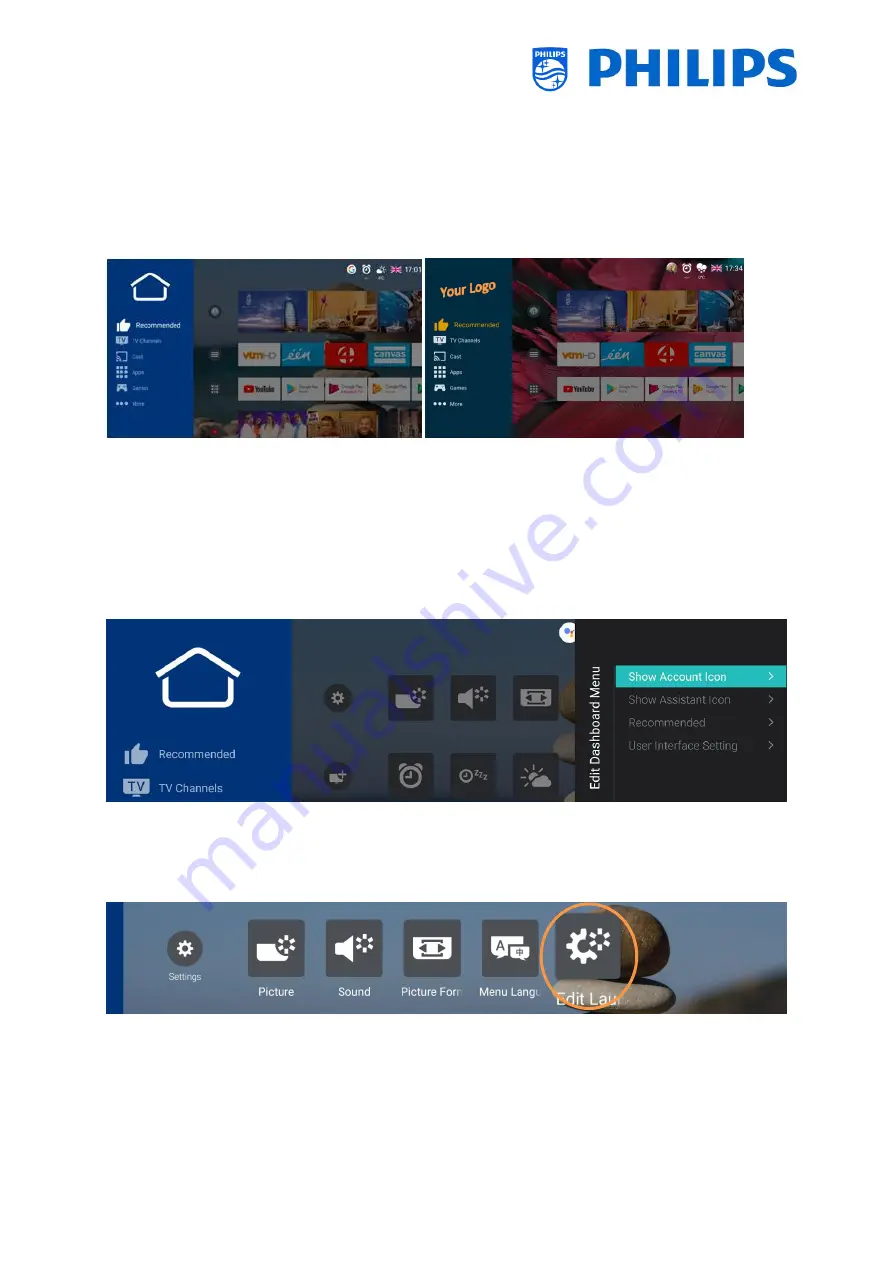
- 80 -
7.
Professional setting wizards
7.1
Philips Home Dashboard configuration
The new UI also called `Philips home Dashboard` has received a major update in order to be more
content-rich, easy to use, fast moving, smart, adaptive and is fully customizable.
Default UI:
Adapted UI:
You are able to change all colours and backgrounds to map the color scheme of your customer’s
wishes, however the menu items you see are the same and are depending on the settings made in the
professional settings.
This can be done using the [Edit Dashboard Menu]. You can open this menu via [Professional
Settings][Dashboard][Select Dashboard][Philips Home] and press “OK”.
On the right side of the screen a menu appears and changes you do in this menu you will see reflected
in the menu while changing it.
If you have exited this menu by pressing “Back”, you are still in the professional session (See chapter
‘Professional Session’) you will see that you can access this menu again using the [Edit Launcher] menu
and continue to change your settings.
To go back to the [Professional Settings] menu you need to press a couple times “Back”.
Summary of Contents for BFL2114/27 Series
Page 103: ... 102 ...
Page 129: ... 128 ...






























