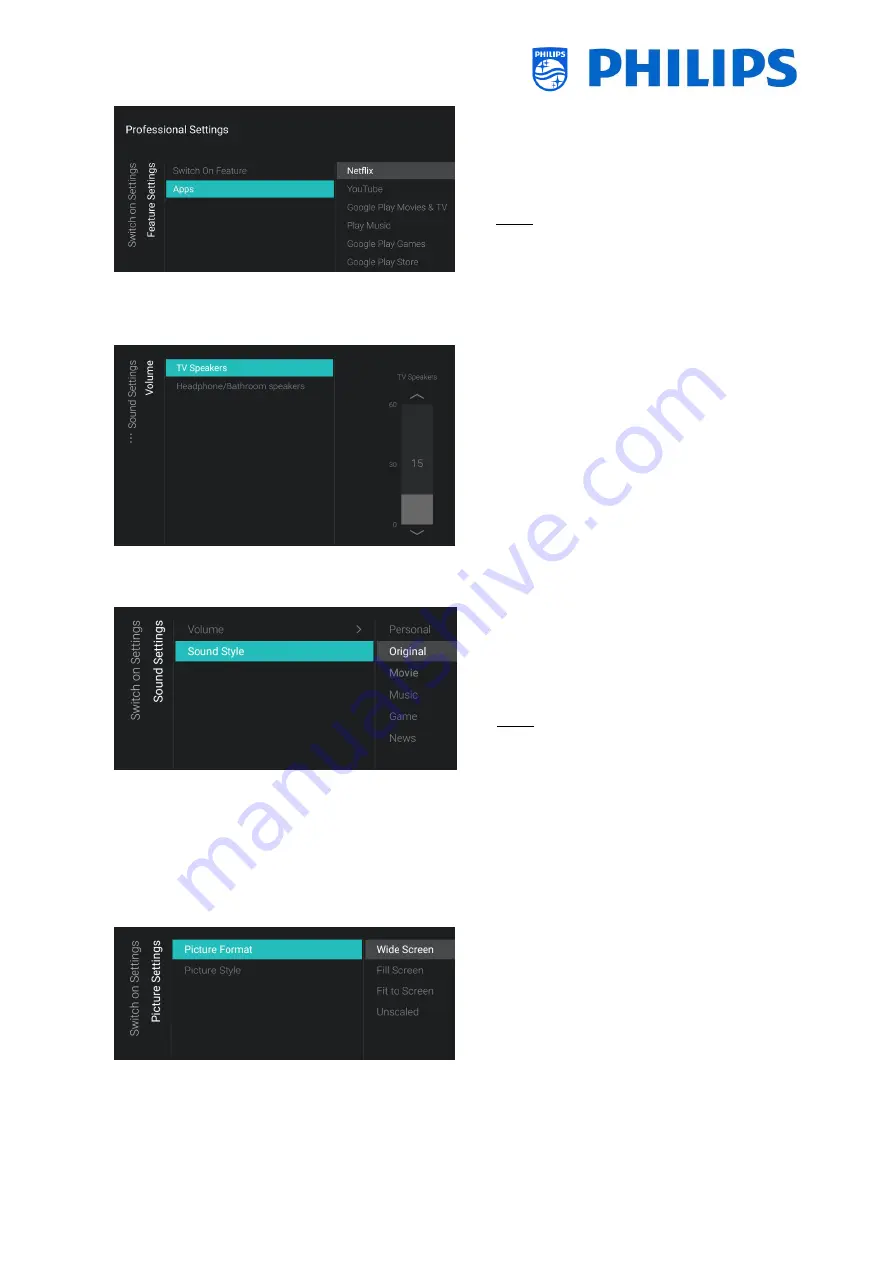
- 36 -
o
Navigate to the [Feature Settings] [Apps]
menu
o
You will see a list of the installed apps and
you can select an app you want to show as
switch on application
Note: This menu is only accessible when
[Apps] is selected in the [Switch On
Feature] menu. The content of [Apps]
depends on the installed apps
6.4.3
Sound Settings
o
Navigate to the [Sound Settings] [Volume]
menu
o
You will see below items:
o
[TV Speakers]: Change the default
volume setting for the TV speakers
o
[Headphone/Bathroom
speakers]:
Change the default volume setting for
the
headphone
and
bathroom
speakers
o
Open these menu items and change the
default volume using the “arrow
up/down” in the volume sliders
o
Navigate to the [Sound Settings] [Sound
Style] menu
o
You will see following options in this
menu: Personal, Original, Movie, Music,
Game and News
Note: When selecting [Personal], you can
change
the
setting
under
[TV
Settings][Sound][Advanced][Surround
Mode] to set change the settings for
[Personal]
o
Switching between the sound styles will
change the sound style depending on your
selection after pressing “OK”
6.4.4
Picture Settings
o
Navigate to the [Picture Settings] [Picture
Format] menu
o
Change the default Picture Format to your
preference and press “OK” to store the
value
Summary of Contents for BFL2114/27 Series
Page 103: ... 102 ...
Page 129: ... 128 ...






























