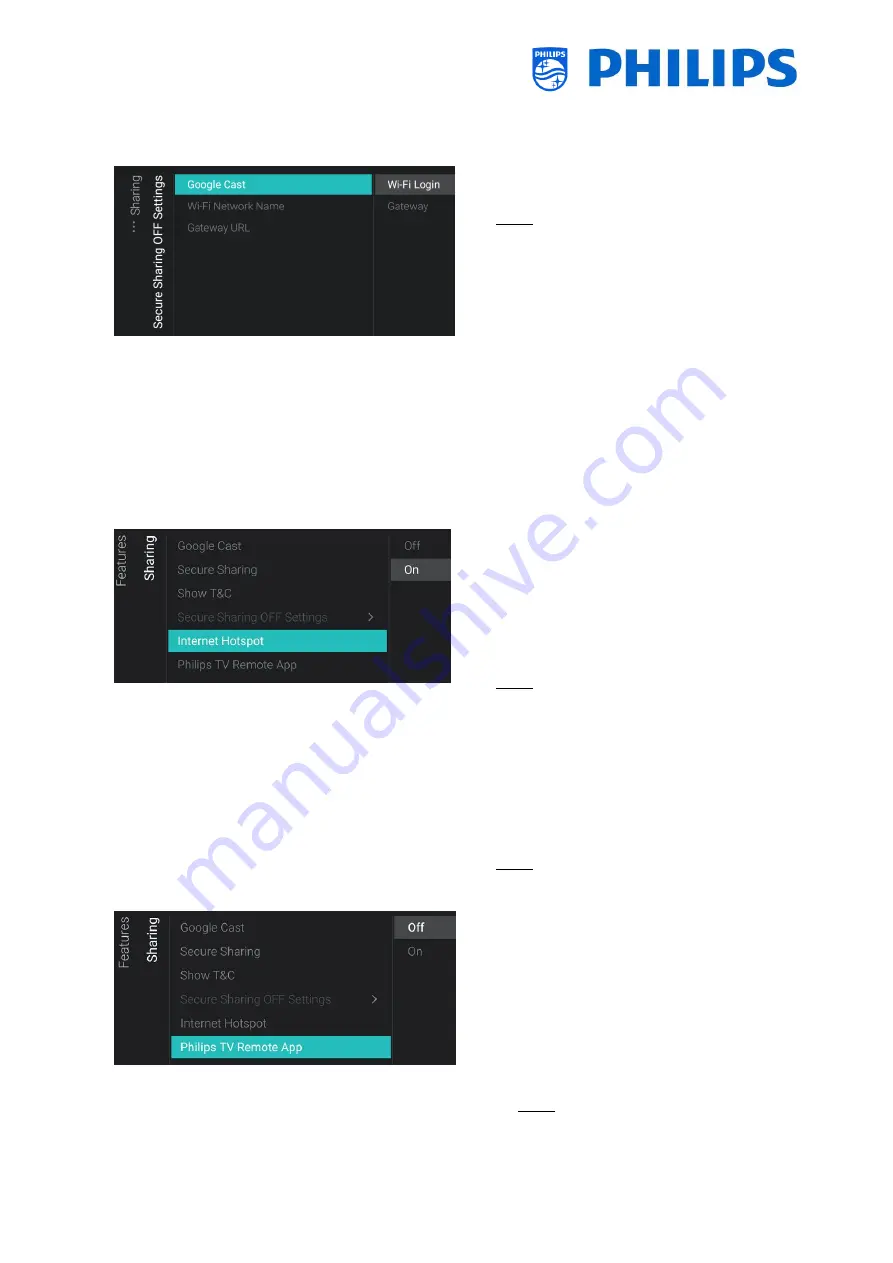
- 50 -
the TVSettings folder of the clone file. See the
example chapter for more details
o
Navigate to the [Sharing] [Secure Sharing
OFF Settings] menu
Note: [Secure Sharing OFF Settings] is only
accessible when [Secure Sharing] is set to
[Off]
o
You will see below items:
o
[Google Cast]: This is to define how to
connect to the TV for using Google
Chromecast. You can choose between
[Wi-Fi Login] or [Gateway]
o
[Wi-Fi Network Name]: You can set the
Wi-Fi Network name (SSID)
o
[Gateway URL]: You can set the
gateway to use for Cast function. This
gateway should contain HTML pages
that shall be rendered to explain how
to use the Cast function
o
Navigate to the [Sharing] [Internet
Hotspot] menu.
Internet Hotspot enables an entry point in
the guest menu for the user to get access
to internet. This is also already there if you
connect through Chromecast hotspot. This
item can be used if Google Cast is disabled.
Note: The guest cannot use the hotspot
when TV is in STBY, the TV needs to be on
in order to use this feature
o
You will see below items:
o
[Off]: Disable Internet Hotspot
o
[On]: Enable Internet Hotspot, this will
enable the guest to access internet via
TV after making a peer-to-peer
connection
Note: [Internet Hotspot] is only accessible
when [Secure Sharing] is set to [On]
o
Navigate to the [Sharing] [Philips TV
Remote App] menu
o
You will see below items:
o
[Off]: Disable that the TV can be
discovered by the Philips TV Remote
App
o
[On]: Enable that the TV can be
discovered by the Philips TV Remote
App
Note: This is the “Philips TV remote 2.0”
that you can find on the Appstore of
your device
Summary of Contents for BFL2114/27 Series
Page 103: ... 102 ...
Page 129: ... 128 ...






























