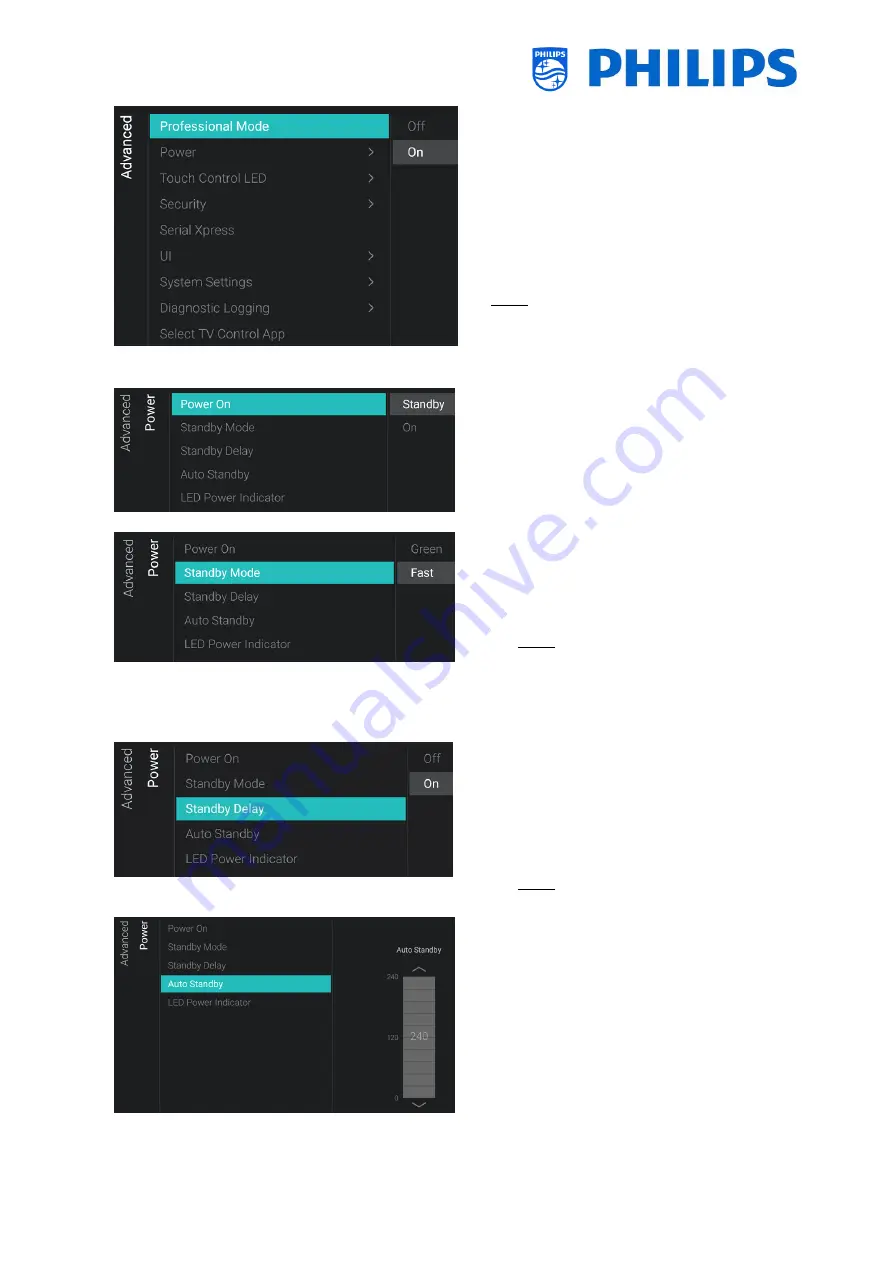
- 70 -
o
Navigate to the [Professional Mode]
menu
o
You will see below items:
o
[Off]: To put the professional mode
Off, this means your TV is in consumer
mode
o
[On]: To put the professional mode On,
this means your TV is configured as a
Hospitality TV
Note: this option should always be set to
[On] to be able to use the TV as a
professional TV. You should never turn this
option to [Off]
o
Navigate to the [Power] menu
o
You will see below items:
o
[Power On]: After a power reboot of
the TV the TV will restart in [Standby]
or in [On] mode, depending on the
selection
o
[Standby Mode]: The TV will quickly
turn on (higher power consumption in
stand-by) when [Fast] is selected, TV
will consume less power (but will have
a slower startup time) when selecting
[Green]
Note: For RF installations, the client
needs to choose to use Green or Fast
mode, this will have impact on the
power consumption, for IP connected
installations it must be set to Fast
o
[Standby Delay]: You can select [On] to
let the TV go to fast standby mode 5
minutes after cold boot of the TV or
you can select [Off] to let the TV go to
fast standby mode immediately after
cold boot, this also enables the 5V on
USB immediately after cold boot.
Note: This menu is only accessible if
[Standby Mode] is set to [Fast]
o
[Auto Standby]: If any value bigger
than [0] is set, the TV will go to STBY by
itself after 10 minutes if no video signal
is there. If there is video signal, the TV
will go to STBY if no user interaction is
there for the time set using the slider
between [30] and [240] minutes. You
can also put this [0] to disable the TV to
go to STBY.
o
[LED Power Indicator]: If [On], the
power LED will be red while the TV is in
Summary of Contents for BFL2114/27 Series
Page 103: ... 102 ...
Page 129: ... 128 ...
















































