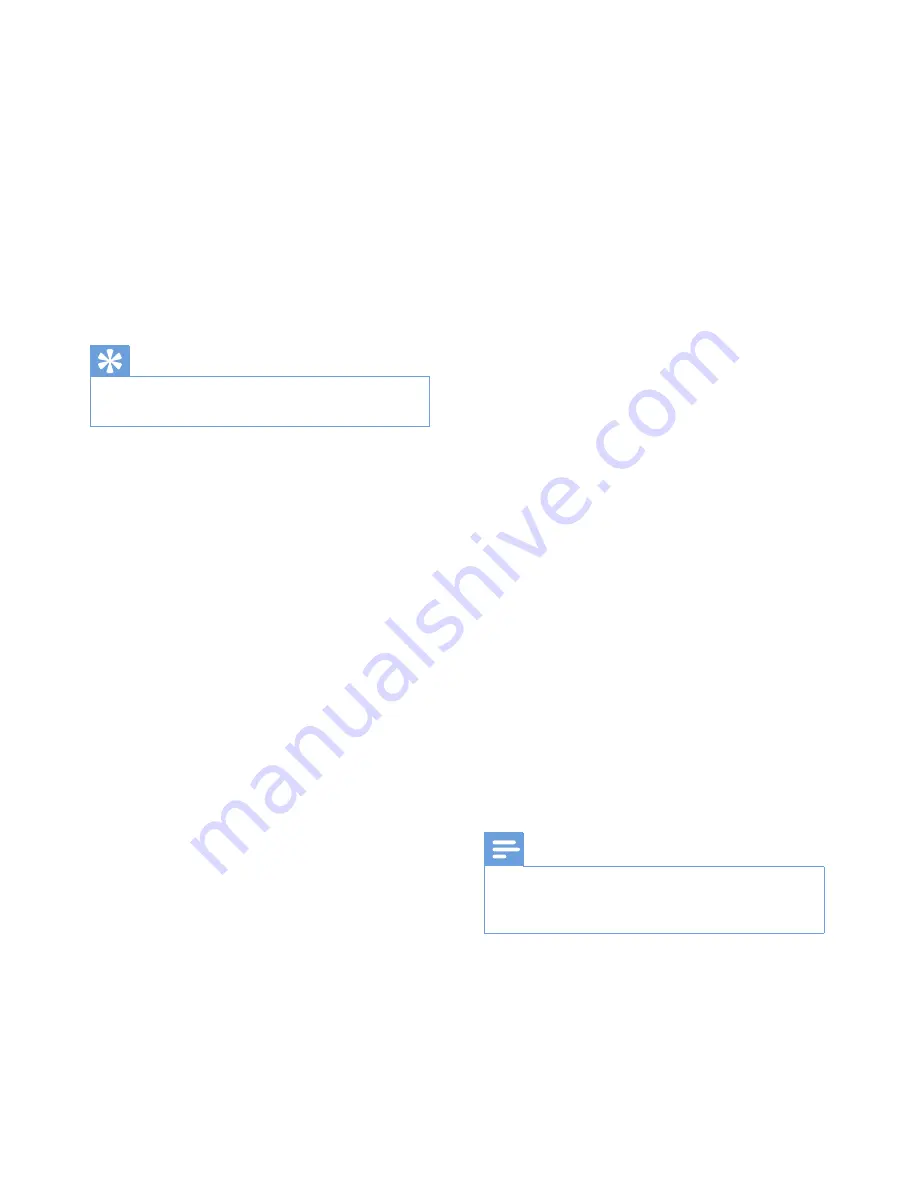
44
EN
The handset on the charger does not charge.
•
Make sure the batteries are inserted
correctly.
•
Make sure the handset is placed properly
on the charger. The battery icon animates
when charging.
•
Make sure the docking tone setting is
turned on. When the handset is placed
correctly on the charger, you can hear a
docking tone.
•
The charging contacts are dirty. Disconnect
the power supply first and clean the
contacts with a damp cloth.
•
Batteries are defective. Purchase new ones
from your dealer.
No display
•
Make sure the batteries are charged.
•
Make sure there is power and the phone is
connected.
Bad audio (crackles, echo, etc.)
•
The handset is nearly out of range. Move it
closer to the base station.
•
The phone receives interference from the
nearby electrical appliances. Move the base
station away from them.
•
The phone is at a location with thick walls.
Move the base away from them.
The handset does not ring.
Make sure the handset ringtone is turned on.
The caller ID does not display.
•
The service is not activated. Check with
your service provider.
•
The caller's information is withheld or
unavailable.
Note
•
If the above solutions do not help, disconnect the
power supply from both the handset and base station.
Try again after 1 minute.
19 Frequently asked
questions
No signal bar is displayed on the screen.
•
The handset is out of range. Move it closer
to the base station.
•
If the handset displays
[Unregister]
, put
the handset on the base until the signal bar
appears..
Tip
•
For further information, see 'Register the handsets' on
the Services section.
If I fail to register the additional handsets to
the base station, what do I do?
Your base memory is full. Unregister the unused
handsets and try again.
No dialing tone
•
Check your phone connections.
•
The handset is out of range. Move it closer
to the base station.
No docking tone
•
The handset is not placed properly on the
base station/charger.
•
The charging contacts are dirty. Disconnect
the power supply first and clean the
contacts with a damp cloth.
I cannot change the settings of my voice mail,
what do I do?
The voice mail service is managed by your
service provider but not the phone itself.
Contact your service provider to change the
settings.
Summary of Contents for BeNear CD6952B
Page 1: ...Register your product and get support at www philips com welcome CD690 CD695 User manual ...
Page 2: ......
Page 51: ......







































