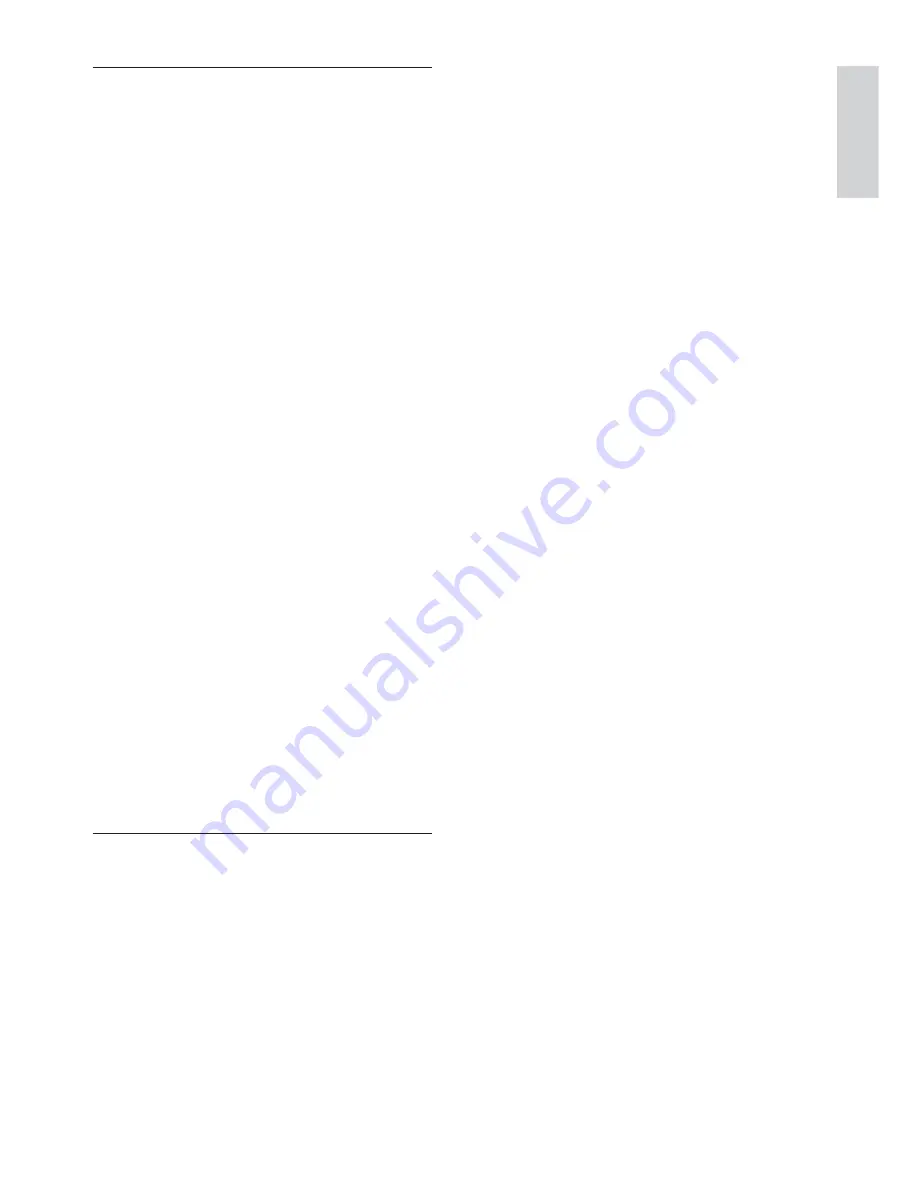
English
EN
39
Tr
o
u
b
le
sh
o
o
ti
n
g
Sound
No audio output from the TV.
Ensure that the audio cables are connected
•
to the audio input of the TV.
Assign the audio input of the TV to the
•
corresponding video input. See the TV user
manual for details.
No audio output from the loudspeakers of the
audio device (home theatre system/amplifi er/
receiver).
Ensure that the audio cables are connected
•
to the audio input of the audio device.
Turn on the audio device to its correct
•
audio input source.
No 5.1-channel audio from the loudspeakers
of the audio device.
Ensure that the disc contains 5.1-channel
•
audio.
Ensure that the audio device supports
•
5.1-channel audio.
Ensure that the audio format is supported
•
by the disc and the connected audio device
(amplifi er/receiver).
No sound on HDMI connection.
You may not hear any sound from the
•
HDMI output if the connect device is
non-HDCP compliant or only DVI-
compatible.
Play
Disc cannot be played.
Ensure that this player supports the disc.
•
See ‘Specifi cations’.
Ensure that this player supports the region
•
code of the DVD or BD.
For DVD±RW or DVD
•
±
R, ensure that the
disc is fi nalised.
Clean the disc.
•
Data fi les (JPEG, MP3, WMA) cannot be
played or read.
Make sure that the data fi le was recorded in
•
the UDF, ISO9660 or JOLIET format.
Ensure that the selected group (folder) does
•
not contain more than 9,999 fi les for DVD,
and 999 fi les for CD.
Ensure that the JPEG fi le extension is .jpg, .
•
JPG, .jpeg or .JPEG.
Ensure that the MP3/WMA fi le extension is .
•
mp3 or .MP3, and
.wma or .WMA for Windows Media™
Audio.
DivX video fi les cannot be played.
Ensure that the DivX video fi le is complete.
•
Ensure that the fi le name extension is
•
correct.
The contents of the USB fl ash drive cannot be
read.
The USB fl ash drive format is not
•
compatible with this player.
Driver is formatted with different fi le system
•
which is not supported by this player (e.g.
NTFS).
Maximum size of memory supported is
•
160GB.
‘No entry’ sign appears on the TV.
The operation is not possible.
•
EasyLink feature does not work.
Ensure that this player is connected to the
•
Philips brand EasyLink TV and the
[EasyLink]
is set to
[On].
Unable to access BD-Live feature.
Check the network connection or ensure
•
that the network has been set up.
Clear local storage.
•
Ensure that the BD disc supports BD Live
•
feature.




































