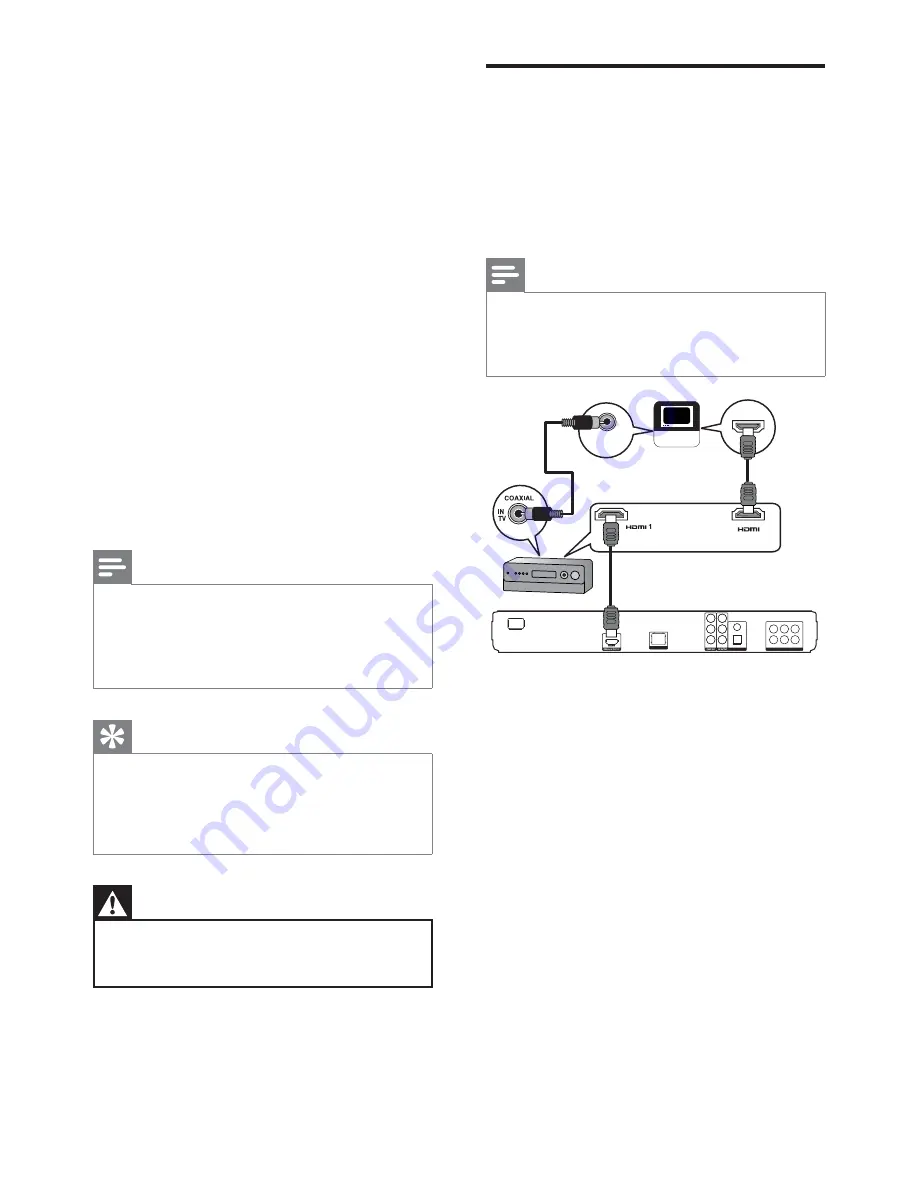
12
EN
3 Connect
Make the following connections to use your
Blu-ray disc player.
Basic connections:
Connect to Philips HTR9900 High
•
Defi nition A/V Receiver (if available)
Or
Connect to TV (video/audio)
•
Optional connections:
Route audio to other devices:
•
Multi-channel receiver
•
Digital amplifi er/receiver
•
Analogue stereo system
•
USB device
•
LAN (network)
•
Note
Refer to the type plate at the back or bottom of the
•
product for identifi cation and supply ratings.
Before you make or change any connections, ensure
•
that all the devices are disconnected from the power
outlet.
Tip
Different types of connectors may be used to
•
connect this product to your TV, depending on
availalbility and your needs. A comprehensive
interactive guide to help you connect your product is
availalble at www.connectivityguide.philips.com.
Warning!
Do not place the Blu-ray disc player on top or below
•
the Receiver/Amplifi er and any other electronic
devices to prevent overheating.
Connect to Philips A/V
receiver (HTR9900)
When you connect this Blu-ray disc player to
Philips HTR9900 High Defi nition A/V receiver,
it allows you to enjoy a truly HD cinematic
experience.
Note
If this Blu-ray disc player is connected to Philips
•
HTR9900 or any HDMI supported Receiver/
Amplifi er, additional video and audio connection
from this player to your TV is not required.
LAN
COAXIAL
OUT
HDMI IN
HDTV
MONITOR OUT
Blu-ray
IN
HTR9900/AVR9900
1
Connect an HDMI cable to the
HDMI
socket on this player and the
HDMI
1-Blu-ray IN
socket on the Receiver.
2
Connect another HDMI cable (not
supplied) to the
HDMI-MONITOR OUT
socket on the Receiver and the HDMI
input socket on the TV.
3
Connect a coaxial cable (not supplied) to
the
COAXIAL-IN TV
socket on the
Receiver and the COAXIAL/DIGITAL
output socket on the TV.
This connection routes the TV audio to
•
the Philips A/V receiver.












































