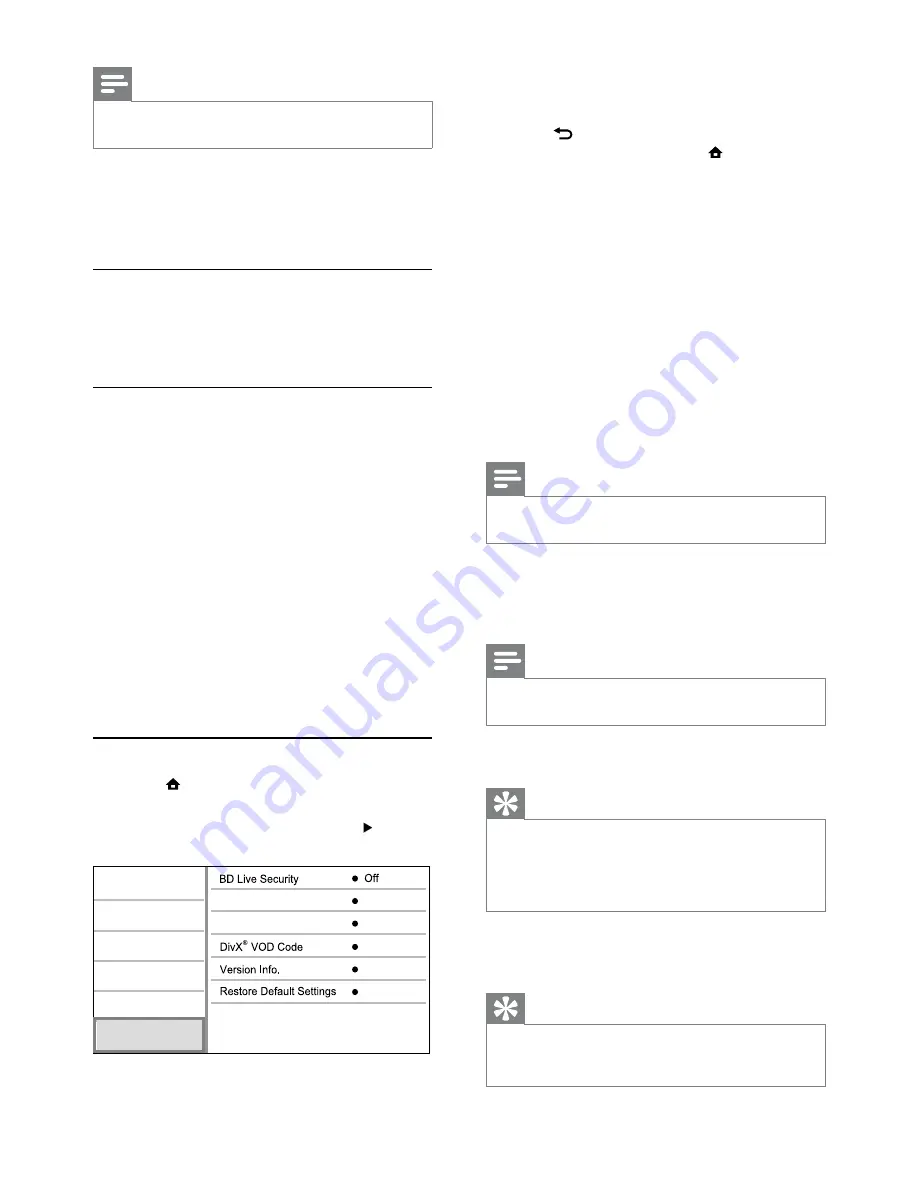
20
4
Select an option, and press
OK
.
5
Select a setting, and press
OK
.
To return to the previous menu, press
•
BACK
.
To exit the menu, press
•
.
[BD-Live Security]
You can restrict internet access for BD-Live bonus
contents which are available to certain Blu-ray discs.
•
[On]
- Internet access is prohibited for all BD-
Live contents.
•
[Off]
- Internet access is permitted for all BD-
Live contents.
[Software Update]
Update the software of this product (if a latest
version is available on Philips website) to enhance
the performance of this product.
•
[USB]
- Update software from the USB device
which is connected to this product.
•
[Network]
- Update software from the
internet.
Note
For detailed software updating, see “Additional
•
information” > “Update software”.
[Clear Memory]
If the internal memory of this product is not enough
to download BD-Live bonus contents for a BD disc,
reformat the local storage to clear all the contents.
Note
When you clear the local storage, previous download of
•
BD-Live bonus contents is no longer available.
[DivX
®
VOD Code]
Display the DivX
®
registration code.
Tip
Use this product’s DivX registration code when you rent
•
or purchase video from www.divx.com/vod. The DivX
videos rented or purchased through the DivX
®
VOD
(Video On Demand) service can be played only on the
device to which it is registered.
[Version Info.]
Display the software version and the MAC address
of this product.
Tip
This information is needed for you to check if a latest
•
software version is available at the Philips website so that
you can download and install on this product.
Note
This feature only works when
•
[TV Display]
is set to
[21:9
Cinema]
.
•
[On]
- The subtitle position on the TV screen
is automatically adjusted.
•
[Off]
- Disable the automatically subtitle shift.
[Change Password]
Set or change the password.
1) Press the Numeric buttons to enter the
password or your last set password. If you forget
the password, enter ‘
0000
’, then press
OK
.
2) Enter the new password.
3) Enter the same password again.
4) Move to
[Confirm]
in the menu and press
OK
.
[Display Panel]
Select a brightness level of the front panel display.
•
[Normal]
- Normal brightness.
•
[Dim]
- To dim display.
[Auto Standby]
Turn on or off auto standby mode. It is an energy
saving feature.
•
[On]
- Switch to standby after 30 minutes of
inactivity (for example, in pause or stop mode).
•
[Off]
- Disable auto standby mode.
[VCD PBC]
Turn on or off the content menu of VCDs/SVCDs
with PBC (playback control) feature.
•
[On]
- Display the index menu when you load
a disc for play.
•
[Off]
- Skip the menu and start play from the
first title.
Advanced setup
1
Press .
2
Select
[Setup]
, and press
OK
.
3
Select
[Advanced Setup]
, and press .
Video Setup
Clear Memory
Advanced Setup
Audio Setup
Network Setup
Preference Setup
EasyLink Setup
Software Update
EN






























