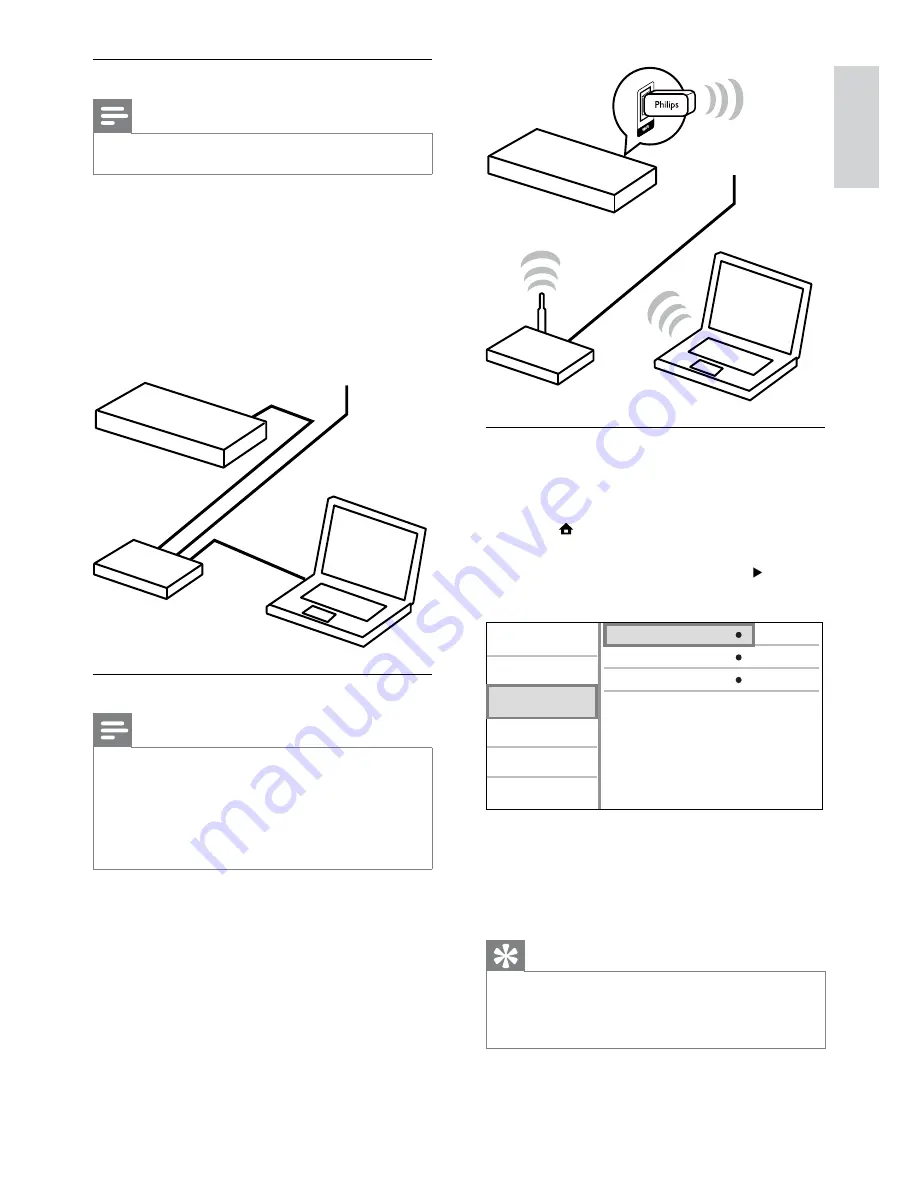
11
Install the network connection
For the first time you connect the network, install
the network connection.
1
Set up a wired or wireless network.
2
Press to display the home menu.
3
Select
[Setup]
and press
OK
.
4
Select
[Network Setup]
, and press .
5
Select
[Network Installation]
, and press
OK
.
6
Follow the on-screen instructions to complete
the network installation.
After the network installation completes,
»
you can access the services: browse PC,
BD-Live, software updates.
Tip
You can check the status of the wired or wireless
•
connection of this product (see “Adjust settings” >
“Network Setup” >
[View Network Settings]
or
[View Wireless Settings]
).
Internet
BDP5100
router
Philips WUB1110
View Network Settings
Network Installation
View Wireless Settings
Video Setup
Advanced Setup
Audio Setup
Network Setup
Preference Setup
EasyLink Setup
Set up a wired network
Note
Ensure that the network cables are properly connected.
•
1
Connect a network cable (not supplied) to:
the
•
LAN
jack on this product.
the LAN jack on a router with Internet
•
connection.
2
To access media files from your computer,
connect the computer to the router.
3
Turn on this product, the computer and the
router.
Set up a wireless network
Note
For wireless connection, you need to use an optional
•
Philips Wi-Fi USB adapter (named WUB1110).
The Wi-Fi USB Adapter (WUB1110) is not included.
•
To purchase this adapter, visit shop.philips.com. If the
Philips online shop is not available in your country, please
contact Philips customer service. For contact details, go
to www.philips.com/support.
1
Connect a Philips Wi-Fi USB adapter (named
WUB1110, separately sold) to the
Wi-Fi
jack
on the back of this product.
2
To access media files from you computer,
connect the computer to the router.
3
Turn on this product, the computer and the
router.
BDP5100
Internet
router
English
EN


























