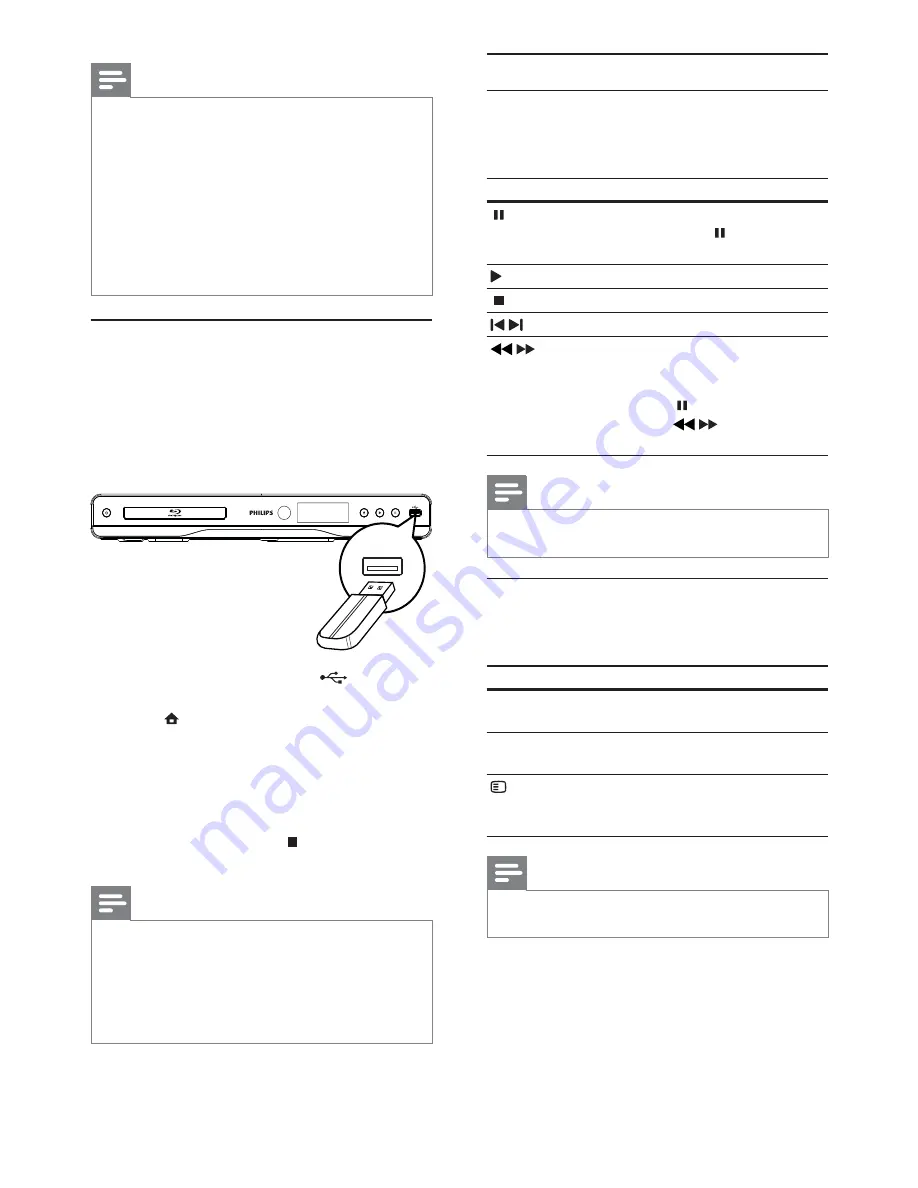
12
Play video
Control video play
1
Play a title.
2
Use the remote control to control the play.
Button
Action
Pause play.
Press repeatedly
•
to slow
forward play frame by frame.
Start or resume play.
Stop play.
/
Skip to a previous/next title or chapter.
/
Search fast-backward or fast-forward.
Press repeatedly to change the search
speed.
Press once
•
, and then press
repeatedly
/
to slow play
backward or forward.
Note
For BD discs with Java application, availability of the play
•
resume function depends on specific discs.
Change video play
1
Play a title.
2
Use the remote control to change the play.
Button
Action
AUDIO
Directly select an audio language
or channel on a disc.
SUBTITLE
Directly select a subtitle
language on a disc.
OPTIONS
Access the above mentioned
actions or more options (e.g.
repeat or shuffle play mode).
Note
Some operations may not work with some discs. See the
•
information accompanying the disc for details.
Note
Check disc/file formats supported (see “Your product” >
•
“Playable media”).
If the password entry menu is displayed, enter the
•
password before you can play the locked or restricted
disc (see “Adjust settings” > “Preference Setup” >
[Parental Control]
).
If you pause or stop a disc, the screen saver appears after
•
10 minutes of inactivity. To deactivate the screen saver,
press any button.
After you pause or stop a disc and no button is pressed
•
within 30 minutes, this product automatically switches
to standby.
Play from a USB device
Play or view media files on the following USB devices:
flash drive
•
memory card reader
•
HDD (This product can detect only a portable
•
hard disc drive with USB power peak current
no more than 500mA.)
1
Connect a USB device to the
(
USB
) jack
of this product.
2
Press , and select
[browse USB]
, and press
OK
.
A contents menu is displayed.
»
3
Select a file to play, and press
OK
.
Play starts (see “Play video”, “Play photo”,
»
Play music” for details).
To stop play, press
•
or remove the USB
device.
Note
Philips does not guarantee compatibility with all USB
•
devices.
Not all digital cameras are supported. Digital cameras
•
that require PC programme installation are not
supported.
NTFS (New Technology File System) data format is not
•
supported.
EN












































