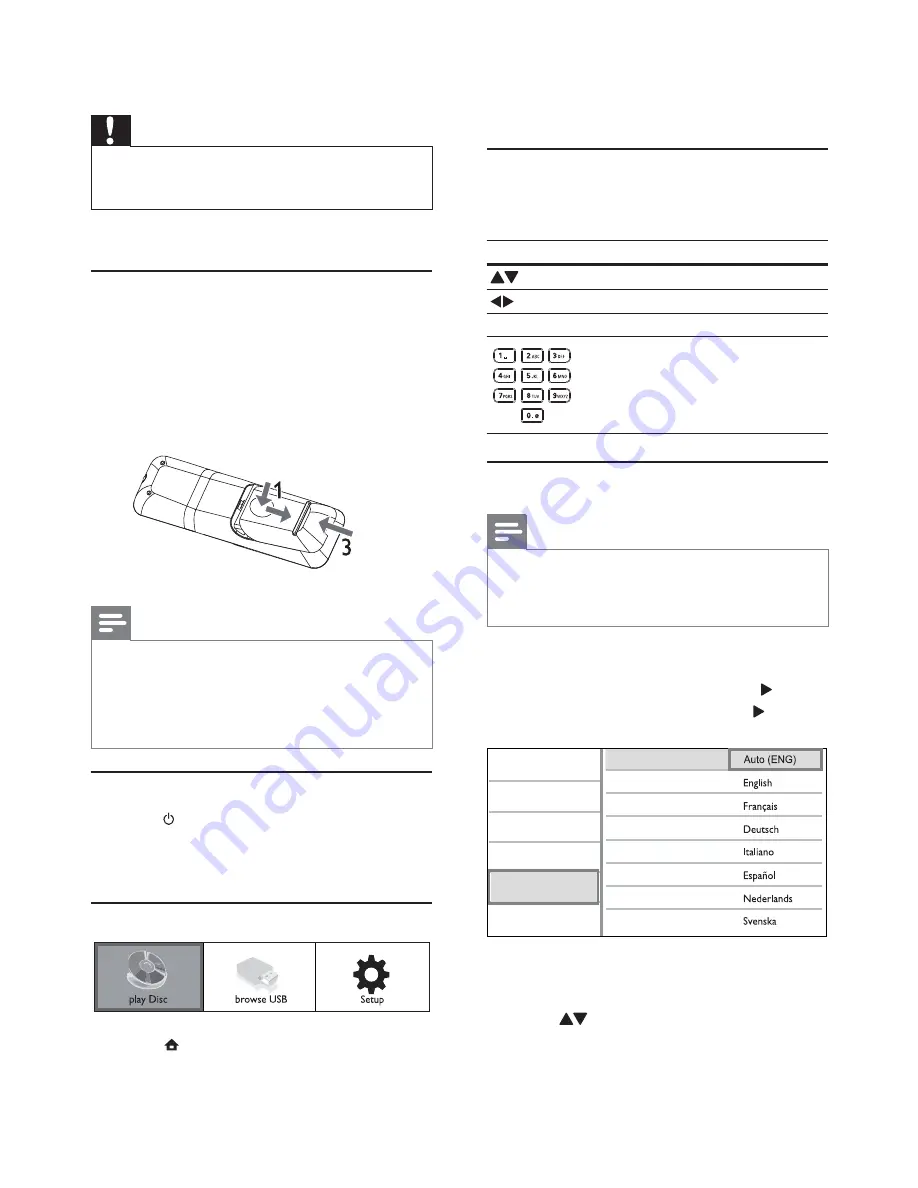
10
To view the USB contents, select
•
[browse USB]
.
To access the setup menus, select
•
[Setup]
.
Navigate the menu
1
When a menu is displayed, press the buttons
on the remote control to navigate.
Button
Action
Move up or down.
Move left or right.
OK
Confirm a selection.
Enter numbers.
Select a menu display language
Note
If this product is connected to a HDMI CEC compliant
•
TV, skip this setting. It switches automatically to the
same OSD menu language as per your TV setting (if the
language set on TV is supported by this product).
1
In the Home menu, select
[Setup]
and press
OK
.
2
Select
[Preference Setup]
, and press .
3
Select
[Menu Language]
, and press .
The language options may vary from
•
different regions.
4
Press to select a language, and press
OK
.
Video Setup
Advanced Setup
Audio Setup
Network Setup
Preference Setup
EasyLink Setup
Menu Language
Parental Control
Disc Menu
Audio
Subtitle
Screen Saver
Change Password
Auto Subtitle Shift
4 Get
started
Caution
Use of controls or adjustments or performance of
•
procedures other than herein may result in hazardous
radiation exposure or other unsafe operation.
Always follow the instructions in this chapter in
sequence.
Prepare the remote control
1
Press and push the battery compartment to
slide it open (see “1” in the illustration).
2
Insert two AAA batteries with correct
polarity (+/-) as indicated.
3
Push and slide back the battery compartment
(see “3” in the illustration).
Note
If you are not going to use the remote control for a long
•
time, remove the batteries.
Do not mix batteries (old and new or carbon and
•
alkaline, etc.).
Batteries contain chemical substances, so they should be
•
disposed of properly.
Find the TV input
1
Press
to turn on this product.
2
Turn on the TV and switch to the video input
(refer to the TV user manual on how to select
the A/V input).
Use the Home menu
1
Press to display the home menu.
To start disc play, select
•
[play Disc]
.
EN
























