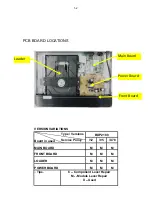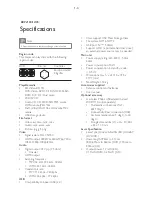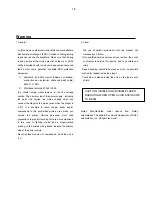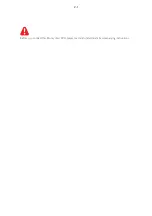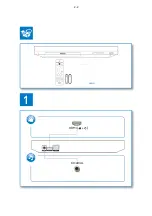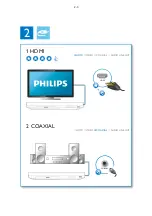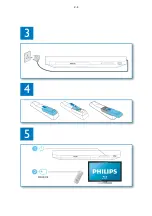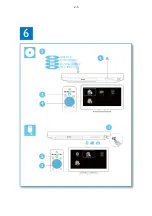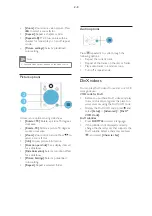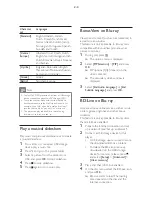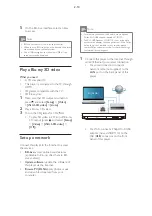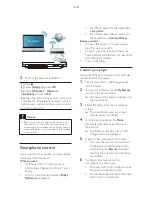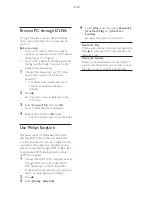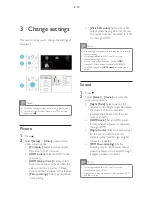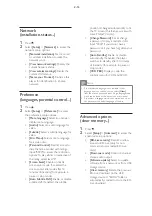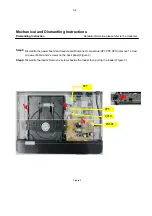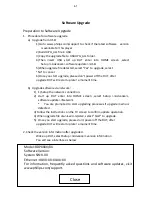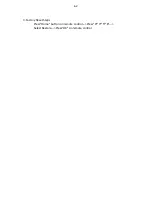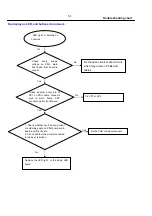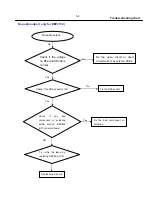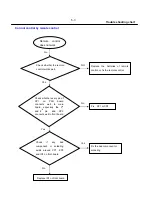During play, press the following buttons to
control.
Button
Action
Turn on the player, or switch
to standby.
Access the home menu.
/
Stop play.
Press and hold (more than 4
seconds) to open or close the
disc compartment.
Pause play.
Press repeatedly to slow
forward frame by frame.
Start or resume play.
/
Skip to the previous or next
WUDFNFKDSWHURUÀOH
/
Fast backward or forward.
Press repeatedly to change the
search speed.
Press
once, and then press
to slow forward.
AUDIO
Select an audio language or
channel.
SUBTITLE
Select a subtitle language.
DISC MENU
/
POP-UP
MENU
Access or exit the disc menu.
TOP MENU
Access the main menu of a
video disc.
Color
buttons
Select tasks or options for
Blu-ray discs.
Navigate the menus.
Press
to rotate a picture
clockwise or counter-clockwise
during slideshow.
OK
&RQÀUPDVHOHFWLRQRUHQWU\
Return to a previous display
menu.
Access more options during
play.
Alphanumeric
buttons
Select an item to play.
Enter values.
Enter letters via SMS style
entry.
Video, audio and picture
options
More options are available for video or picture
play from a disc or USB storage device.
Video options
Access more options during video play.
[Audio language]
: Select an audio language.
[Subtitle Language]
: Select a subtitle
language.
[Subtitle shift]
: Change the subtitle
position on the screen. Press
to
change the subtitle position.
[Info]
: Display play information.
[Character set]
: Select a character set that
supports the DivX video subtitle (only for
DivX videos).
[Time search]
6NLSWRDVSHFLÀFWLPH
via the numeric buttons on the remote
control.
[2nd audio language]
: Select the second
audio language (only for Blu-ray discs that
support BonusView).
[2nd Subtitle Language]
: Select the second
subtitle language (only for Blu-ray discs that
support BonusView).
[Titles]
: Select a title.
[Chapters]
: Select a chapter.
[Angle list]
: Select a camera angle.
[Menus]
: Display a disc menu.
[PIP selection]
: Display a picture-in-picture
window (only for Blu-ray discs that support
BonusView).
1
2
3
2-7
Summary of Contents for BDP2105
Page 11: ...4 3 5 SOURCE 1 2 TV 2 4 ...
Page 12: ...6 USB DVD VCD CD BD BD 3D DivX Plus HD MKV MP3 JPEG 2 3 4 1 1 2 3 2 5 ...
Page 40: ...7 6 7 6 Front Board Print layout bottom side for BDP2180 12 05 ...
Page 41: ...7 7 7 7 Front Board Print layout bottom side for BDP2180X 78 ...
Page 42: ...7 8 7 8 Front Board Print layout bottom side for BDP2180X 78 ...
Page 43: ...7 9 7 9 Power Board Print layout bottom side for BDP2180 12 05 X78 ...
Page 46: ...PIN ASSIGNMENT 9 2 ...