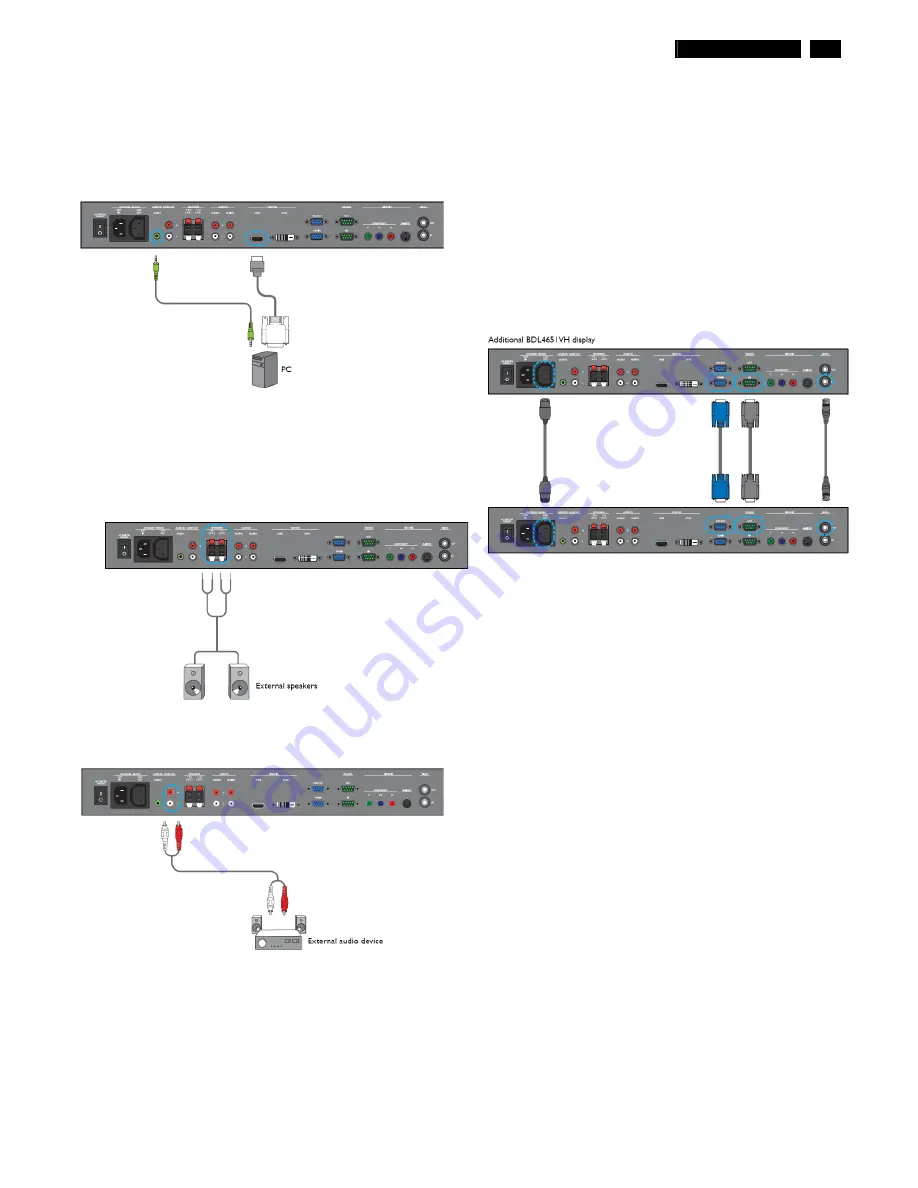
BDL4651VH LCD
7
Installation
USING HDMI INPUT
1. Connect the DVI-D connector of the PC to the HDMI connector of the
display using a DVI-HDMI cable.
2. Connect the audio cable to the AUDIO IN (AUDIO1) input of the
display.
EXTERNAL AUDIO CONNECTION
CONNECTING EXTERNAL SPEAKER
1. Connect the speaker wires to the external speaker (SPEAKERS)
output of the display.
2. Turn on the unit. Note: Make sure your display is turned off before
connecting the speaker wires.
CONNECTING EXTERNAL AUDIO DEVICE
Connect the red (R) and white (L) audio jacks of the external audio device
to the AUDIO OUT R/L jacks of the display.
CONNECTING ANOTHER BDL4230E MONITOR
You can interconnect multiple BDL4651VH units to create a daisy-chain
configuration for applications such as a video wall. Note: The number
of displays that can be used in a daisy-chain configuration will depend
on the resolution of the input signal being used. • Connect the VGA
OUT connector of the display to the VGA IN connector of additional
BDL4651VH unit. • Connect the RS-232C OUT connector of the
display to the RS-232C IN connector of additional BDL4651VH unit. •
Connect the VIDEO OUT connector of the display to the VIDEO IN
connector of additional BDL4651VH unit. • Connect the AC OUT
connector of the display to the AC IN connector of additional
BDL4651VH unit.
Summary of Contents for BDL4651VH/00
Page 32: ...32 BDL4651VH LCD DDC Instructions Serial Number Definition ...
Page 42: ...42 BDL4651VH LCD Block Diagram ...
Page 50: ...Scalar Diagram C B A 50 BDL4651VH LCD ...
Page 51: ...Scalar Diagram C B A BDL4651VH LCD 51 ...
Page 52: ...52 BDL4651VH LCD Power Diagram C B A ...
Page 53: ...BDL4651VH LCD 53 Power Diagram C B A ...
Page 54: ...54 BDL4651VH LCD Power Diagram C B A ...
Page 56: ...Control Diagram C B A 56 BDL4651VH LCD ...
Page 69: ...BDL4651VH LCD 69 General Product Specification ...
Page 71: ...BDL4651VH LCD 71 General Product Specification ...
Page 72: ...72 BDL4675XU LCD General Product Specification ...
Page 74: ...74 BDL4675XU LCD General Product Specification PICTURE MENU OVERVIEW ...
Page 75: ...BDL4651VH LCD 75 General Product Specification ...
Page 76: ...76 BDL4675XU LCD General Product Specification SCREEN MENU ...
Page 77: ...BDL4651VH LCD 77 General Product Specification ...
Page 78: ...78 BDL4675XU LCD General Product Specification AUDIO MENU ...
Page 79: ...BDL4651VH LCD 79 General Product Specification PIP PICTURE IN PICTURE MENU ...
Page 80: ...80 BDL4675XU LCD General Product Specification ...
Page 81: ...BDL4651VH LCD 81 General Product Specification CONFIGURATION 1 MENU ...
Page 82: ...82 BDL4675XU LCD General Product Specification ...
Page 83: ...BDL4651VH LCD 83 General Product Specification CONFIGURATION 2 MENU ...
Page 84: ...84 BDL4675XU LCD General Product Specification ADVANCED OPTION MENU ...
Page 85: ...BDL4651VH LCD 85 General Product Specification ...
Page 86: ...86 BDL4675XU LCD General Product Specification ...
Page 87: ...BDL4651VH LCD 87 General Product Specification ...
Page 88: ...88 BDL4675XU LCD General Product Specification ...
Page 98: ...98 BDL4675XU LCD General Product Specification 7 3 Location of Philips Logo ...







































