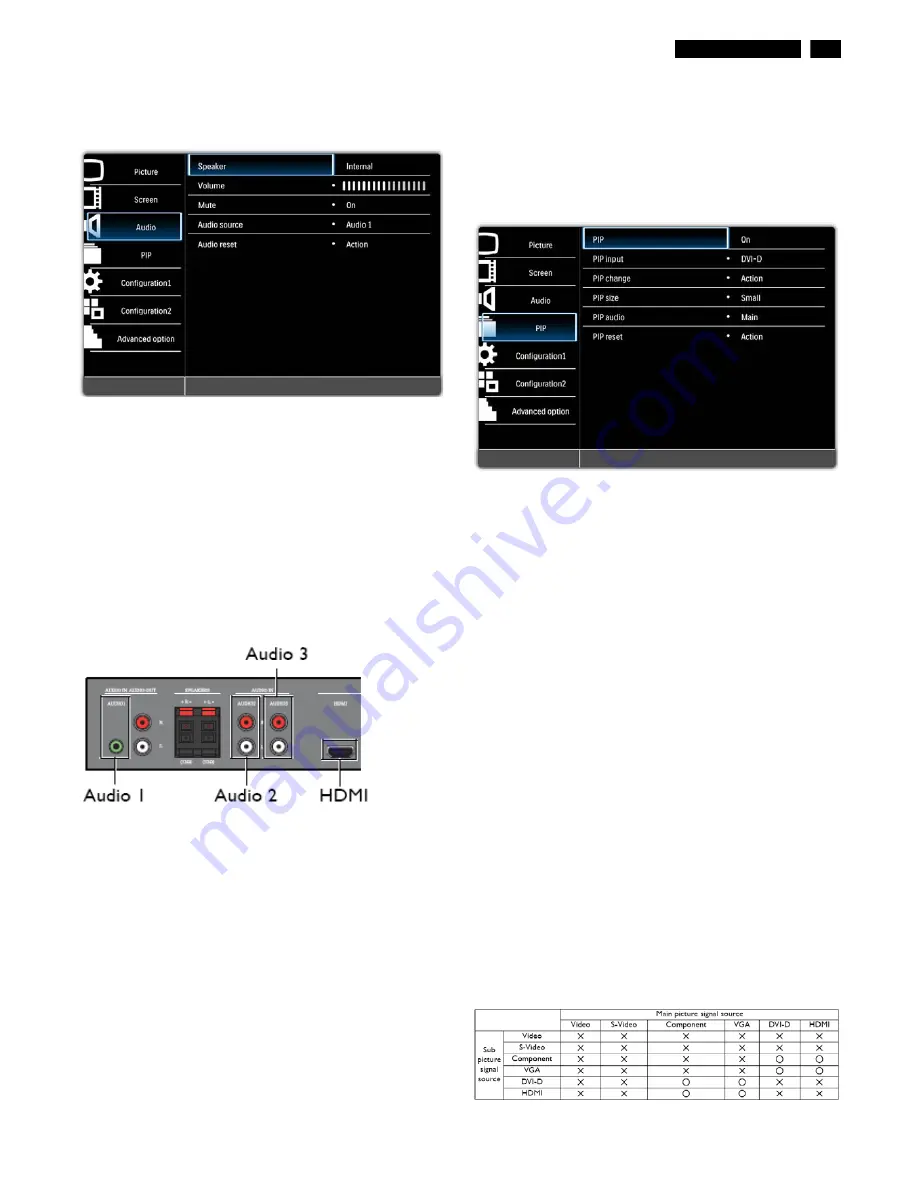
BDL4651VH LCD
11
On-Screen Display
AUDIO MENU
AU
DIOVOLUMEMUTEAUDIO
Speaker
Set the display to play audio using the built-in (internal) speaker, external
speakers or external audio devices (if connected).
Use the
UP
/
DOWN
button to toggle between
•
Internal
•
External
•
Line-out
Volume
Adjust to increase or decrease the audio output level.
Use the
PLUS
/
MINUS
button to adjust.
Mute
To turn the mute function on/off.
Use the
UP
/
DOWN
button to make selection.
Audio source
To select the audio input source according to the source connected to the
audio input and HDMI sockets on the display.
Use the
UP
/
DOWN
button to toggle between
•
AUDIO 1
•
AUDIO 2
•
AUDIO 3
•
HDMI
Audio reset
Reset all settings in the
Audio
menu. Use the
PLUS
/
MINUS
button to
make selection. Select
Reset
and press the
SET
button to restore
settings to factory preset values. Press the
EXIT
button to cancel and
return to the previous menu.
PIP MENU
Notes:
• For Component, VGA, DVI-D and HDMI inputs only.
• For Full and Normal zoom modes only.
• The PIP function is turned off by default. Press the PIP ON/OFF button
on the remote control to turn on PIP and make it accessible from the OSD
menu.
PIP
To turn PIP mode on/off. Use the
UP
/
DOWN
button to make selection.
PIP input
Select the input signal for the sub-picture.
Use the
UP
/
DOWN
button to make selection.
PIP change
To exchange between the main picture and sub picture.
Use the
PLUS
/
MINUS
button to make selection. Select
Reset
and press
the
SET
button to restore settings to factory preset values. Press the
EXIT
button to cancel and return to the previous menu.
PIP size
Select the size of the sub picture in the PIP mode.
Use the
UP
/
DOWN
button to toggle between
•
Large
•
Middle
•
Small
PIP audio
Select the audio source in the PIP mode.
Use the
UP
/
DOWN
button to toggle between
•
Main
- Select audio from the main picture
•
Sub
- Select audio from the sub picture.
PIP reset
Reset all settings in the
PIP
menu.
Use the
PLUS
/
MINUS
button to make selection. Select
Reset
and press
the
SET
button to restore settings to factory preset values. Press the
EXIT
button to cancel and return to the previous me
nu
Notes: • The PIP function is only available under certain signal source
combinations as shown in the table below
(O : PIP function available, X : PIP function unavailable) • The availability
of the PIP function will also depend on the resolution of the input signal
being used.
Summary of Contents for BDL4651VH/00
Page 32: ...32 BDL4651VH LCD DDC Instructions Serial Number Definition ...
Page 42: ...42 BDL4651VH LCD Block Diagram ...
Page 50: ...Scalar Diagram C B A 50 BDL4651VH LCD ...
Page 51: ...Scalar Diagram C B A BDL4651VH LCD 51 ...
Page 52: ...52 BDL4651VH LCD Power Diagram C B A ...
Page 53: ...BDL4651VH LCD 53 Power Diagram C B A ...
Page 54: ...54 BDL4651VH LCD Power Diagram C B A ...
Page 56: ...Control Diagram C B A 56 BDL4651VH LCD ...
Page 69: ...BDL4651VH LCD 69 General Product Specification ...
Page 71: ...BDL4651VH LCD 71 General Product Specification ...
Page 72: ...72 BDL4675XU LCD General Product Specification ...
Page 74: ...74 BDL4675XU LCD General Product Specification PICTURE MENU OVERVIEW ...
Page 75: ...BDL4651VH LCD 75 General Product Specification ...
Page 76: ...76 BDL4675XU LCD General Product Specification SCREEN MENU ...
Page 77: ...BDL4651VH LCD 77 General Product Specification ...
Page 78: ...78 BDL4675XU LCD General Product Specification AUDIO MENU ...
Page 79: ...BDL4651VH LCD 79 General Product Specification PIP PICTURE IN PICTURE MENU ...
Page 80: ...80 BDL4675XU LCD General Product Specification ...
Page 81: ...BDL4651VH LCD 81 General Product Specification CONFIGURATION 1 MENU ...
Page 82: ...82 BDL4675XU LCD General Product Specification ...
Page 83: ...BDL4651VH LCD 83 General Product Specification CONFIGURATION 2 MENU ...
Page 84: ...84 BDL4675XU LCD General Product Specification ADVANCED OPTION MENU ...
Page 85: ...BDL4651VH LCD 85 General Product Specification ...
Page 86: ...86 BDL4675XU LCD General Product Specification ...
Page 87: ...BDL4651VH LCD 87 General Product Specification ...
Page 88: ...88 BDL4675XU LCD General Product Specification ...
Page 98: ...98 BDL4675XU LCD General Product Specification 7 3 Location of Philips Logo ...












































