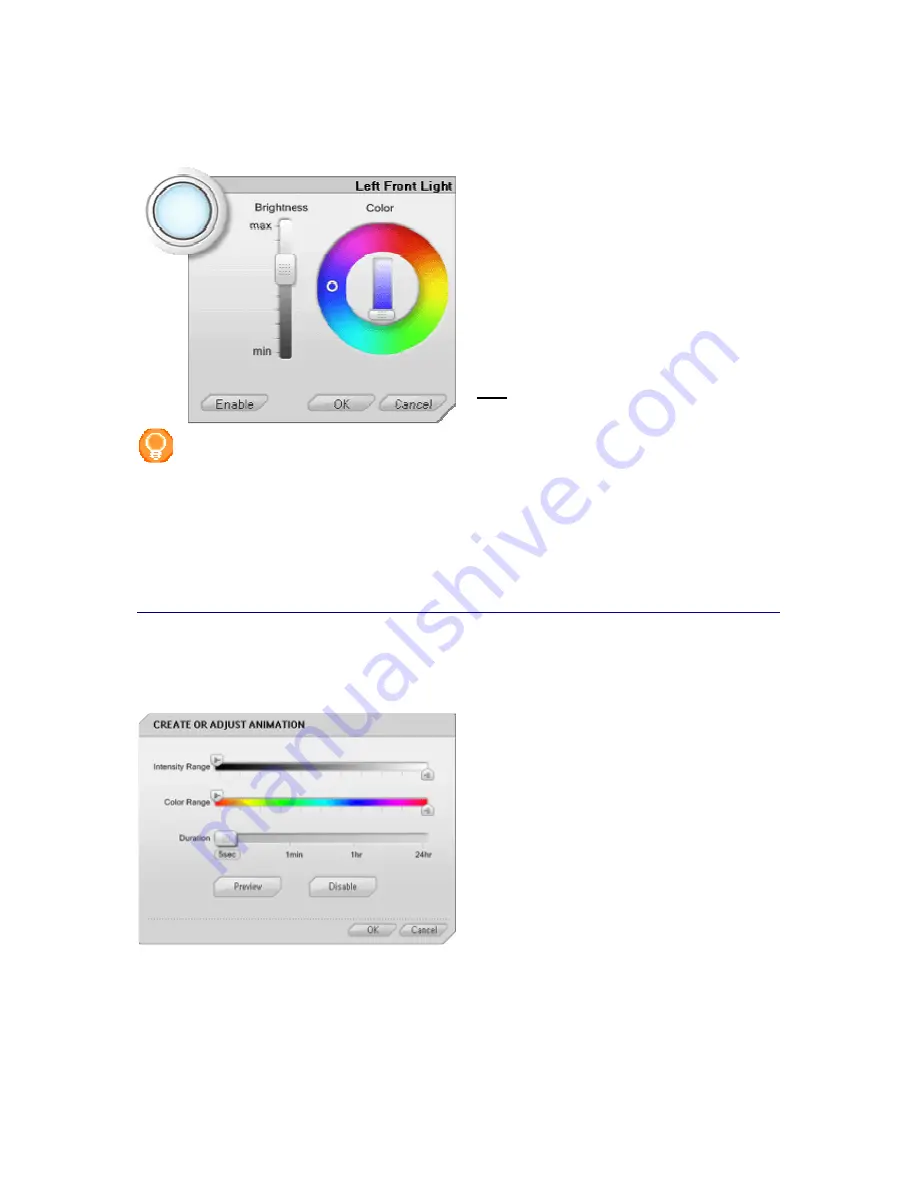
Setting Up the Philips amBX PC Scenes
26
Peripheral Scene Settings Panel
You open the
Peripheral Scene Settings
panel
by clicking an icon on the Scene Overview.
The Peripheral Scene Settings panel contains the
following settings for Lights and Fans:
•
Brightness
: you define the brightness
of the light.
•
Color
: you define the color of the light.
•
Intensity
: you define the maximal
percentage of the capacity that the Fan
can use.
•
Status
: you define if the peripheral
should participate in a scene or not.
Note
: These settings are only relevant in static
scenes. When you
add an animation
to a scene,
these settings are overruled.
Tip
When you
started the scene
, before opening the Peripheral Scene Settings panel, you see the
peripherals change automatically, according to your adjustments.
Note
The Wall washer & Controller is a composed peripheral: it is
treated as one peripheral
when
you want to reposition it, but it has 3 individual lights that can be
customized individually
. You
open the Peripheral Scene Settings panel of an individual Light by clicking one of the 3 Light icons.
Animation Settings Panel
You open the Animation Panel by clicking the
Animation
button in the Scene Settings screen.
In the Animation Settings panel you create a
new animation or change an existing animation.
In an animation you define the following
settings:
•
Intensity range
: you define the range
of capacity you want the light to pass
through during the defined time-span.
•
Color range
: you define the range of
colors you want the light to pass
through during the defined time-span.
•
Duration
: you define the time you
want the lights to take to pass through
the color and intensity range.
In the Animation panel you can also take a peak
at the animation by
previewing the animation
and you can choose to
turn the animation off
temporarily.
Range sliders in the Animation Settings Panel
You determine the range of the intensity or the color or the brightness with the handles on the slider. These
handles determine the starting point and end point of the range, as well as the direction of the range.






























