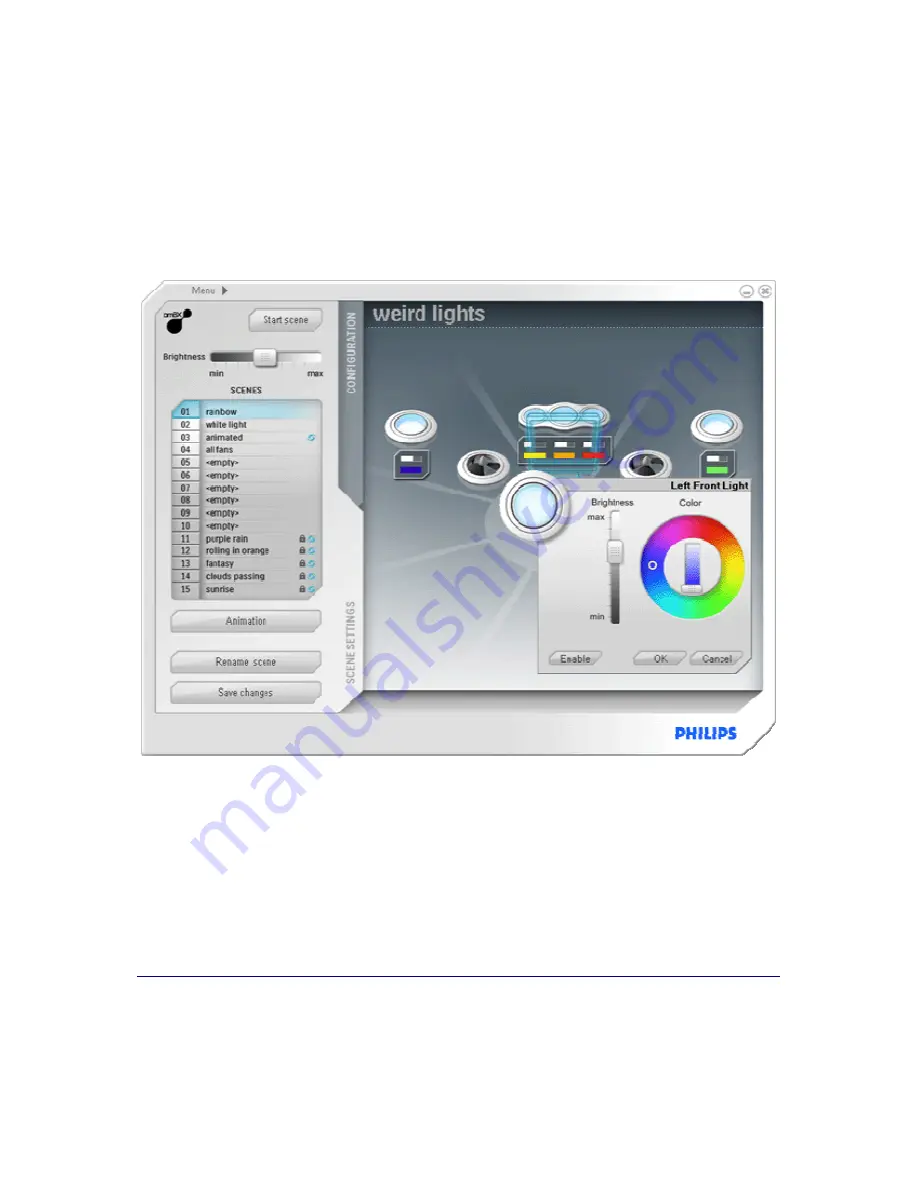
23
Setting Up the Philips amBX PC Scenes
Scene Settings Screen
The Scene Settings screen is the place where you can create your scenes. A scene is a setup of the lighting
devices and fans to create a mood in your room while you are playing music or just relaxing.
Move the mouse over the image below and click the elements you would like to have some information about.
The Scene Settings Screen consists of 4 main parts
1.
The Scene Overview
: this overview shows all connected devices, their status and their location for a
selected scene. When you click an icon in the overview, the
Peripheral Scene Settings
panel appears.
2.
The Left Pane
: this pane contains the Overall Brightness slider, the
Scenes Selector
and the controls
to define an animated scene, rename the scene and save the scene changes.
When you click the Animation button, the
Animation Settings
panel appears.
3.
The tabs
: with these tabs, you can switch between the
Configuration screen
and the
Scene Settings
screen
.
4.
The Help Text bar
: when you move the mouse over an icon or a button anywhere in the Direct
Control window, information or instructions for the item appear in this bar.
















































