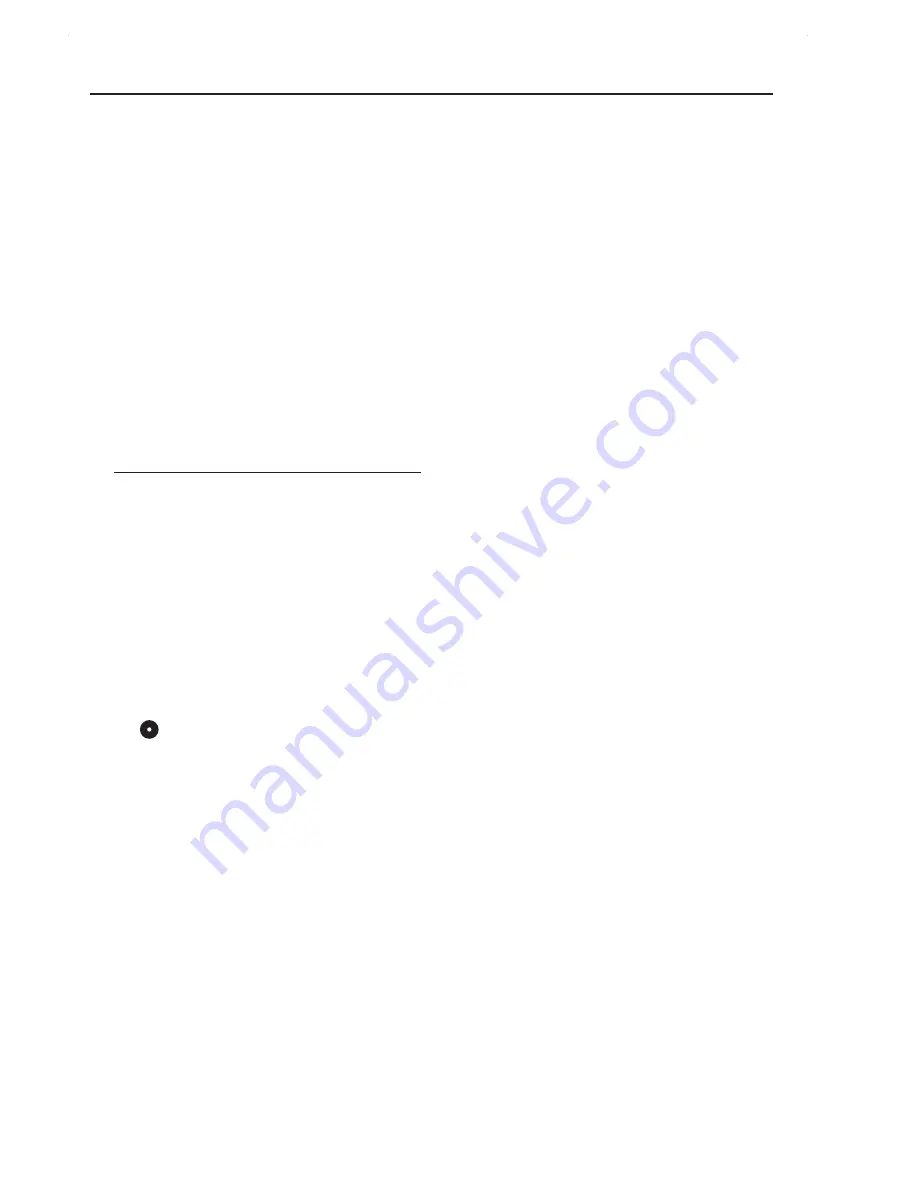
Autostore
Autostore automatically starts programming
radio stations from preset 1. Any previous
presets e.g. manually programmed will be
erased.
1
Press and hold
PROGRAM/SET TIME
until
the frequency in the display starts running.
➜
Available stations are programmed (FM).
After all stations are stored, the first auto-
store preset station will then automatically
play.
To listen to a preset or autostore
station
Press the
PRE
3
,
4
buttons once or more
until the desired preset station is displayed.
CD playback
•
This CD clock radio can play only audio discs
including CD-R (CD-recordable), CD-RW
(CD-rewritable), and MP3.
•
Do not try to play a CD-ROM, CDI,VCD,
DVD or computer CD.
1
Press
POWER
to switch on from standby.
➜
The system will switch to the last selected
source.
2
If CD is not selected, press
SOURCE
once
or more to select it.
➜
is displayed.
3
Lift the CD door to open.
4
Insert a CD with printed side facing up, and
close the CD door.
➜
---- is displayed briefly, then total CD track
number.
5
Press
);
to start playback.
6
To view CD track information, press
DISPLAY
.
➜
The current track number is displayed for
several seconds (See
3
), then it will
switch back to clock display.
7
To adjust the sound, turn
VOLUME
3
,
4
.
8
To interrupt, press
);
.To resume playback,
press
);
again.
9
To stop playback, press
9
.
Selecting a different track
•
Press
∞
/
§
once or repeatedly until the
desired track number appears on the display.
•
In the stop position, press
);
to start playback.
➜
The selected track number appears briefly
on the display when you press
∞
/
§
to
skip tracks, then it switches back to clock
display.
Finding a passage within a track
1
During playback, press and hold down
∞
/
§
.
➜
The CD is played at high speed and low
volume.
2
Release
∞
/
§
when you recognize the pas-
sage you want.
➜
Normal CD playback resumes.
Programming tracks
You may store up to 20 tracks in the desired
sequence for playback. If you like, store any
track more than once.
1
In the stop position, press
PROGRAM/SET
TIME
to enter programming mode.
➜
PROG and
P01
are displayed, flashing,
indicating the start of programming
(See
4
).
2
Press
∞
/
§
to select desired track.
3
Press
PROGRAM/SET TIME
to store the
track.
➜
P02
is displayed, flashing, indicating the
second program sequence is available.
3
Repeat steps
2
to
3
to select and store all
desired tracks.
➜
If you attempt to store more than 20
tracks, no tracks can be stored.
4
Press
);
to play the program.
➜
PROG is displayed.
To review a program
,
In the stop position, press and hold
PROGRAM/SET TIME
until all the stored
tracks are displayed.
CD Player
AVIS
AVISO
Summary of Contents for AJ130
Page 6: ...1 8 2 9 5 4 3 0 7 6 1 ...
Page 7: ...X PROG SLEEP 2 3 4 5 6 7 ...















