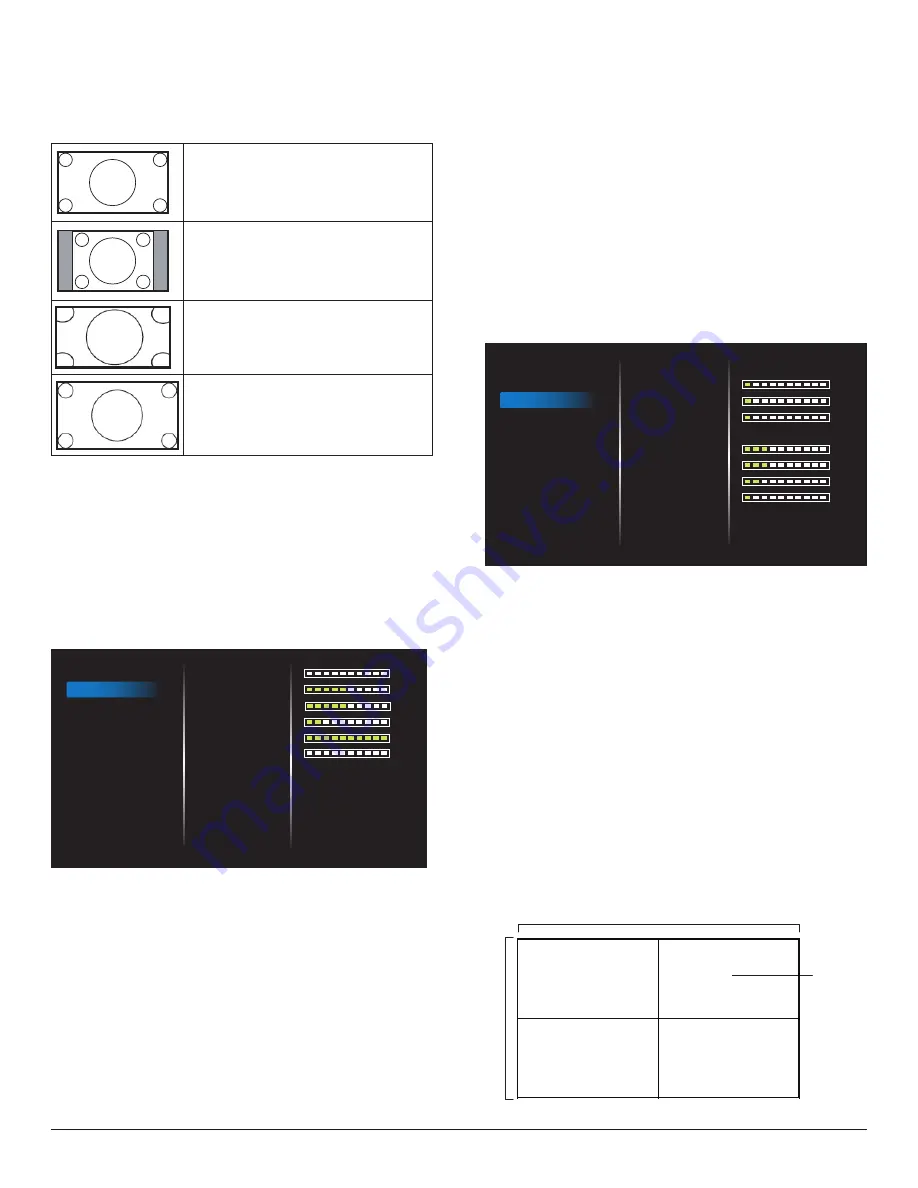
15
Zoom mode
VGA/DVI-I/HDMI1/HDMI2:
{Full} / {4:3} / {Real} / {16:9}
.
USB:
{Full} / {4:3} / {16:9}
Zoom Mode will be “
Full
” when tiling.
Full
This mode restores the correct proportions
of pictures transmitted in 16:9 using the full
screen display.
4:3
The picture is reproduced in 4:3 format and
a black band is displayed on either side of the
picture.
Real
This mode displays the image pixel-by-pixel
on screen without scaling the original image
size.
16:9
The picture is reproduced in 16:9 format and
a black band at the top and bottom.
Scan mode
Change the display area of the image.
Picture reset
Reset all your picture settings to the factory defaults.
Select “
Yes
” and press “
SET
” button to restore to the factory preset
data.
Press “
EXIT
” button to cancel and return to the previous menu.
5.2.2. Audio
0
50
50
20
100
0
Off
Off
Balance
Treble
Bass
Volume
Maximum Volume
Minimum Volume
Mute
Audio Out Sync
Audio reset
PICTURE
AUDIO
TILING
NETWORK
OPTION
Balance
Adjust to emphasize left or right audio output balance.
Treble
Adjust to increase or decrease higher-pitched sounds.
Bass
Adjust to increase or decrease lower-pitched sounds.
Volume
Adjust the volume.
Maximum volume
Adjust your own limitation for the maximum volume setting. This stops
the volume at the sound level you set.
Minimum volume
Adjust your own limitation for the minimum volume setting.
Mute
Turn the mute function on/off.
Audio Out Sync
Enable/disable the audio out volume.
Audio reset
Reset all settings in the
Audio
menu to factory preset values.
5.2.3. Tiling
1
1
1
3
3
2
1
Off
Off
PICTURE
AUDIO
TILING
NETWORK
OPTION
Enable
H monitors
V monitors
Position
Frame comp.
Frame comp. Top
Frame comp. Bottom
Frame comp. Left
Frame comp. Right
Create a single large-screen matrix (video wall) that consists of up
to 225 sets of display (
up to 15 sets in vertical side and 15 sets in
horizontal side
).
Enable
Enable or disable the Tiling function. If {
On
} is selected, the display will
apply the settings in {
H monitors
}, {
V monitors
}, {
Position
}, and
{
Frame comp.
}.
H monitors
Set how many displays in horizontal side.
V monitors
Set how many displays in vertical side.
Position
Set the position of this display in the screen matrix.
Example: 2 x 2 screen matrix (4 displays)
H monitors = 2 displays
V monitors = 2 displays
1
2
3
4
H monitors
V monitors
Position












































