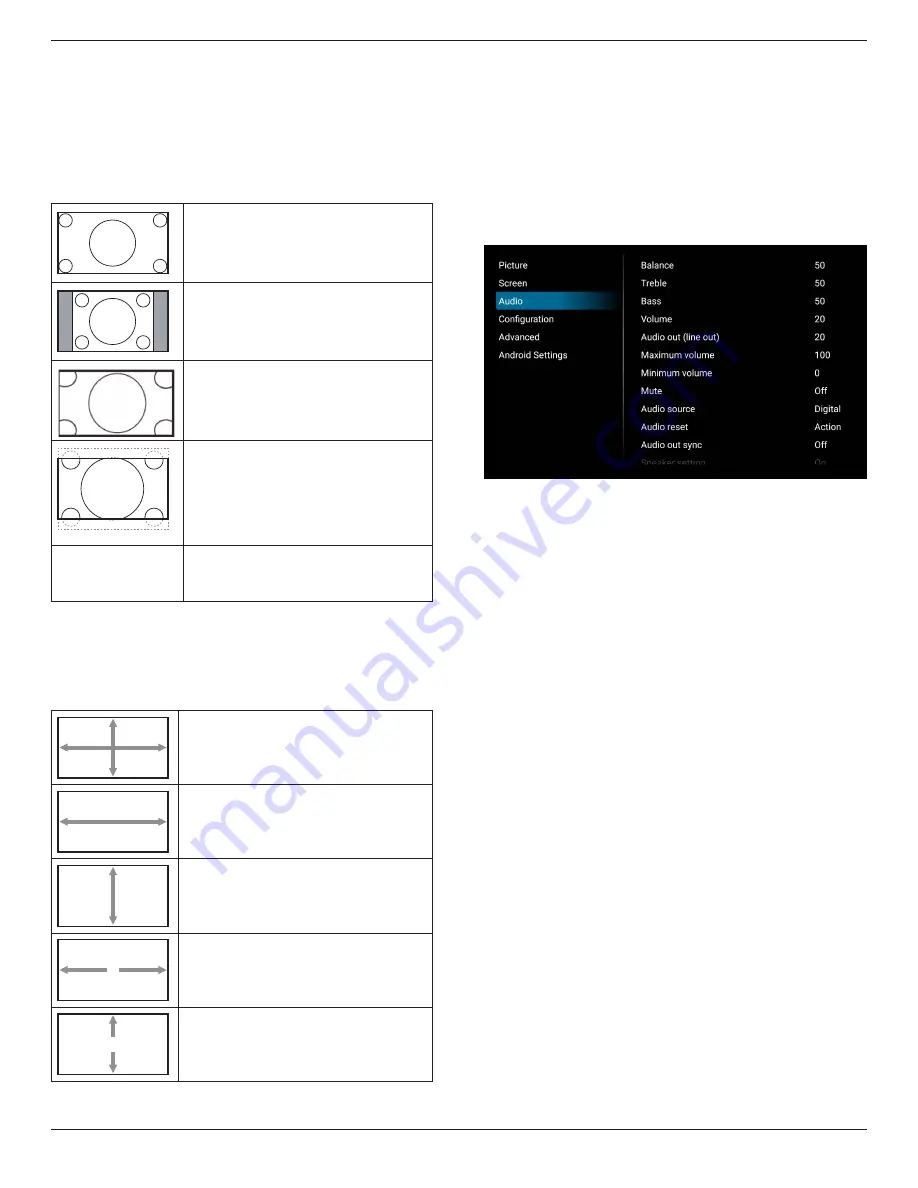
86BDL6051C
34
Zoom mode
The pictures you receive may be transmitted in 16:9 format
(wide screen) or 4:3 format (conventional screen). The
16:9 pictures sometimes have a black band at the top and
bottom of the screen (letterbox format). Zoom Mode will
be deactivated when
{Pixel Shift}
is activated or turned on,
and when
{Tiling}
is enabled.
Choose from:
{Full}
/
{Normal}
/
{Real}
/
{21:9}
/
{Custom}
.
Full
This mode restores the correct
proportions of pictures transmitted in
16:9 using the full screen display.
Normal
The picture is reproduced in 4:3 format
and a black band is displayed on
either side of the picture.
Real
This mode displays the image pixel-
by-pixel on screen without scaling the
original image size.
21:9
The picture is enlarged to 21:9
format. This mode is recommended
when displaying pictures that have
black bands at the top and bottom
(letterbox format).
Custom
Apply the custom zoom settings in the
Custom Zoom submenu.
Custom zoom
Use this function to further customize the zoom to suit the
image you want to display.
NOTE:
This item works only when the {Zoom mode} is set
to {Custom}.
Zoom
Expands the horizontal and vertical
sizes of image simultaneously.
H zoom
Expands the horizontal size of image
only.
V zoom
Expands the vertical size of image only.
H position
Moves the horizontal position of image
left or right.
V position
Moves the vertical position of image up
or down.
Auto Adjust
Press “Set” to detect and adjust H position, V position,
Clock, Phase automatically.
NOTE: This item applies to
VGA
input only.
Screen reset
Reset all settings in the Screen menu to factory preset
values.
6.2.3. Audio menu
Balance
Adjust to emphasize left or right audio output balance.
Treble
Adjust to increase or decrease higher-pitched sounds.
Bass
Adjust to increase or decrease lower-pitched sounds.
Volume
Adjust the volume.
Audio out (Line out)
Adjust to increase or decrease line out output level.
Maximum volume
Adjust your own limitation for the maximum volume setting.
This stops the volume at the sound level you set.
Minimum volume
Adjust your own limitation for the minimum volume setting.
Mute
Turn the mute function on/off.
Audio source
Select the audio input source. Audio output is not supported
when there is no video signal.
•
{Analog}
-
Audio from audio input. (Audio from OPS
audio input when OPS is selected as source)
•
{Digital}
-
Audio from video input source. (VGA and DVI
are not supported)
Audio reset
Reset all settings in the Audio menu to factory preset values
for current source.
Audio Out Sync
Line out volume sync with Volume.
















































