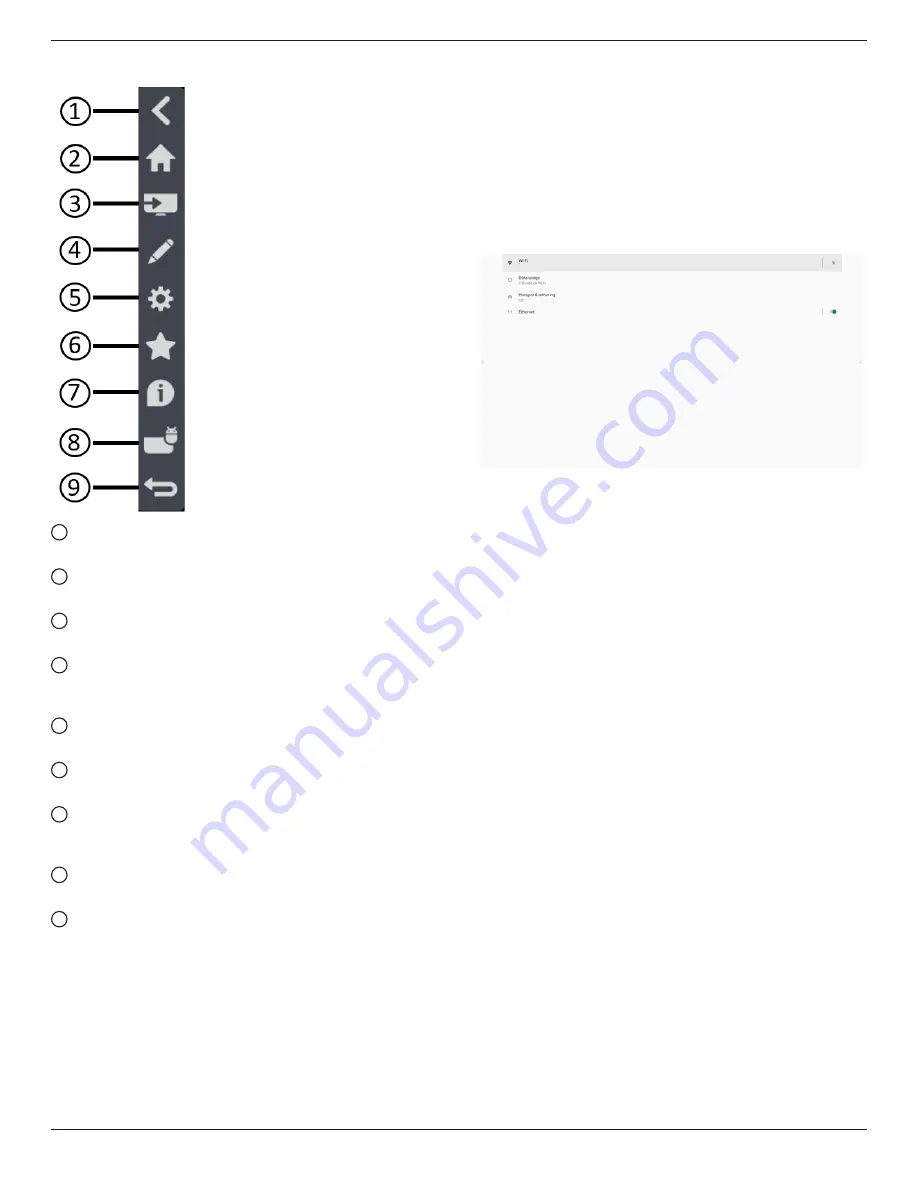
86BDL6051C
28
4.6. Side Bar
1
Hide
Hide side bar.
2
IMD Home
Open IMD Home.
3
Source menu
Open source menu.
4
IWB
Open IWB, this item is not displayed under the IMD
Home.
5
OSD Menu
Open OSD menu.
6
My Favorite
Open my favorite, add or remove frequently used APK.
7
Quick info
It will display the information of Time, Network and
Monitor Information.
8
History
Show history app.
9
Back
Return to the previous page or exit from the previous
function.
5.
Setting
Main items:
(1)Network & internet
(2)Signage Display
(3)App & notifications
(4)Display
(5)System
5.1. Network & internet
(1)Wi-Fi
There are two Wi-Fi modules in this unit, One module
was used for AP function and other one was used for STA
function.
Go to the wireless network settings. On the available
network list, select an AP (Access Point) on an existing
wireless network.
Notes:
1. Ethernet will be disabled automatically if Wi-Fi is
connected to the network correctly.
2. A particular model of Wi-Fi module is required.
Please consult the dealer or service technician for
help.
(2)Data usage
Wireless and wired network usage.
(3)Hotspot & tethering
After turning it on, mobile phones, tablets, and PCs can
share the platform’s WiFi network by connecting to the
hotspot.
You can also use the hotspot function to upload mobile,
tablet, and PC screens to the platform through the E-Share
software.
(4)Ethernet
Go to the Ethernet network settings and make the
required settings.
After enabling Ethernet, the following settings will show:
(1) Connection Type (available connection types: DHCP
and Static IP).
A. DHCP
DHCP automatically provides the IP address,
Netmask, DNS Address and Gateway to access
the Internet so you do not have to enter them
manually.






























