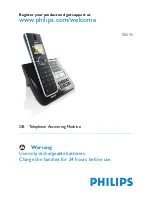6
Important
• Power supply information for charger
(multihandset pack only)
Input: AC100-240V/0.3A, 50Hz/60Hz
Output: DC6V/0.21A
JOD-SWR-07343
JODEN
• Risk of explosion if battery is replaced
by an incorrect type.
Dispose of used batteries according
to the instructions.
About operating and storage
temperatures:
• Operate in a place where
temperature is always between 0 and
35ºC (32 to 95ºF).
• Store in a place where temperature is
always between -20 and 70ºC (-4 to
158ºF).
• Battery life may be shortened in low
temperature conditions.
1.2
Conformity
We, Philips, declare that the product is in
compliance with the essential
requirements and other relevant
provisions of Directive 1999/5/EC. This
product can only be connected to the
analogue telephone networks of the
countries mentioned on the packaging.
You can find the Declaration of
Conformity on www.p4c.philips.com.
1.3
Using GAP standard
compliance
The GAP standard guarantees that all
DECT™ GAP handsets and base stations
comply with a minimum operating
standard irrespective of their make. Your
handset and base station are GAP
compliant, which means the minimum
guaranteed functions are: register a
handset, take the line, receive a call and
dial. The advanced features may not be
available if you use a handset other than a
SE650/655 with your base station.
To register and use your SE650/655
handset with a GAP standard base
station of a different make, first follow
the procedure described in the
manufacturer’s instructions, then follow
the procedure described in section 7.6.
To register a handset of another make to
the SE650/655 base station, place the
base station into registration mode, then
follow the procedure in the
manufacturer’s instructions.
1.4
Recycling and disposal
Disposal instructions for old products:
The WEEE directive (Waste Electrical
and Electronic Equipment Directive;
2002/96/EC) has been put in place to
ensure that products are recycled using
the best available treatment, recovery
and recycling techniques to ensure
human health and high environmental
protection. Your product is designed and
manufactured with high quality materials
and components that can be recycled and
reused.
Do not dispose of your old product in
your general household waste bin.
Inform yourself about the local separate
collection system for electrical and
Summary of Contents for 655 - Cell Phone 7 MB
Page 2: ......