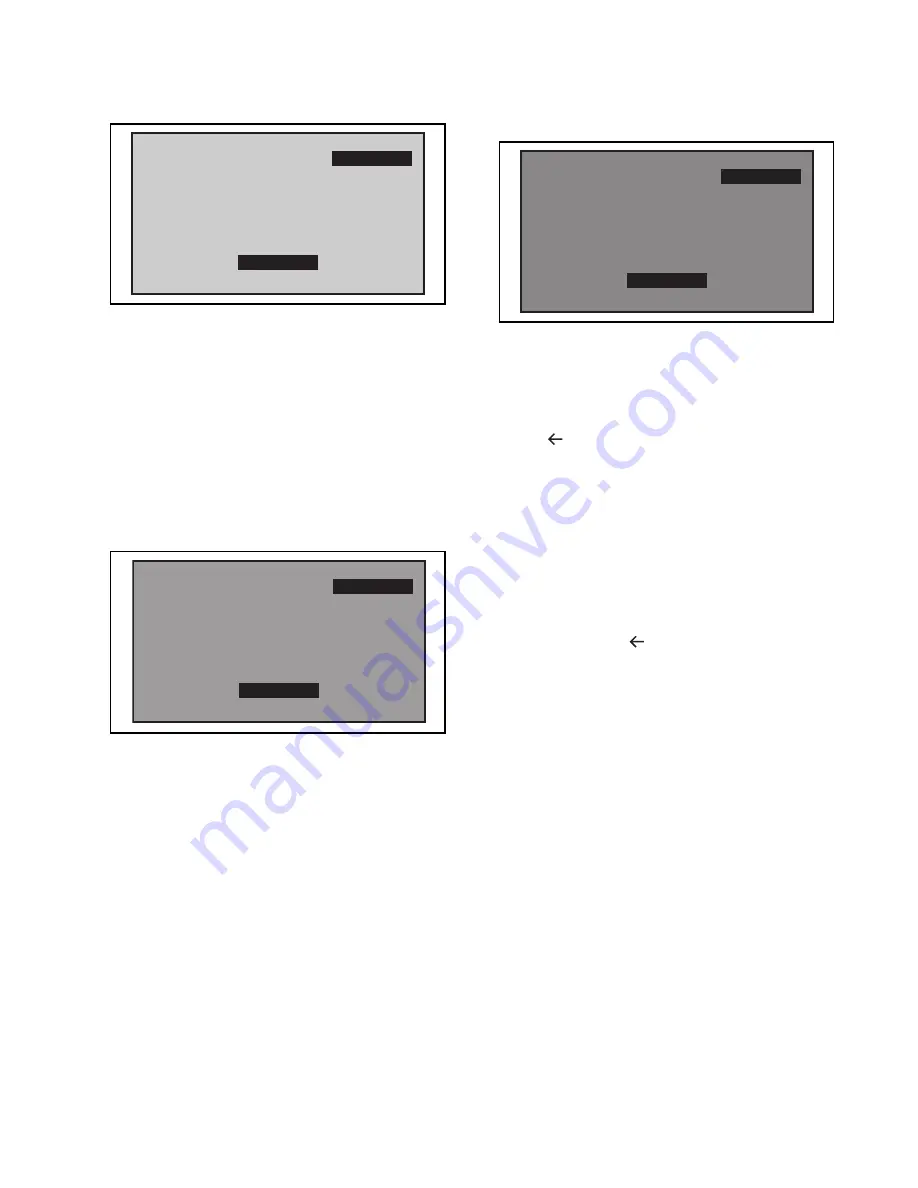
5-3
PL22.06-A_EA
6. Press [BLUE] button. The internal Raster signal
appears in the screen. (“Internal (Single)” appears
in the upper right of the screen as shown below.)
7. Press [CHANNEL UP/DOWN] buttons to adjust
the color temperature becomes 12000°K
(x= 0.272 ± 4% / y= 0.278 ± 4.5%).
8. Press [1] button to select the “HDR” for High Drive
Red adjustment (“HDR” appears in the screen.)
and press [CHANNEL UP/DOWN] buttons to
adjust the color temperature.
9. If necessary, adjust the “HDB” or “HDR” again.
10. Press [6] button to select the “MDB” for Middle
Drive Blue adjustment (“MDB” appears in the
screen.) and press [CHANNEL UP/DOWN]
buttons to adjust the color temperature.
11. Press [4] button to select the “MDR” for Middle
Drive Red adjustment (“MDR” appears in the
screen.) and press [CHANNEL UP/DOWN]
buttons to adjust the color temperature.
12. If necessary, adjust the “MDB” or “MDR” again.
13. Press [9] button to select the “LDB” for Low Drive
Blue adjustment (“LDB” appears in the screen.)
and press [CHANNEL UP/DOWN] buttons to
adjust the color temperature.
14. Press [7] button to select the “LDR” for Low Drive
Red adjustment (“LDR” appears in the screen.)
and press [CHANNEL UP/DOWN] buttons to
adjust the color temperature.
15. If necessary, adjust the “LDB” or “LDR” again.
16. Press [
(BACK)] button to shift to the Initial
settings menu. If the color of “White Balance”
section is green, this adjustment is complete. If
the color of “White Balance” section is red or
“White Balance” section is not displayed, repeat
above steps from 5. to 15. Then check the Initial
settings menu again. If the color of “White
Balance” section is red or “White Balance” section
is not displayed, replace the LCD Panel or Digital
Main CBA.
17. To cancel or to exit from the White Balance
Adjustment, press [
(BACK)] button.
Internal (Single)
HDB 0
Internal (Single)
MDB 0
Internal (Single)
LDB 0






























