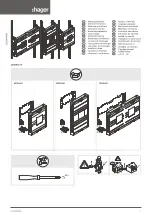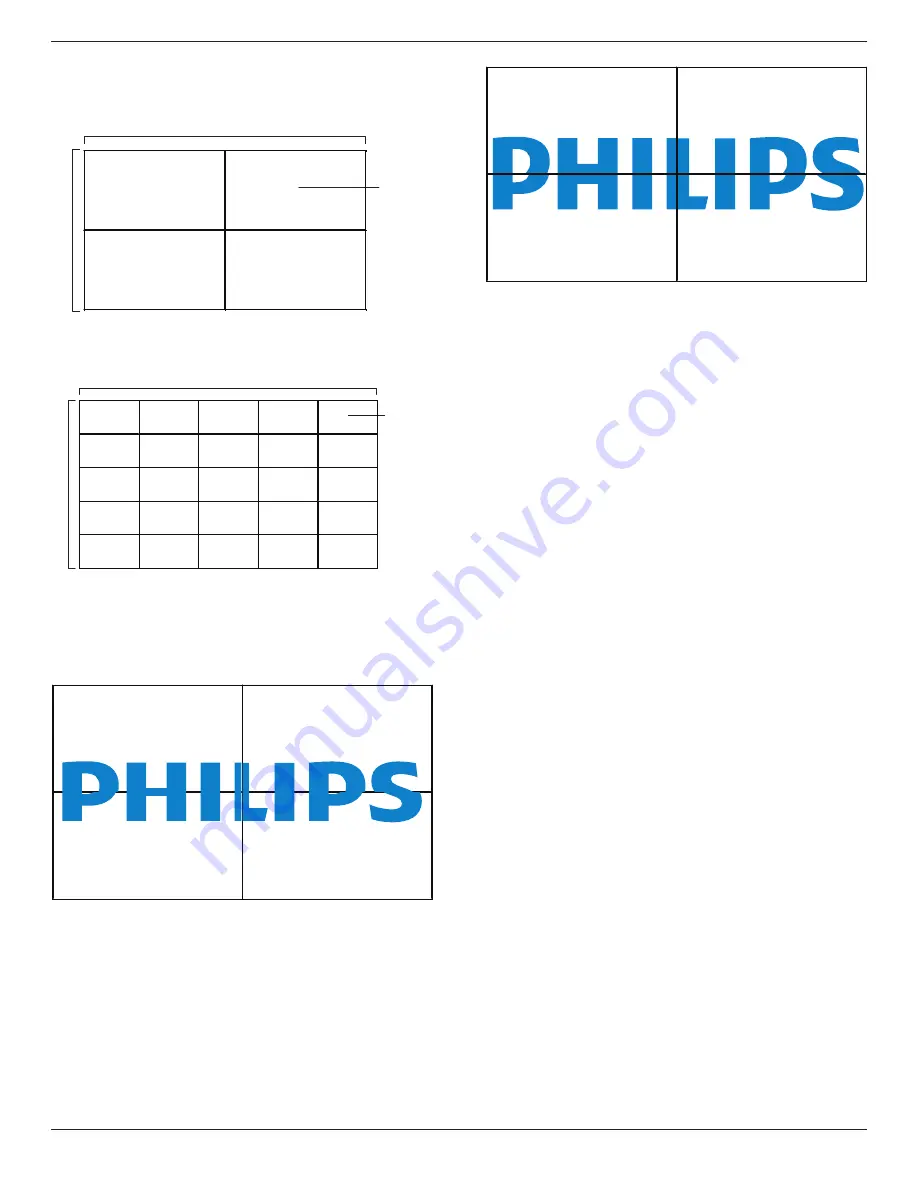
55BDL1005X
24
Example: 2 x 2 screen matrix (4 displays)
H monitors = 2 displays
V monitors = 2 displays
1
2
3
4
H monitors
V monitors
Position
Example: 5 x 5 screen matrix (25 displays)
H monitors = 5 displays
V monitors = 5 displays
1
2
6
7
3
4
8
9
5
10
11
12
13
14
15
16
17
18
19
20
21
22
23
24
25
H monitors
V monitors
Position
Frame comp.
Choose to turn the frame compensation function on or off. If selected
{
On
}, the display will adjust the image to compensate for the width of
the display bezels in order to accurately display the image.
{
On
}
{
Off
}
Frame comp.H
Adjust the horizontal frame compensation.
Frame comp.V
Adjust the vertical frame compensation.
Switch on delay
Adjust the power-on delaying time (in seconds) allows a sequential
powering-on for each display by their ID number when multiple displays
are connected.
RS232-Routing
Select control port.
• {
RS232
}: Select RS232 Control.
• {
LAN(RJ-45)
}: Select LAN control.
• {
IR
}
Select the operation mode of the remote control when multiple
displays are connected via an RS232C connection.
• {
IR Control
}
• {
Normal
}
All displays can be operated normally by the remote control unit.
• {
Primary
}
Designate this display as the primary display for remote control
operation. Only this display can be operated by the remote control.
• {
Secondary
}
Designate this display as the secondary display. This display can not be
operated by the remote control, and will only receive the control signal
from the primary display via the RS232C connection.
• {
Control Monitor-ID
}
Select the ID number for the IR control the display via the RS232C
connection.
• {Card OPS RS232}:
Select RS232 Control. (Only available when OPS is started.)
Auto ID
The setup function enables setting up {Monitor ID} of connected
machine according to {H monitors} settings.
Example: H monitors sets as 4