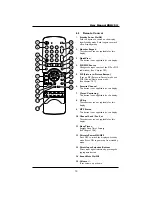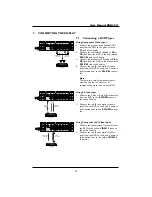10. ADVANCED FUNCTIONS
10.1 Picture-In-Picture (PIP) /
Side-by-Side Picture (POP)
Switch On PIP or POP Mode
1. Press the PIP button once on the remote
control to enable PIP mode. Pressing the PIP
again will switch to POP mode. Pressing the
PIP button sequentially will cycle between:
2. When PIP mode is enabled, a small window
is displayed in one of the four corners.The
OSD on the upper right corner will display
the input selected for the main picture (large
screen) and the sub-picture (small screen).
3. When POP mode is enabled, the screen will
be split in half.The screen on the left side is
the main picture and the screen on the right
is the sub-picture.The OSD on the upper
right corner will display the input signal
source for both the main and sub-pictures.
Changing the Sub-Picture Position in PIP
Mode
1. Once the PIP mode is enabled, you can
switch the PIP sub-picture position to any
one of the four corners of the screen.
2. Press the POSITION button to switch
position. Pressing the POSITION button
repeatedly will cycle through all four corners
of the screen.
3. This function is not available for POP mode.
M: AV1
S: AV2
Input Source for
Main Picture
Input Source for
Sub Picture
Sub Picture
Main Picture
M: AV1
S: AV2
Input Source for
Main Picture
Input Source for
Sub Picture
Sub Picture
Main Picture
Position 1
(Default)
PIP Mode
POP Mode
Sub-Picture Positions
27
User Manual BDH5011
Summary of Contents for 50-WXGA PLASMA MONITOR BDH5011
Page 59: ...59 User Manual BDH5011 ...