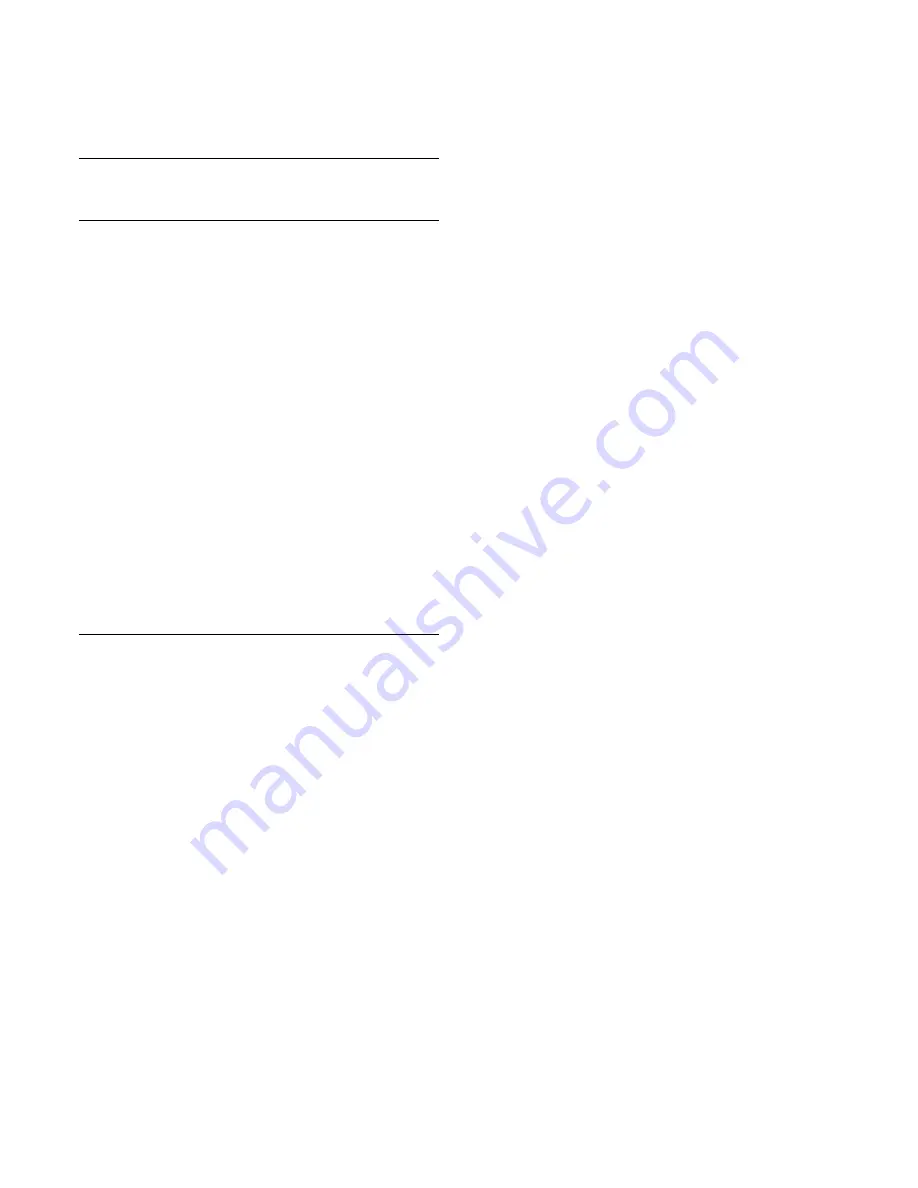
When you open
TV on Demand
, the TV may need a
few seconds to refresh the page information.
You can select a specific broadcaster if more than
one is available.
9.4
Video on Demand
About Video on Demand
With
Video on Demand
, you can rent movies
from an online rental video store.
You can let Video on Demand do some personalised
recommendations of movies, based on your country,
the TV installation and the programmes you watch
regularly.
The icon
will only appear at the top of the screen
when Video on Demand is available.
Payment
When you rent or buy a movie, you can pay the video
store securely with your credit card. Most video
stores ask you to create a login account the first time
you rent a movie.
Internet Traffic
Streaming a lot of videos may cause you to exceed
your monthly Internet traffic limit.
Using Video on Demand
To open Video on Demand…
1 -
Press
TOP PICKS to open the Top Picks
menu.
2 -
Select
Video on Demand
at the top of the
screen and press
OK
.
3 -
Press
(down) to open the page full screen.
4 -
Press
BACK
to close.
When you open
Video on Demand
, the TV may need
a few seconds to refresh the page information.
You can select a specific video store if more than one
is available.
To rent a movie…
1 -
Navigate the highlight on a movie poster. Limited
info will show after some seconds.
2 -
Press
OK
to open the movie page of the video
store for a synopsis of the movie.
3 -
Confirm your order.
4 -
Make the payment on TV.
5 -
Start watching. You can use the
(Play)
and
(Pause) keys.
38






























