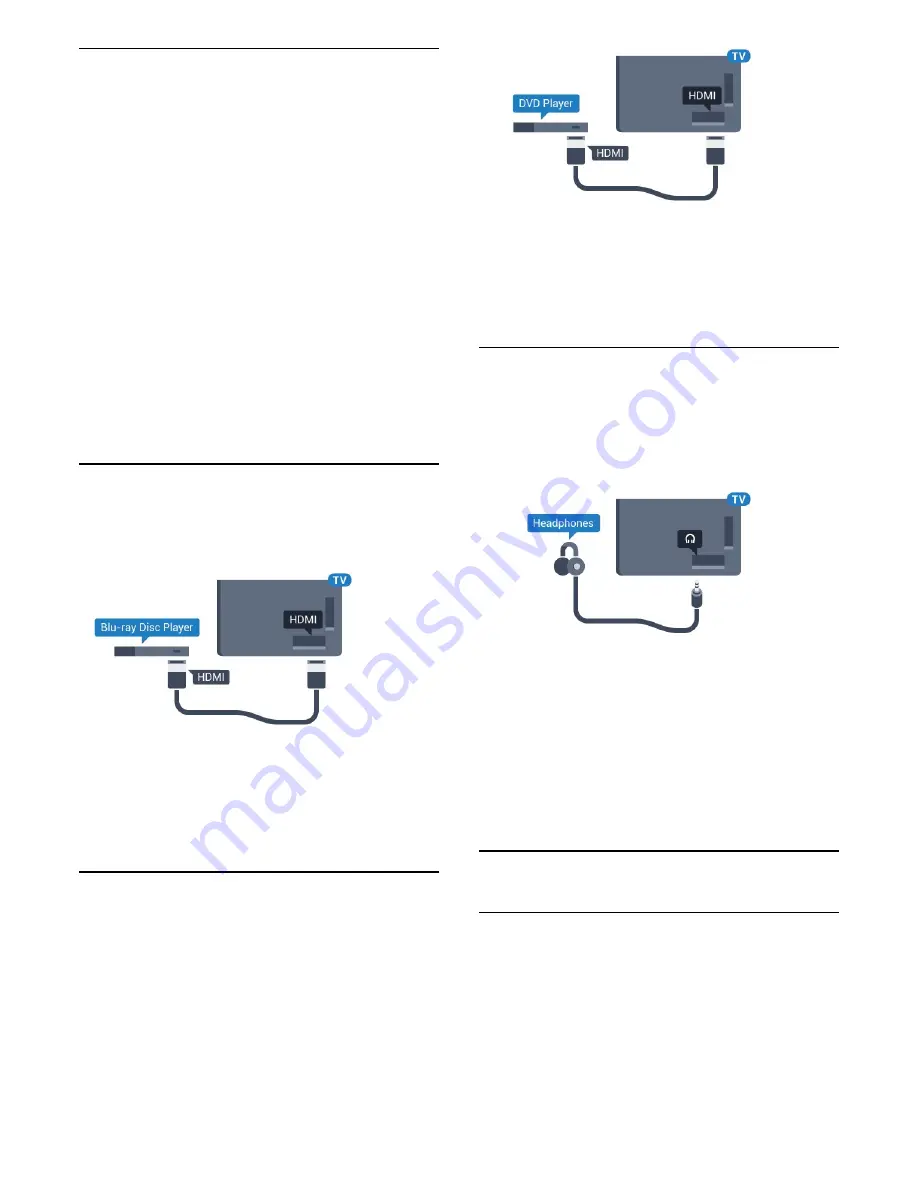
Problems with HTS sound
Sound with loud noise
If you watch a video from a plugged in USB flash drive
or connected computer, the sound from your Home
Theatre System might be distorted. This noise is heard
when the audio or video file has DTS sound but the
Home Theatre System has no DTS sound processing.
You can fix this by setting the
Audio Out Format
of
the TV to
Stereo
.
Press
for
All
Settings
>
Sound
>
Advanced
>
Audio Out
Format
.
No sound
If you cannot hear the sound from the TV on your
Home Theatre System, check if you connected the
HDMI cable to an
HDMI ARC
connection on the
Home Theatre System. All HDMI connections on the
TV are HDMI ARC connections.
4.5
Blu-ray Disc Player
Use a
High speed HDMI
cable to connect the Blu-
ray Disc player to the TV.
If the Blu-ray Disc player has EasyLink HDMI CEC,
you can operate the player with the TV remote
control.
In Help, press the colour key
Keywords
and look
up
EasyLink HDMI CEC
for more information.
4.6
DVD Player
Use an HDMI cable to connect the DVD player to the
TV.
Alternatively, you can use a SCART cable, if the
device has no HDMI connection.
If the DVD player is connected with HDMI and has
EasyLink CEC, you can operate the player with the TV
remote control.
For more information on EasyLink, press the colour
key
Keywords
and look up
EasyLink HDMI CEC
.
4.7
Headphones
You can connect a set of headphones to
the
connection on the back of the TV. The
connection is a mini-jack 3.5mm. You can adjust the
volume of the headphones separately.
To adjust the volume…
1 -
Press
, select
All Settings
and press
OK
.
2 -
Select
Sound
and press
(right) to enter the
menu.
3 -
Select
Headphone Volume
and press
OK
.
4 -
Press the arrows
(up) or
(down) to adjust
the value.
5 -
Press
(left) repeatedly if necessary, to close
the menu.
4.8
Game Consoles
HDMI
For best quality, connect the game console with a
High speed HDMI cable to the TV.
17






























