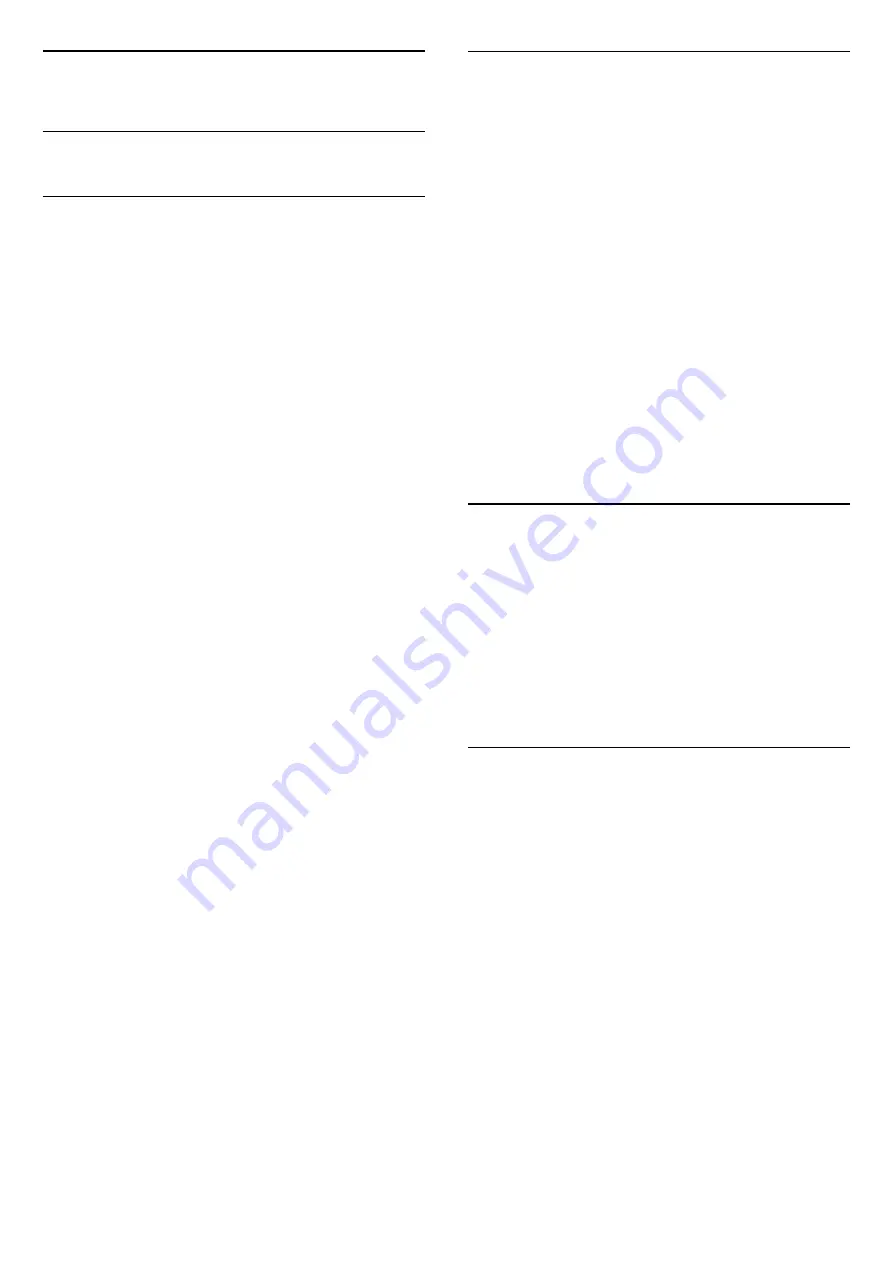
17
Software
17.1
Update Software
Update from USB
It might be necessary to update the TV software. You
need a computer with an high-speed Internet
connection and a USB flash drive to upload the
software on the TV. Use a USB flash drive with at least
500MB free space. Make sure that write protection is
switched off.
To update the TV software…
1 -
Press
, select
All Settings
and press
OK
.
2 -
Select
Update Software
and press
(right).
Identify the TV
1 -
Insert the USB flash drive into one of the USB
connections of the TV.
2 -
Select
Start
. An identification file is written on
the USB flash drive.
Download the software
1 -
Insert the USB flash drive into your computer.
2 -
On the USB flash drive, locate the
file
update.htm
and double click it.
3 -
Select
Send ID
.
4 -
If new software is available, download the .zip
file.
5 -
After the download, unzip the file and copy the
file
autorun.upg
onto the USB flash drive. Do not
place this file in a folder.
Update the TV software
1 -
Insert the USB flash drive into the TV again. The
update starts automatically. Please wait. Do
not press a key on the remote control and do not
remove the USB flash drive.
2 -
At the end of the update, the TV switches off and
back on again. The message
Operation
successful
(in English) appears on screen. You can
use the TV again.
If a power cut occurs during the update, never
remove the USB flash drive from the TV. When the
power returns, the update will continue.
To prevent an accidental update of the TV software,
delete the autorun.upg file from the USB flash drive.
Update from Internet
If the TV is connected to the Internet, you may receive
a message to update the TV software. You need a
high-speed (broadband) Internet connection. If you
receive this message, we recommend you to carry out
the update.
With the message on screen, select
Update
and
follow the instructions on screen.
When the update is complete, the TV switches off and
back on again automatically. Wait for the TV to
switch itself back on.
To look for a software update yourself…
1 -
Press
, select
All Settings
and press
OK
.
2 -
Select
Update Software
>
Search for
Updates
and press
OK
.
3 -
Select
Internet
and press
(right). Follow the
instructions on screen.
4 -
Press
(left) repeatedly if necessary, to close
the menu.
17.2
Software Version
To view the current TV software version…
1 -
Press
, select
All Settings
and press
OK
.
2 -
Select
Update Software
>
Current Software
Info
and press
OK
.
3 -
See
Version:
.
4 -
Press
(left) repeatedly if necessary, to close
the menu.
17.3
Open Source Software
This television contains open source software. TP
Vision Europe B.V. hereby offers to deliver, upon
request, a copy of the complete corresponding
source code for the copyrighted open source
software packages used in this product for which such
offer is requested by the respective licences.
This offer is valid up to three years after product
purchase to anyone in receipt of this information.
To obtain the source code, please write in English to .
. .
Intellectual Property Dept.
TP Vision Europe B.V.
Prins Bernhardplein 200
1097 JB Amsterdam
The Netherlands
71
















































