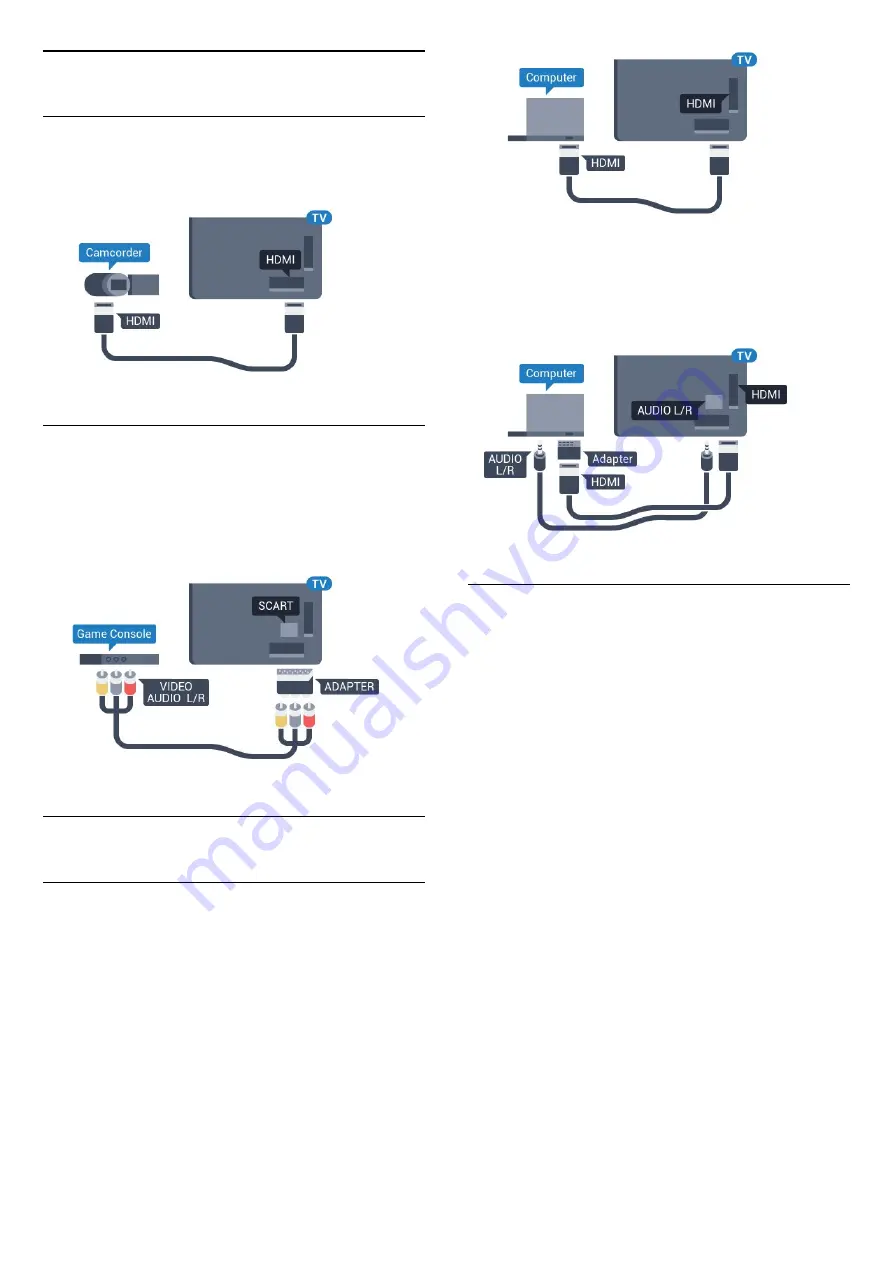
4.14
Camcorder
HDMI
For best quality, use an HDMI cable to connect the
camcorder to the TV.
Video-Audio LR / Scart
You can use an HDMI, YPbPr or SCART connection to
connect your camcorder. If your camcorder only has
Video (CVBS) and Audio L/R output, use a Video
Audio L/R to SCART adapter (sold separately) to
connect to the SCART connection.
4.15
Computer
Connect
You can connect your computer to the TV and use
the TV as a PC monitor.
With HDMI
Use an HDMI cable to connect the computer to the
TV.
With DVI to HDMI
Alternatively, you can use a DVI to HDMI adapter
(sold separately) to connect the PC to HDMI and an
audio L/R cable (mini-jack 3.5mm) to AUDIO IN L/R
on the back of the TV.
Settings
If your computer is added as a Computer type of
device in the Source menu (the list of connections),
the TV is set to the ideal Computer setting
automatically.
If you use your computer to watch movies or use it to
play games, you might want to set the TV back to the
ideal TV watching or gaming setting.
To set the TV to the ideal setting manually…
1 -
Press
, select
All Settings
and press
OK
.
2 -
Select
Picture
and press
(right) to enter the
menu.
3 -
Select
Advanced
>
Game or Computer
, and
press
OK
.
4 -
Select
Game
(for gaming) or
select
Computer
(for watching a movie).
5 -
Press
(left) repeatedly if necessary, to close
the menu.
Remember to set
Game or Computer
setting
to
Off
when you stop playing the game.
20






























