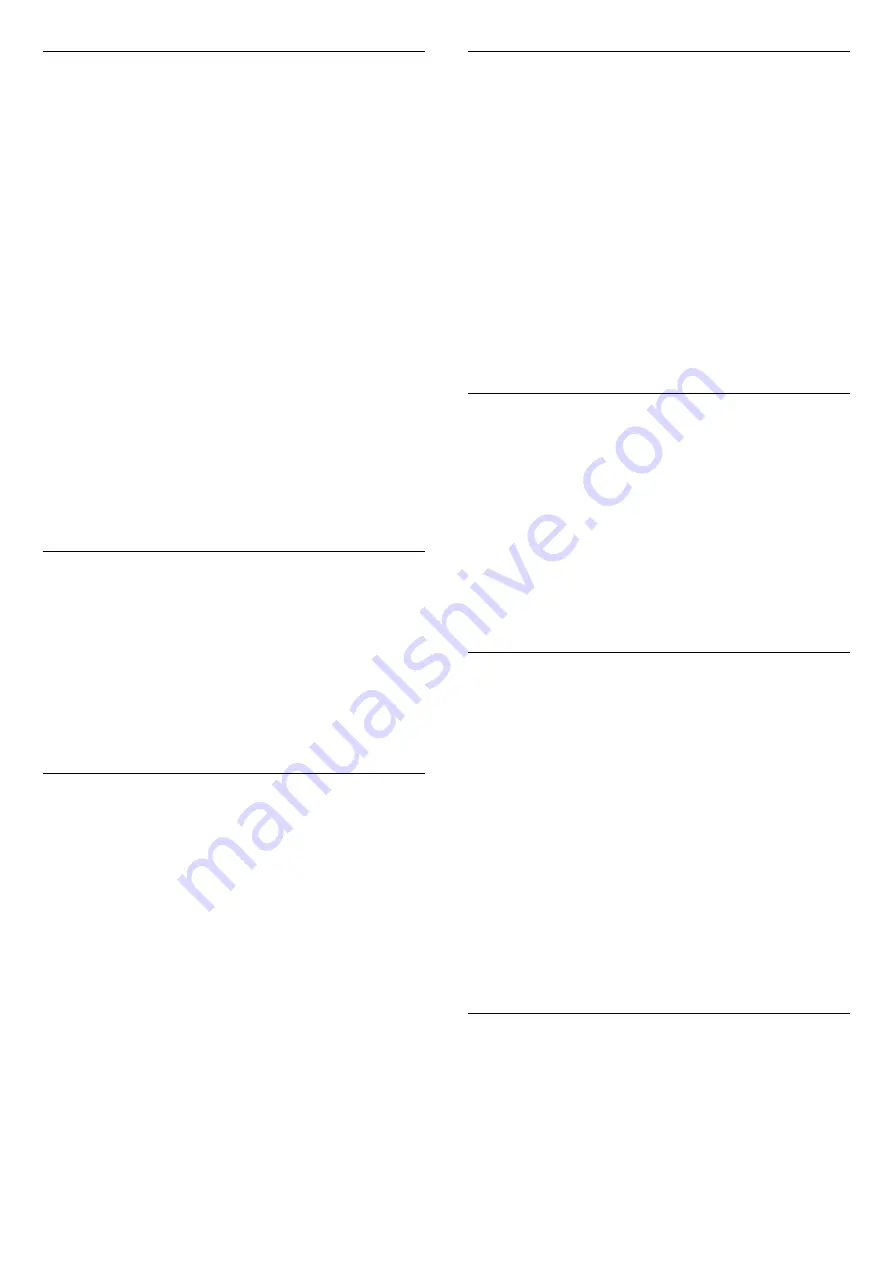
HDMI Ultra HD
This TV can display Ultra HD signals. Some devices -
connected with HDMI - do not recognise a TV with
Ultra HD and might not work correctly or show
distorted picture or sound. To avoid the
malfunctioning of such a device, you can set the
signal quality to a level the device can handle. If the
device is not using Ultra HD signals, you can switch
off Ultra HD for this HDMI connection.
The setting
UHD 4:4:4/4:2:2
allows UHD YCbCr 4:4:4
/ 4:2:2 signals. The setting
UHD 4:2:0
allows UHD
YCbCr 4:2:0 signals.
To set the signal quality…
1 -
Press
, select
All Settings
and press
OK
.
2 -
Select
General Settings
and press
(right) to
enter the menu.
3 -
Select
Advanced
>
HDMI Ultra HD
and
press
OK
.
4 -
Select
UHD 4:4:4/4:2:2
,
UHD 4:2:0
or
UHD Off
and press
OK
.
5 -
Press
(left) repeatedly if necessary, to close
the menu.
Android Settings
Access Android Settings menu to view or adjust the
settings for using Android Apps.
1 -
Press
, select
All Settings
and press
OK
.
2 -
Select
General Settings
and press
(right) to
enter the menu.
3 -
Select
Android Settings
, and press
OK
.
4 -
Press
BACK
if necessary, to close the menu.
USB Hard Drive
To set up and format a USB Hard Drive...
1 -
Press
, select
All Settings
and press
OK
.
2 -
Select
General Settings
and press
(right) to
enter the menu.
3 -
Select
USB Hard Drive
, and press
OK
.
4 -
Select
Start
, then follow the instructions on
screen.
5 -
Press
(left) repeatedly if necessary, to close
the menu.
Philips Logo Brightness
You can switch off or adjust the brightness of the
Philips logo on the front of the TV.
To adjust or switch off…
1 -
Press
, select
All Settings
and press
OK
.
2 -
Select
General Settings
and press
(right) to
enter the menu.
3 -
Select
Philips Logo Brightness
, and
press
(right) to enter the menu.
4 -
Select
Minimum
,
Medium
,
Maximum
,
or
Off
to switch off the lighting of the logo, then
press
OK
.
5 -
Press
(left) repeatedly if necessary, to close
the menu.
Remote Control Keyboard
To set the keyboard layout to Azerty…
1 -
Press
, select
All Settings
and press
OK
.
2 -
Select
General Settings
and press
(right) to
enter the menu.
3 -
Select
Remote Control Keyboard
and
press
OK
.
4 -
Select
Azerty
or
Qwerty
and press
OK
.
5 -
Press
(left) repeatedly if necessary, to close
the menu.
USB Keyboard Settings
To install the USB keyboard, switch on the TV and
connect the USB keyboard to one of
the
USB
connections on the TV. When the TV
detects the keyboard for the first time, you can select
your keyboard lay-out and test your selection. If you
select a Cyrillic or Greek keyboard layout first, you
can select a secondary Latin keyboard layout.
To change the keyboard layout setting when a layout
was selected…
1 -
Press
, select
All Settings
and press
OK
.
2 -
Select
General Settings
and press
(right) to
enter the menu.
3 -
Select
USB Keyboard Settings
, and press
OK
to
start the keyboard setup.
HbbTV
If a TV channel offers HbbTV pages, you must first
switch on HbbTV in the TV settings to view the pages.
1 -
Press
, select
All Settings
and press
OK
.
2 -
Select
General Settings
and press
(right) to
enter the menu.
3 -
Select
HbbTV
, and press
OK
.
56
















































