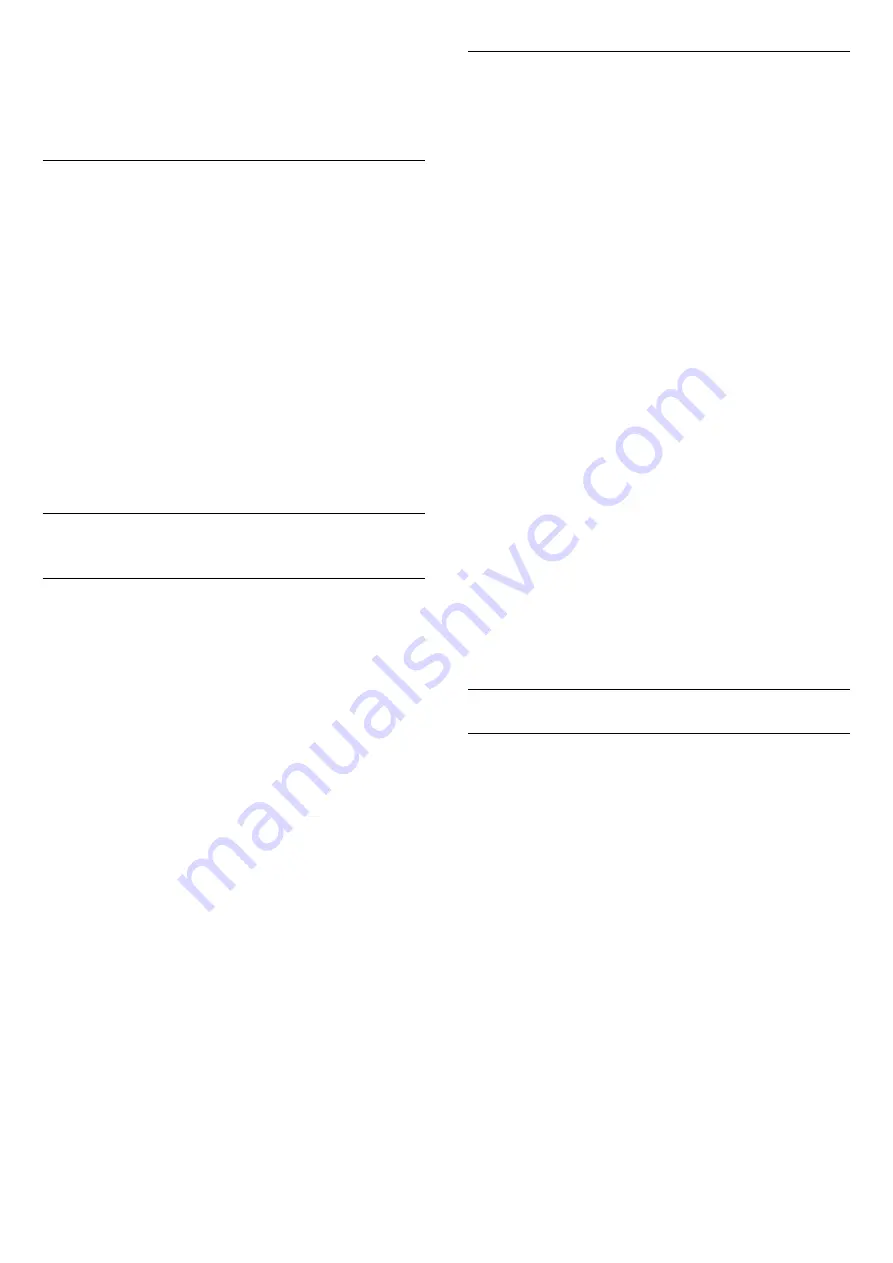
3 -
Select
Clock
>
Time Zone
, and press
OK
.
4 -
Select one of the time zones.
5 -
Press
(left) repeatedly if necessary, to close
the menu.
Sleep Timer
With the
Sleep Timer
, you can set the TV to switch to
Standby automatically after a preset time.
To set the Sleep Timer…
1 -
Press
, select
All Settings
and press
OK
.
2 -
Select
General Settings
and press
(right) to
enter the menu.
3 -
Select
Sleep Timer
and press
(right). With
the slider bar you can set the time to up to 180
minutes in increments of 5 minutes. If set to 0
minutes, the Sleep Timer is switched off. You can
always switch off your TV earlier or reset the time
during the countdown.
4 -
Press
(left) repeatedly if necessary, to close
the menu.
15.7
Universal Access
Switch On
With
Universal Access
switched on, the TV is
prepared for use for the deaf, hard of hearing, blind or
partially sighted people.
Switch on
If you did not switch on
Universal Access
during the
installation, you can still switch it on in
Universal
Access
menu.
To switch on Accessibility…
1 -
Press
, select
All Settings
and press
OK
.
2 -
Select
Universal Access
and press
(right) to
enter the menu.
3 -
Select
Universal Access
one step further.
4 -
Select
On
and press
OK
.
5 -
Press
(left) repeatedly if necessary, to close
the menu.
With
Universal Access
switched on, the
option
Universal Access
is added in the Options
menu.
Hard of Hearing
Some digital TV channels broadcast special audio and
subtitles adapted for the hard of hearing or deaf
people. With
Hearing impaired
switched on, the TV
automatically switches to the adapted audio and
subtitles, if available. Before you can switch
on
Hearing impaired
, you have to switch
on
Universal Access
.
To switch on
Hearing impaired
…
1 -
Press
, select
All Settings
and press
OK
.
2 -
Select
Universal Access
and press
(right) to
enter the menu.
3 -
Select
Hearing impaired
and press
(right) to
enter the menu.
4 -
Select
On
and press
OK
.
5 -
Press
(left) repeatedly if necessary, to close
the menu.
To switch on
Hearing impaired
while watching TV...
1
- While watching a TV channel,
press
OPTIONS
, select
Universal Access
and
press
OK
.
2
- Select
Hearing impaired
, and select
On
.
To check whether a hearing impaired audio language
is available, press
OPTIONS
, select
Audio
Language
and look for an audio language marked
with a
.
If Accessibility does not appear in the Options menu,
switch on
Universal Access
in setup menu.
Audio Description
Switch On
Digital TV channels can broadcast special audio
commentary describing what is happening on
screen.
To be able to set the visually impaired audio and
effects, you have to switch on
Audio
Description
first.
Also, before you can switch on
Audio Description
,
you have to switch on
Universal Access
in setup
menu.
With
Audio Description
, a narrator's commentary is
added to the normal audio.
To switch on the commentary (if available)…
To switch on
Audio Description
…
1 -
Press
, select
All Settings
and press
OK
.
2 -
Select
Universal Access
and press
(right) to
enter the menu.
3 -
Select
Audio Description
and press
(right) to
enter the menu.
4 -
Select
Audio Description
one step further
5 -
Select
On
and press
OK
.
61






























