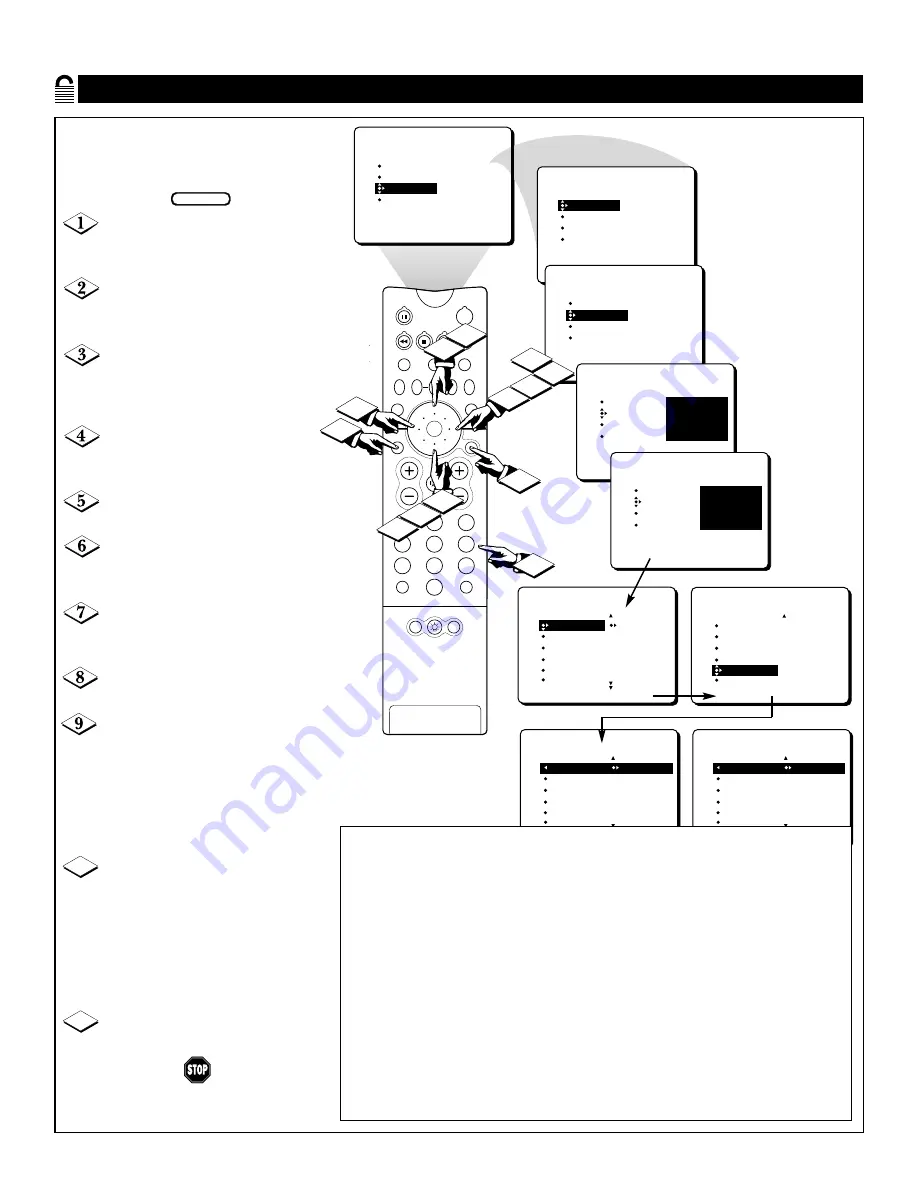
24
B
LOCKING BY
TV R
ATING
PICTURE
SOUND
FEATURES
INSTALL
TIMER
AUTOLOCK
PIP
CLOSED CAP
TIMER
AUTOLOCK
PIP
CLOSED CAP
FEATURES
TIMER
AUTOLOCK
PIP
CLOSED CAP
FEATURES
TIME
START TIME
STOP TIME
CHANNEL
TUNER MODE
ACCESS CODE
- - - -
TIMER
AUTOLOCK
PIP
CLOSED CAP
FEATURES
ACCESS CODE
- - - -
TIMER
AUTOLOCK
PIP
CLOSED CAP
FEATURES
ACCESS CODE
X X X X
AUTOLOCK
AV2
AV3
ALL
1
2
FEATURES
BLOCK CHANNEL
SETUP CODE
CLEAR ALL
MOVIE RATING
TV RATING
TV RATING
AUTOLOCK
OFF
AV3
ALL
1
2
TV-Y
TV-Y7
TV-G
TV-PG
TV-14
TV RATING
AUTOLOCK
ON
AV3
ALL
1
2
TV-Y
TV-Y7
TV-G
TV-PG
TV-14
AUTOLOCK
TV-Y
TV-Y7
TV-G
TV-PG
TV-14
FEATURES
BLOCK CHANNEL
SETUP CODE
CLEAR ALL
MOVIE RATING
TV RATING
PIP
2
1
3
5
4
6
8
7
9
0
TV
SWAP
PIP CH
DN
UP
SOURCE
FREEZE
SOUND
MUTE
SURF
A/CH
POWER
PICTURE
STATUS/
EXIT
POSITION
VCR
ACC
MENU/
SELECT
VOL
CH
TV/VCR
7
4
3
8
10
5
1
11
2
3
6
9
10
Y
ou also can block programs by
specific TV ratings. Follow these
simple steps.
Press the MENU/SELECT but-
ton on the remote control to show
the on-screen menu.
Press the CURSOR RING
DOWN twice to highlight FEA-
TURES.
Press the CURSOR RING
RIGHT. Then press the CURSOR
RING DOWN once to highlight the
AUTOLOCK control.
Press the CURSOR RING
RIGHT again to highlight ACCESS
CODE.
Enter your four-digit ACCESS
CODE.
Press the CURSOR RING
DOWN repeatedly until TV RAT-
ING is highlighted.
Press the CURSOR RING
RIGHT to enter the TV RATING
menu.
Press the CURSOR RING UP or
DOWN to select a rating.
Press the CURSOR RING
RIGHT or LEFT to turn the block
on the rating ON or OFF.
NOTE: More specific subratings (for
violence, sexual content, dialogue, or
fantasy violence) are available for
TV-Y7, TV-PG, TV-14, and
TV-MA.
To access these subratings, press
the CURSOR RING RIGHT. Press
the CURSOR RING UP or DOWN
to select the subrating that you want to
block or unblock. Then press the
CURSOR RING RIGHT or LEFT
button to turn the block on the subrat-
ing ON or OFF.
Press the STATUS/EXIT button
to remove the menu.
BEGIN
10
11
TV-Y (All Children)—designed to be appropriate for all children, especially ones ages 2–6. Programs rated TV-Y are
not expected to frighten younger children.
TV-Y7 (Directed to Older Children)—designed for children ages 7 and older. Programs rated TV-Y7 may be more
appropriate for children who have acquired the development skills needed to distinguish between make-believe and real-
ity. Such programs may include mild fantasy and comic violence (FV).
TV-G (General Audience)—likely to be considered suitable for children of all ages. Such programs have little or no
violence, no strong language, and little or no sexual dialogue or sexual situations.
TV-PG (Parental Guidance Suggested)—contain material that parents may find unsuitable for younger children. This
type of programming has one or more of the following: moderate violence (V), some sexual situations (S), infrequent
coarse language (L), or some suggestive dialogue (D).
TV-14 (Parents Strongly Cautioned)—contain material that many parents will find unsuitable for children under 14
years of age. Such programs have one or more of the following: intense violence (V); intense sexual situations (S);
strong, coarse language (L); or intensely suggestive dialogue (D).
TV-MA (Mature Audience Only)—specifically designed to be viewed by adults and therefore may be unsuitable for
children under 17. Such programs have one or more of the following: graphic violence (V); explicit sexual situations
(S); or crude, indecent language (L).
Features Menu • The AutoLock Control
















































