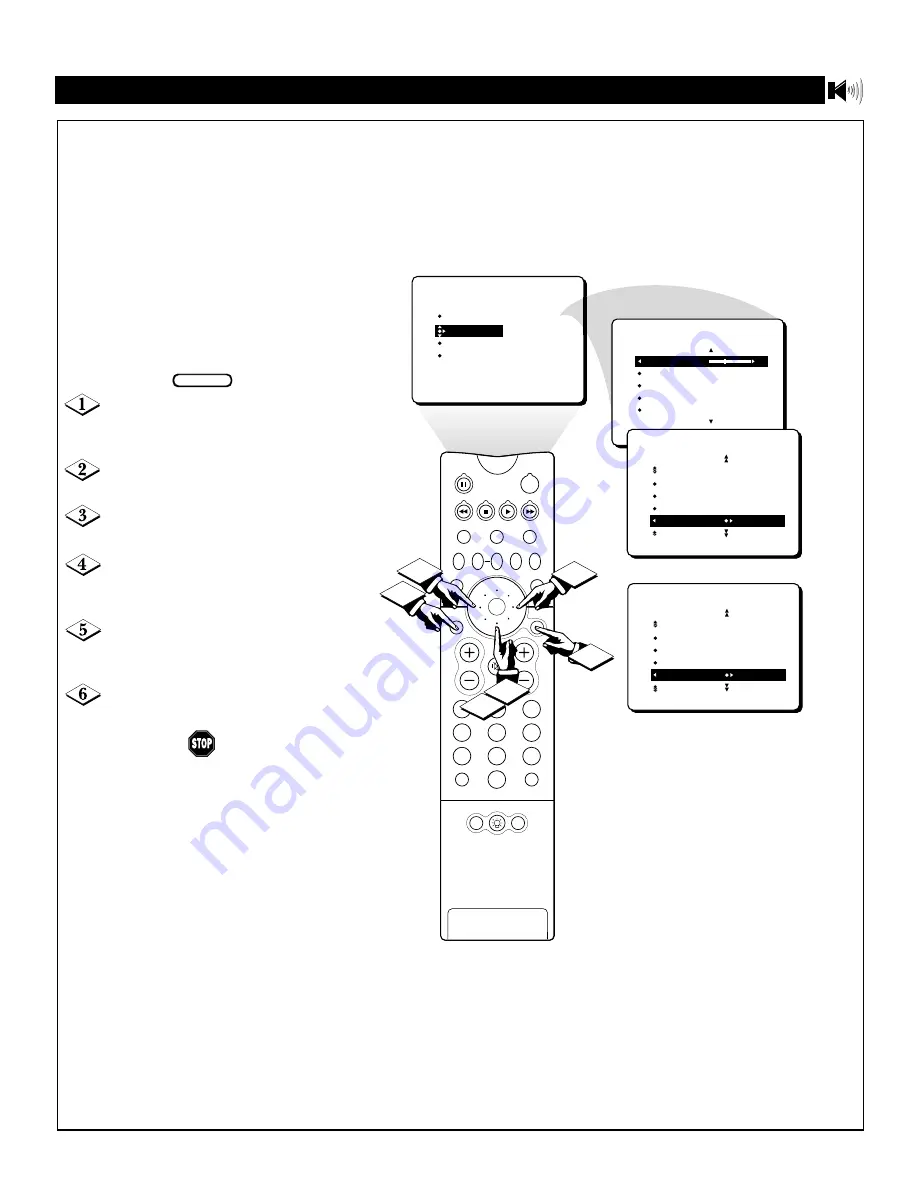
35
S
ETTING THE
A
UDIO
O
UT
C
ONTROL
PICTURE
SOUND
FEATURES
INSTALL
TREBLE
BASS
BALANCE
AVL
INCR. SURROUND
TREBLE
30
BASS
BALANCE
AVL
INCR. SURROUND
SOUND
SOUND
AVL
INCR. SURROUND
STEREO
SAP
AUDIO OUT FIXED
OR
SOUND
AVL
INCR. SURROUND
STEREO
SAP
AUDIO OUT VARIABLE
PIP
2
1
3
5
4
6
8
7
9
0
TV
SWAP
PIP CH
DN
UP
SOURCE
FREEZE
SOUND
MUTE
SURF
A/CH
POWER
PICTURE
STATUS/
EXIT
POSITION
VCR
ACC
MENU/
SELECT
VOL
CH
TV/VCR
2
4
6
3
1
5
Sound Menu • The Audio Out Control
I
f you have connected the TV’s
AUDIO OUTPUT jacks to the
AUDIO INPUT jacks on a stereo
receiver, set AUDIO OUT to either
VARIABLE or FIXED to determine
whether you adjust the volume at the
at the TV or at the stereo. If you select
VARIABLE, change the volume at the
TV using the TV’s remote control. If
you select FIXED, adjust the volume
at the stereo using the stereo’s con-
trols. Follow these steps to make
your selection.
Press the MENU/SELECT but-
ton on the remote control to show the
on-screen menu.
Press the CURSOR RING
DOWN once to highlight SOUND.
Press the CURSOR RING
RIGHT to enter the SOUND menu.
Press the CURSOR RING
DOWN repeatedly until AUDIO
OUT is highlighted.
Press the CURSOR RING LEFT
or RIGHT to set the AUDIO OUT to
VARIABLE or FIXED.
Press the STATUS/EXIT button
to remove the menu from the screen.
BEGIN






























