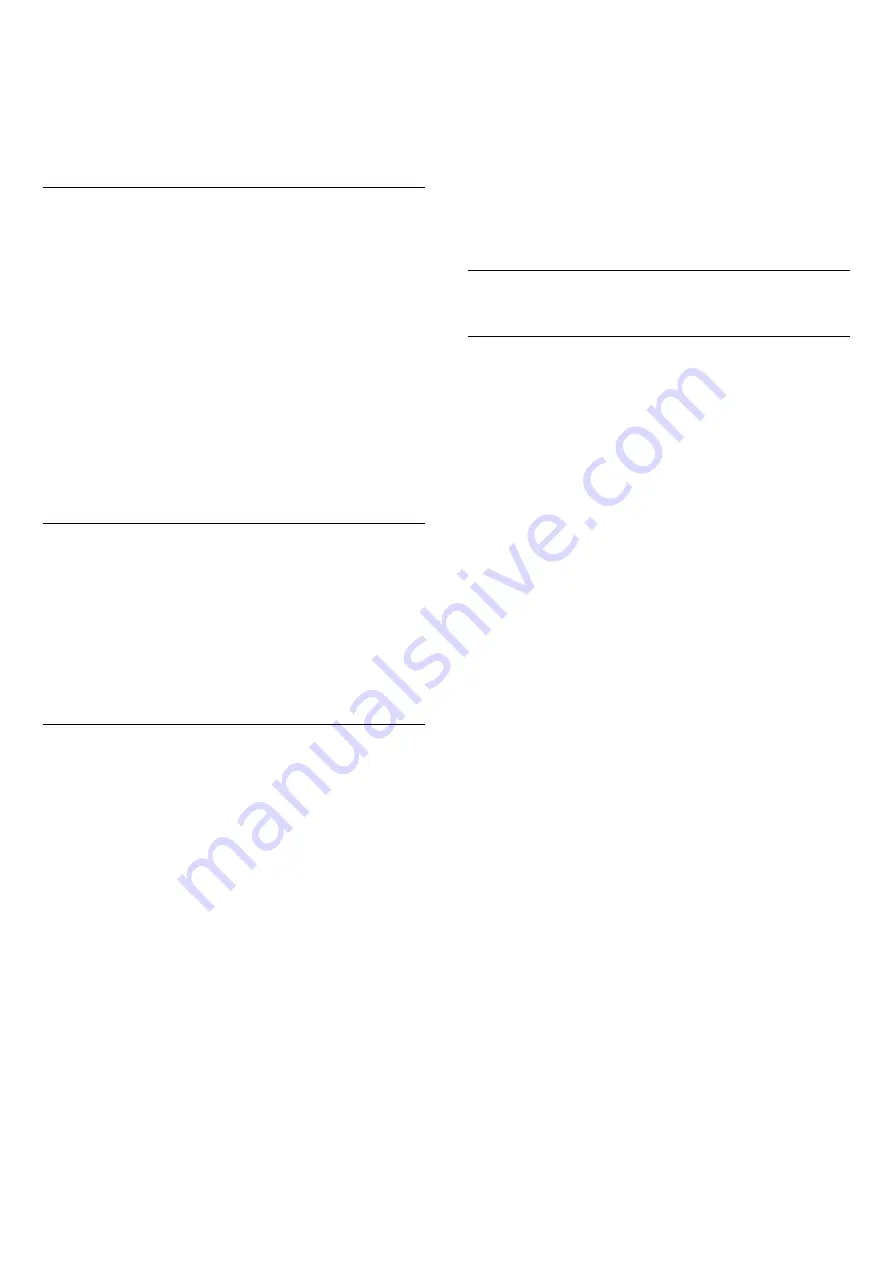
picture on screen.
• Wide screen
• Fill screen
• Fit to Screen
• Unscaled
Sound Style
Select a style
Press
/
/
Home >
More >
Settings
>
Sound > Sound style.
For easy sound adjustment, you can select a preset
setting with sound style.
• Personal - Your personal choices made in
Personalise picture and sound
• Original - Most neutral sound setting
• Movie - Ideal for watching movies
• Music - Ideal for listening to music
• Game - Ideal for gaming
• News - Ideal for speech
Language
Change the language of the TV menu and messages
Press
/
/
Home >
More >
Settings >
Menu Language.
Select your language and press
OK
.
Eco Settings
Set screen off to save energy consumption
Press
/
/
Home >
More >
Features >
Sleep Timer > Screen Off.
If you only listen to music on TV, you can switch off
the TV screen.
Only the TV screen will switch off. To switch the
screen back on, press any key on the remote control.
Set TV switch off timer
Press
/
/
Home >
More >
Features >
Sleep Timer > Sleep Timer.
Press the arrows
(up) or
(down) to adjust the
value. The value 0 (Off) deactivates the automatic
switch off.
Select Switch off timer, the TV switches off
automatically to save energy.
* TV switches off if receiving a TV signal but you don't
press a key on the remote control during a 4 hour
period.
* TV switches off if not receiving a TV signal nor a
remote control command for 10 minutes.
* If you use the TV as a monitor or use a digital
receiver to watch TV (a Set-Top Box - STB) and you
do not use the remote control of the TV, you should
deactivate this automatic switch off, to set the value
to
0
.
10.9
Google Account
Sign In
To enjoy the full capabilities of your Philips Android
TV, you can sign in to Google with your Google
Account.
By signing in you'll be able to play your favourite
games across phone, tablet and TV. You'll also get
customised video and music recommendations on
your TV home screen as well as access to YouTube,
Google Play and other apps.
Use your existing
Google Account
to sign in to
Google on your TV. A Google Account consists of an
email address and a password. If you don't have an
Google Account yet, use your computer or tablet to
create one (accounts.google.com). If you did not sign
in during the first TV installation, you can always sign
in later.
Sign In
Press
/
/
> Open the Professional Menu App
screen.
Choose the Manage Account at the upper right part
of the Professional Menu App screen and
press
OK
. With the on-screen keyboard, enter your
email address and password, press the same
OK
key
to sign in.
23
















































