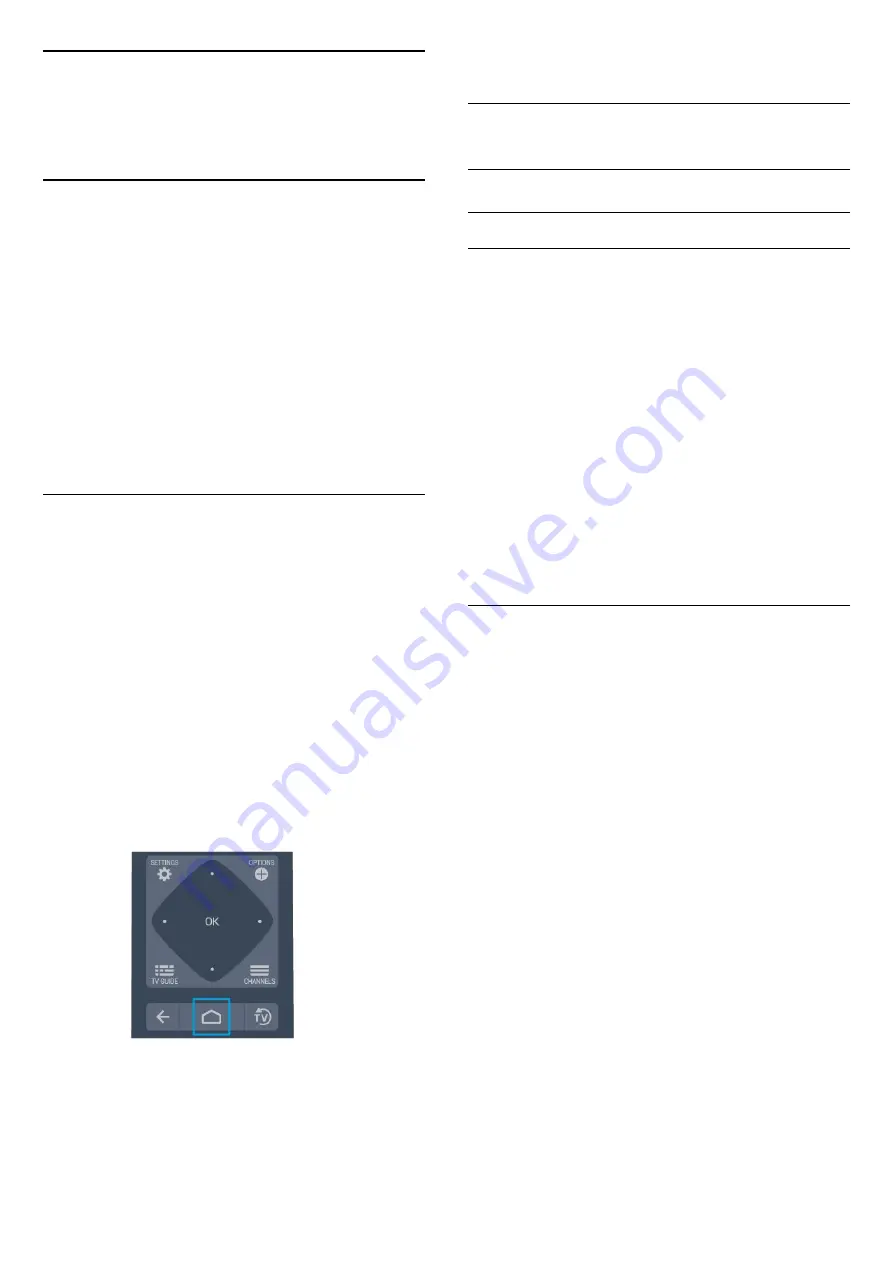
11
Android TV Home
Screen
11.1
About the Android TV Home
Screen
To enjoy the benefits of your Android TV, connect the
TV to the Internet.
Like on your Android smartphone or tablet, the Home
screen is the centre of your TV. From the Home sreen
you can decide what to watch by browsing
entertainment options from app and live TV. Your
Home has channels to let you discover great contents
from your favourite apps. You can also add additional
channels or find new apps to get more contents.
11.2
Open the Android TV Home
Screen
Professional Mode ON - please refer to the
installation manual.
Professional Mode OFF - To open the Android TV
Home Screen and open an item…
1 -
Press Menu and navigate to ‘Philips Collection’,
then press OK.
2 -
Select an activity using the arrow keys and
press
OK
to start the activity.
3 -
To close the Home menu without changing the
current activity, press
.
When opening the Android TV Home screen, the
background application/content playback will stop.
You have to select the application or content from the
Android TV Home screen to resume.
11.3
Android TV Settings
Picture
Picture Settings
Picture Style
Select a style
Press
/
/
>
Settings > Picture > Picture
style.
For easy picture adjustment, you can select a preset
picture style.
• Personal - The picture preferences you set during
the first start up.
• Vivid - Ideal for daylight viewing
• Natural - Natural picture settings
•
Standard - Most energy conscious setting -
Factory setting
• Movie - Ideal for watching movies
• Game - Ideal for playing games
• Computer - Ideal for connecting to computer
Colour, Contrast, Sharpness, Brightness
Adjust the picture colour
Press
/
/
Home >
Settings >
Picture > Colour.
Press the arrows
(up) or
(down) to adjust the
colour saturation value of the picture.
Adjust the picture contrast
Press
/
/
Home >
Settings >
Picture > Contrast.Press the arrows
(up) or
(down) to adjust the contrast value of the picture.
You can decrease contrast value to reduce power
consumption.
Adjust the picture sharpness
Press
/
/
Home >
Settings
> Picture > Sharpness.
Press the arrows
(up) or
(down) to adjust the
sharpness value of the picture.
Adjust brightness
Press
/
/
Home >
Settings
> Picture > Brightness.
Press the arrows
(up) or
(down) to set the
level of brightness of the picture signal.
24
















































