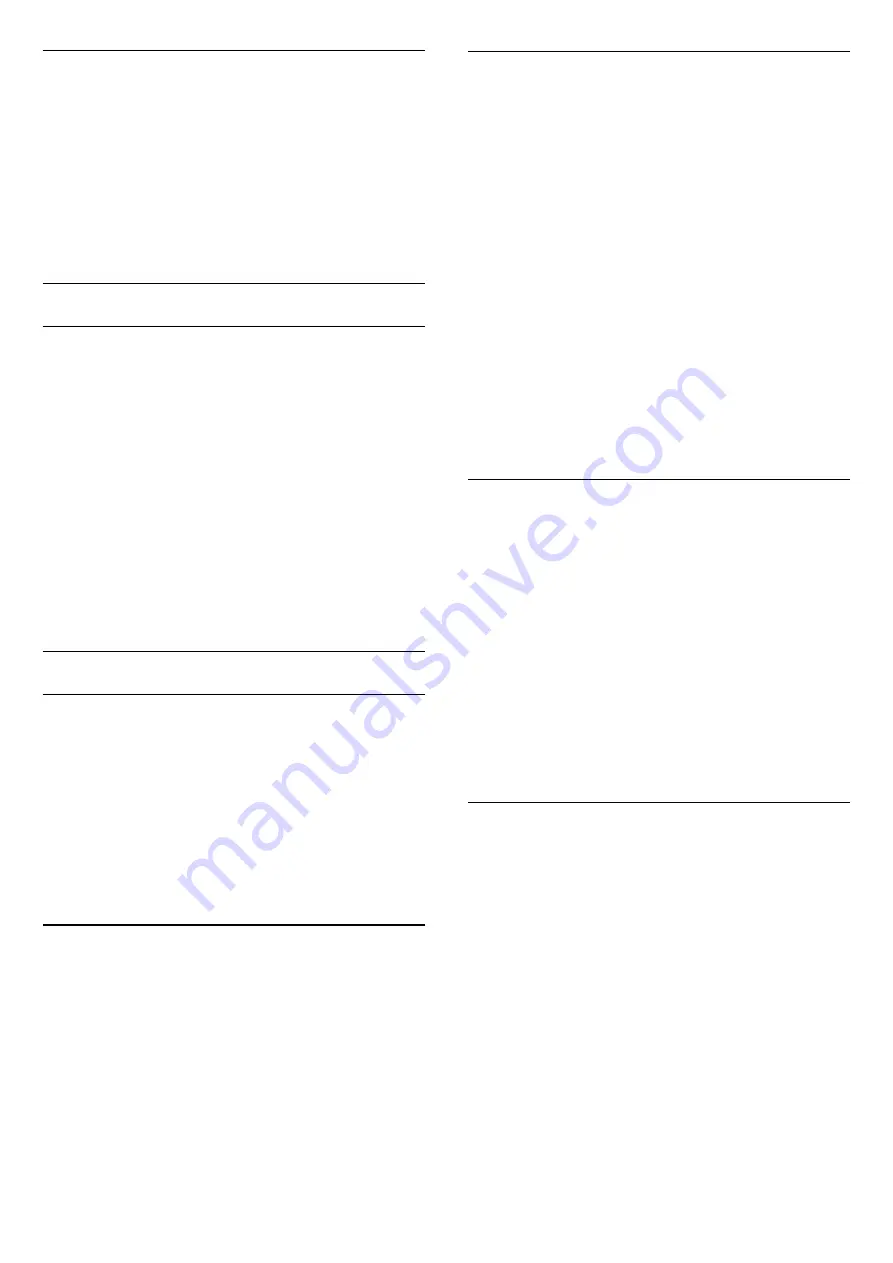
Open a Channel List
To open the current channel list…
1. Press
, to switch to TV.
2. Press
CHANNELS to open the current channel
list. Select
All Chennels to show both TV
and Radio channels. Select
to show only TV
Channels. Select
to show only Radio channels.
3. Press
CHANNELS again to close the channel
list.
Watching channels
Tune to a Channel
To start watching TV channels, press
. The TV
tunes to the channel you last watched.
Switch channels
- To switch channels, press
or
.
Previous channel
- To switch back to the previously tuned channel,
press
BACK
.
Channel list
While watching a TV channel, press
to open the
channel lists.
Channel Options
Open Options
While watching a channel, you can set some options.
Depending on the type of channel you are watching
(analogue or digital) or depending on the TV settings
you made, some options are available.
To open the options menu…
1 -
While watching a channel, press
OPTIONS
.
2 -
Press
OPTIONS
again to close.
10.5
Google Cast
What You Need
If an app on your mobile device has Google Cast, you
can cast your app on this TV. On the mobile app, look
for the Google Cast icon. You can use your mobile
device to control what's on TV. Google Cast works on
Android and iOS.
Your mobile device must be connected to the same
Wi-Fi home network as your TV.
Apps with Google Cast
New Google Cast apps come available every
day. You can already try it with YouTube, Chrome,
Netflix, Photowall … or Big Web Quiz for
Chromecast. See also google.com/cast
Some Google Play products and features aren't
available in all countries.
Find more information
on
support.google.com/androidtv
Cast to Your TV
To cast an app to the TV screen…
To open the Professional Menu App and open Cast…
1 -
Open the Professional Menu App.
2 -
Select
Cast
and press
OK
to open or start it.
3 -
Connect Smart Phone to TV by using Wi-Fi Direct
(Scan the QR code or use the WiFi SSID and the
password). Open an app which supports Google
Cast.
4 -
Tab the Google Cast icon.
5 -
Select the TV you would like to cast to.
6 -
Press play on your smartphone or tablet. What
you selected should start playing on TV.
10.6
Games
To open the Professional Menu App and open
Games…
1 -
Press
/
/
Home to open the Professional
Menu App.
2 -
Select
Games
and press
OK
.
Ideal game setting
For some games, where speed and precision is
needed, set the TV to the ideal
Game
setting before
you start playing.
If your game console is added as a
Game
type of
device in the Sources menu (list of connections), the
TV is set to the ideal Game setting automatically.
If the type of your game console is set as
Player
and
used as a disc player most of the time, leave the
21






























