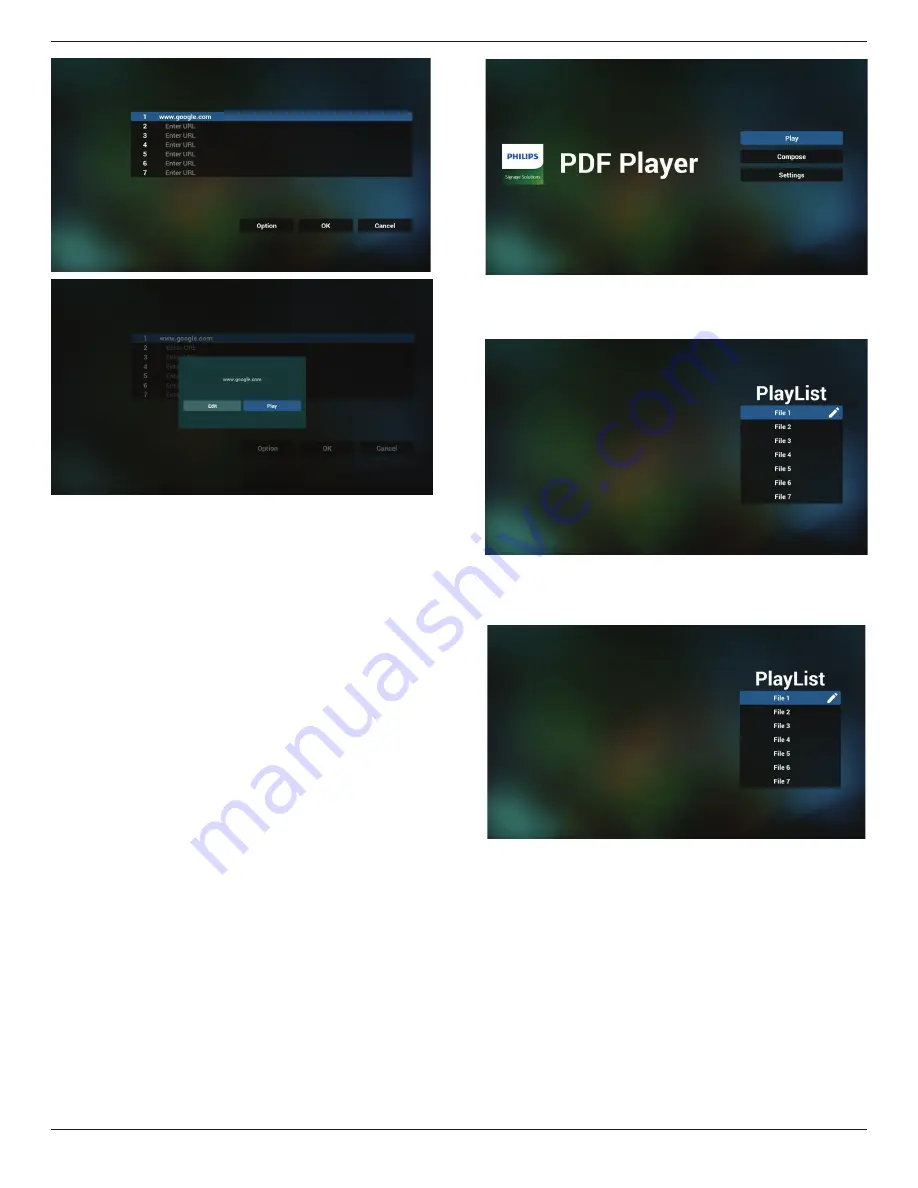
43BDL4051T
26
7. OSD menu interaction with Browser
7.1 Boot on source
• Set OSD menu => Confiuration1 => Boot on source => Input
be BROWER Play List be 0.
Then PD will show Browser after reboot.
• Set OSD menu => Confiuration1 => Boot on source => Input be
BROWER Play List be 1.
Then PD will show web page with 1st Url in Browser app.
7.2 Schedule
Set OSD menu => Advanced option => Schedule =>
On time1, Off time2, Input be BROWSER, any day you want of week,
and Play List.
Finally check the right box.
Then PD will show web page with Url in Browser app at time1 and
finish at time2.
4.6. PDF reader play
1. Home page of PDF Player, this page has three items: “Play”,
“Compose” and “Settings”.
Play : select playlist to play.
Compose: edit playlist.
Settings: setting play properties.
2. Select “Play” on home page, first you should choose one playlist to
play between FILE 1 and FILE 7.
The pencil icon means the playlist is non-empty.
3. Select “Compose” on home page, first you should choose one
playlist to edit between FILE 1 and FILE 7.
The pencil icon means the playlist is non-empty.
4. If an empty playlist is chosen, the app will guide you to select the
media source.
All media files should be placed in /philips/ of root directory. For
example,
- pdfs in /root/philips/pdf/
















































