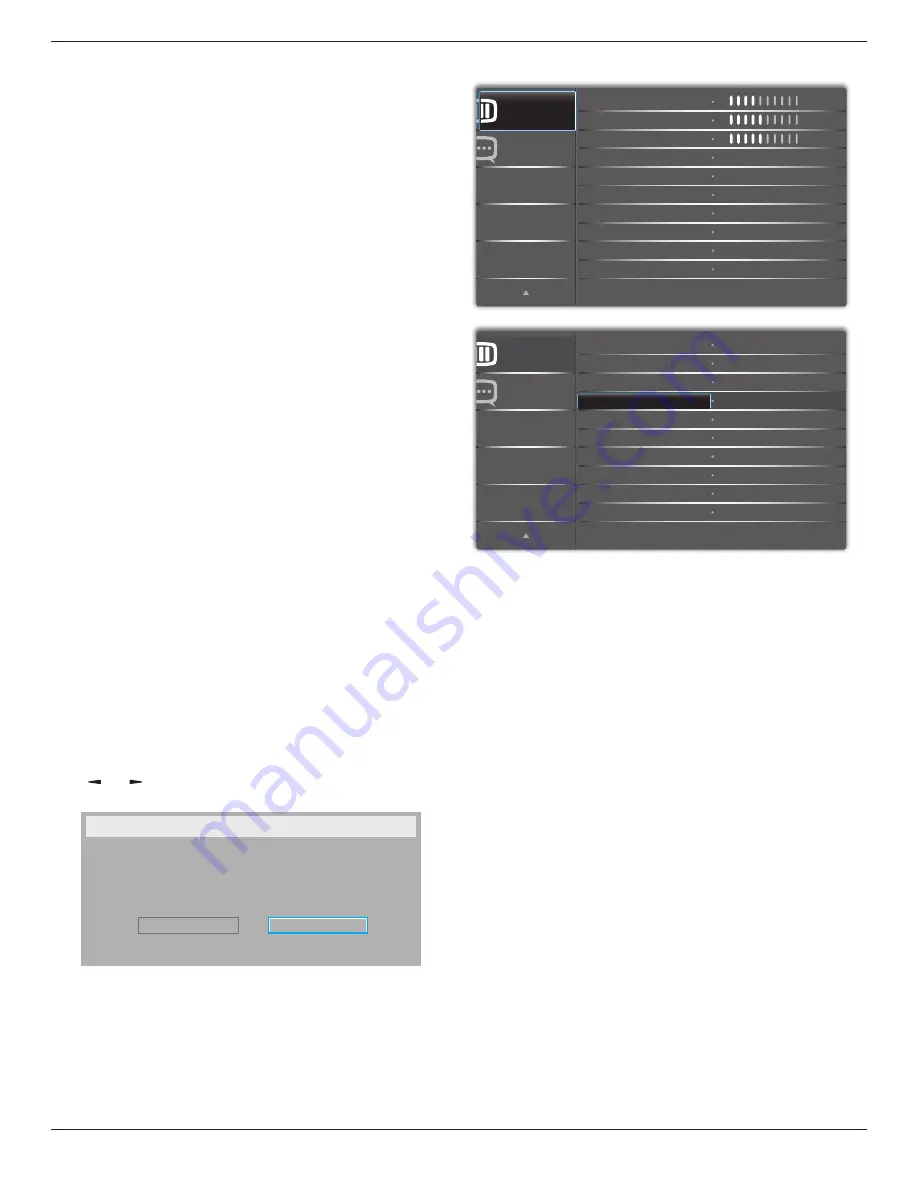
43BDL4051T
46
Boot on source
Choose to select source when boot up.
Input: select input source when bootup.
Playlist: select playlist index for Media player, Browser, PDF player.
0: no play list. Same as switch source from OSD.1~7: playlist
number.
WOL
Choose to turn on or off the wake on LAN function.
Choose from : {Off} / { On}
DDC/CI
Choose to turn on or off the DDC/CI communication function.
Select {On} for normal use.
Light sensor(require Philips accessory CRD41 External Sensor
Box)
Choose to turn on or off backlight adjustment according to environment
brightness.
Choose from : {Off} / { On}
Human sensor(require Philips accessory CRD41 External
Sensor Box)
The Human sensor can detect if people approach the display or not.
The display will turn off backlight if detect nothing in setting time.
The display will back to backlight on when people approach it.
The options are:
• {Off}(Default), {10 Min.}, {20 Min.} , {30 Min.} , {40 Min.} , {50 Min.} , {60
Min.}
Power LED light
Choose to set power indicate LED on or off.
Choose {On} for normal use.
Configuration1 reset
Reset all settings in
Configuration1
menu to the factory preset values.
Factory reset
Reset all settings in the OSD menus of {
Picture
}, {
Screen
}, {
Audio
}, {
PIP
},
{
Configuration1
}, {
Configuration2
}, and {
Advanced option
} to the factory
preset values.
Android settings will also reset when factory reset.
Press
[ ]
or
[ ]
button to select {
Reset
}, and press
[OK]
button to do
the reset.
Factory reset
Cancel
Reset
6.2.6. Configuration2 menu
Advanced option
Configuration 2
OSD H-position
OSD V-position
Information OSD
Logo
OSD turn off
OSD transparency
Monitor ID
Monitor information
DP version
Heat status
50
50
45
off
Action
Action
Action
10 Sec.
On
DP 1.1
Advanced option
Configuration 2
Rotation
Language
Windows selection
Action
English
Main
Action
Configuration2 reset
OSD turn off
Set the period of time the OSD (on-screen display) menu stays on the
screen.
The options are: {
0 ~ 120
} seconds.
*{0} does not disappear automatically.
OSD H-position
Adjust the horizontal position of the OSD menu.
OSD V-position
Adjust the vertical position of the OSD menu.
OSD Transparency
Adjust OSD transparency.
• {Off} - Transparency off.
• {1-100} - Transparency level 1-100.
Information OSD
Set the period of time the information OSD is displayed on the upper
right corner of the screen. The information OSD will display when input
signal is changed.
The information OSD will remain on the screen with {
Off
} selection.
The options are: {
1 ~ 60
} seconds.
Logo
Choose to enable or disable the picture of Logo when turn on your display.
The options are:
• {Off} (Default)
• {On}*
• {User}**
** If Logo set to USER.
















































