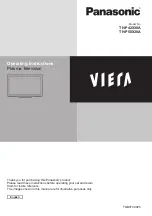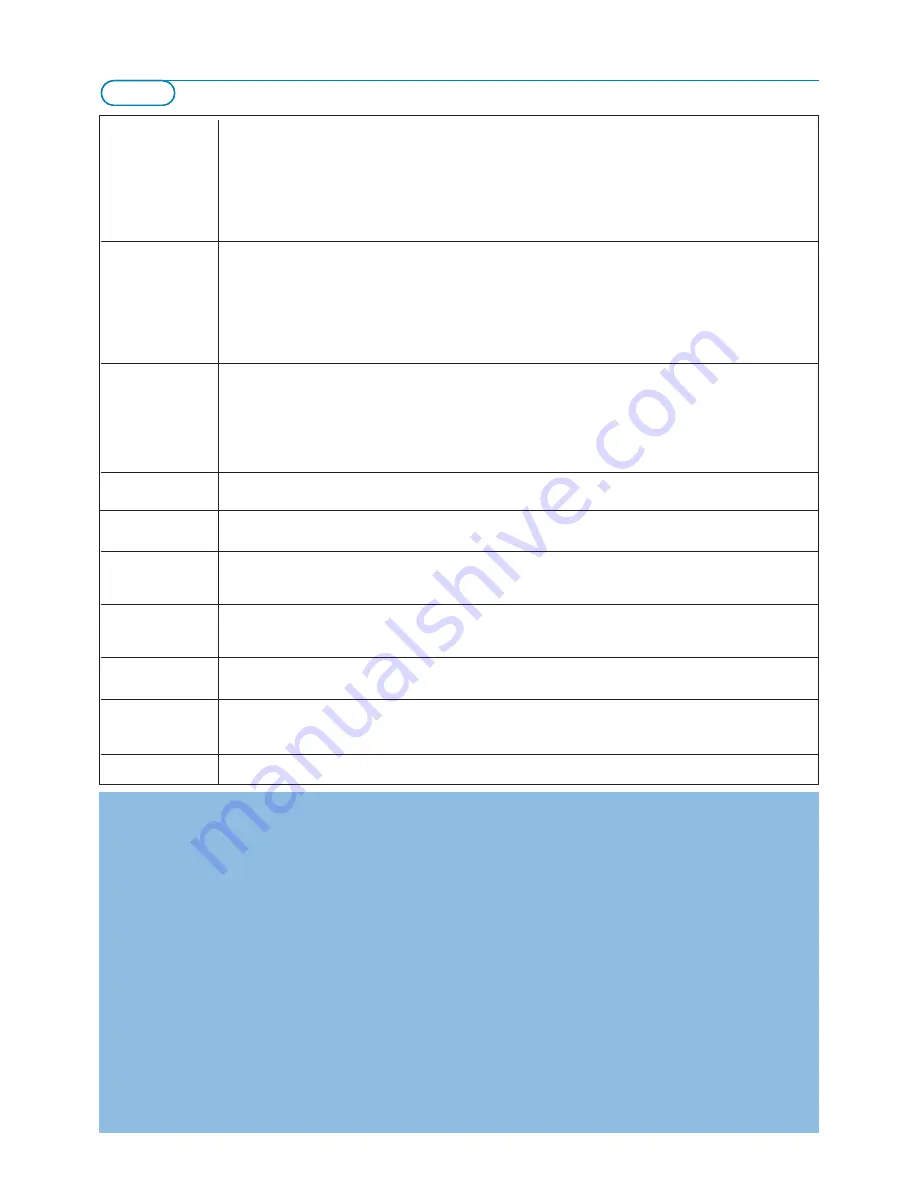
22
Tips
Care of the screen
Do not touch, push or rub or strike the screen with anything hard as this may scratch, mar or damage the
screen permanently. And please do not rub with dust clothes with chemical treatment.
Do not touch the surface with bare hands or greasy cloth (some cosmetics are detrimental to the screen).
Unplug the TV before cleaning the screen.
When the surface becomes dusty, please wipe gently with absorbent cotton or other soft materials like chamois
soaks. Do not use acetone, toluene and alcohol because they cause chemical damage.
Do not use liquid cleaners or aerosol cleaners.Wipe off saliva or water drops as soon as possible.Their long
time contact with the screen causes deformations and colour fading.
Poor Picture
• Have you selected the correct TV system in the manual installation menu?
• Is your TV or house aerial located too close to loudspeakers, non-earthed audio equipment or neon lights, etc?
• Mountains or high buildings can cause double pictures or ghost images. Sometimes you can improve the
picture quality by changing the direction of the aerial.
• Is the picture or teletext unrecognisable? Check if you have entered the correct frequency. See Installation,
Manual installation, p. 6.
• Are brightness, sharpness and contrast out of adjustment?
Select Factory settings in the Setup, General menu, p. 7.
No Picture
• Are the supplied cables connected properly ? (The aerial cable to the TV, the other aerial to your recorder, the
VGA cables to the display, the power cables.)
• Has the child lock been switched off ?
• Is your PC switched on ?
• Do you see a black screen and the indicator in front of the TV lights up blue, this means that the display mode
is not supported. Switch your HDMI-source to a correct display mode.
• In case of weak or bad signal, consult your dealer.
Digital distortion
The low quality of some digital picture material may be the cause of digital image distortion. In this case select
the Soft setting using the Picture menu, Smart Picture, without changing the picture settings manually.
No sound
• No sound on any channel? Check the volume isn’t at minimum.
• Is the sound interrupted with the mute key
¬
?
No solution found
Switch your TV off and then on again once. Never attempt to repair a defective
for your picture or
TV yourself. Check with your dealer or call a TV technician.
sound problem ?
Remote control
• Check if the remote control is in the correct mode.
• If your TV no longer responds to the remote control, the batteries may be dead.
• You can still use the
MENU
key and the -/+ keys on the right side of your TV.
Standby
Your TV consumes energy in the standby mode. Energy consumption contributes
to air and water pollution.
Power consumption: 2 W.
No stable or not
Check if you have selected the correct VGA mode in your PC.
synchronised VGA
picture
Miscellaneous
See Extras, Specifications on this CD.
Tips
Warning concerning stationary images on the TV screen
A characteristic of Plasma Display Panels is that displaying the same image for a long time can cause a permanent after-image to
remain on the screen.This is called phosphor burn in.
Normal use of the TV should involve the showing of pictures that contain constantly moving and changing images that fill the
screen.
Examples of stationary images (this is not an all-inclusive list, you may encounter others in your viewing):
•
TV and DVD menus
: listings of DVD disk content;
•
Black bars
: when black bars appear at the left and right side of the screen, it is recommended to change to a picture format
so that the picture fills the entire screen;
•
PIP and Multipip
: do not view for long periods of time using the PIP function or Multipip function;
•
TV channel logo
: present a problem if they are bright and stationary. Moving or low-contrast graphics are less likely to cause
uneven aging of the screen;
•
Stock market stickers
: presented at the bottom of the TV screen;
•
Shopping channel logos and pricing displays
: bright and shown constantly or repeatedly in the same location on the TV
screen.
Examples of still pictures also include logos, computer images, time display, teletext and images displayed in 4:3 mode, static
images or characters, etc.
Notes:
- reduce contrast and brightness when viewing
- once burn-in occurs it will never disappear completely.