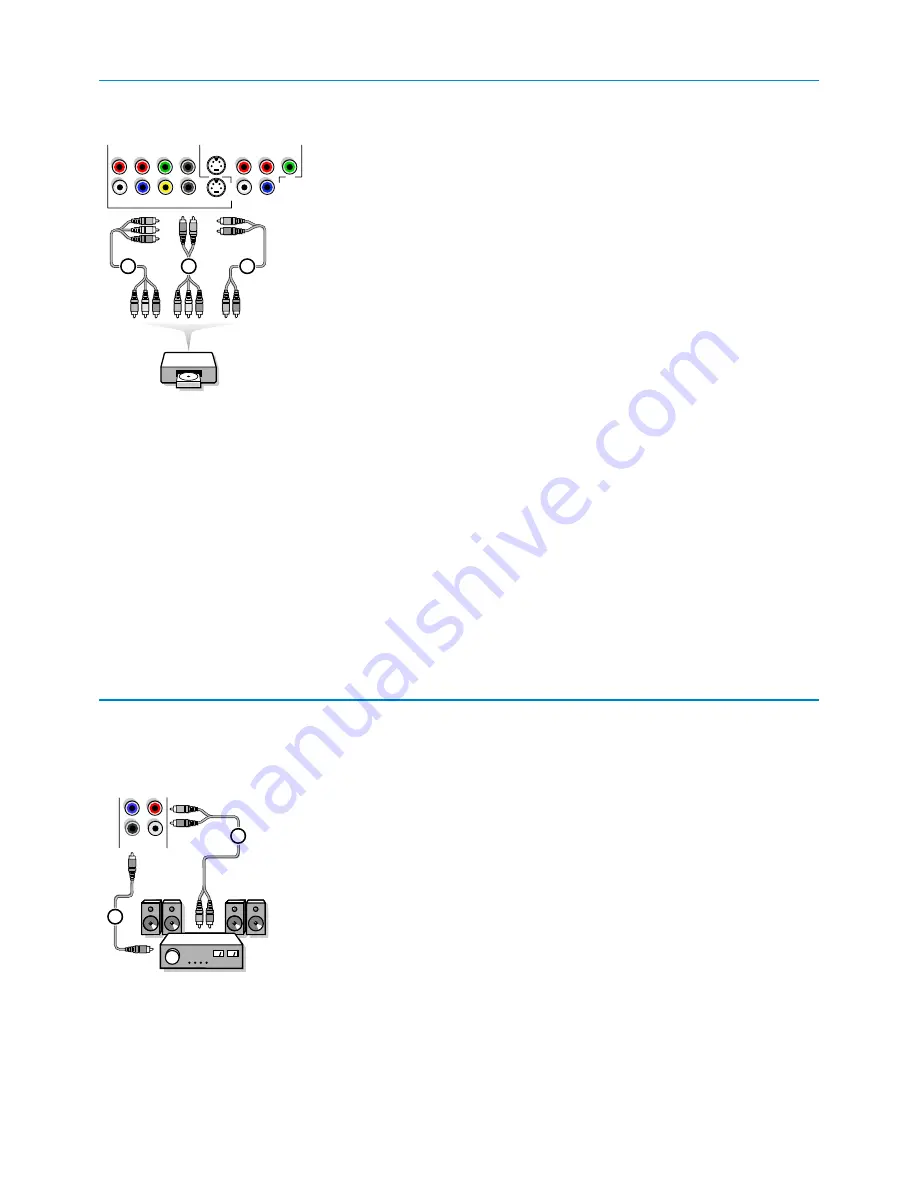
18
&
Connect the audio cable to the multi channel Surround receiver and to
AUDIO RECEIVER L
and
R
next to the
CENTRE
connector of your TV
1
.
Note: turn off the TV and your surround receiver before connecting them. Set the
Surround receiver’s volume to minimum.
é
If you want the loudspeakers of your TV to act as centre speaker, also
connect an audiocable to the multi channel Surround receiver and to the
CENTRE
connector of your TV
2
.
“
Select
centre Input On
in the Source menu. See p. 9.
The loudspeakers of the TV will now only produce centre sound, the
loudspeakers connected to the audio receiver will produce Surround
Sound.The volume has to be controlled via the multi channel Surround
receiver.
Note: No sound will be heard when a TV channel or external source is blocked via
the Channel Lock menu (see p. 13).
AUDIO
R
L
CENTRE
SUBW.
2
1
AV1
AV2
R
L
V
H
S-VIDEO
S-VIDEO
Y/G
CVBS
Pr/R
Pb/B
R
L
Pr
Pb
Y
1
2
DVD / Cable Box
3
Multi channel Surround receiver
Devices with Component Video Output Connectors (YPbPr)
&
Connect the three separate component video cables
1
to the device
having component video outputs (
YPbPr
), such as DVD-players, laser-disc
players, videogame players, satellite receivers or other equipment, and to
the
Y
,
Pb
and
Pr
jacks of
AV1
or
AV2
on the TV.
é
Connect the audio cable to device’s
AUDIO L
and
R
2
jacks and to the
L
an
R
audio jacks of
AV1
or
AV2
.
Devices with RGB output
&
Connect the device with RGB output with separate Horizontal and Vertical
sync to the
Pr
/
R
Pb
/
B Y/G
input
1
jacks and to the
H
and
V
jacks of
AV2
3
.
é
Connect the audio cables to the
L
and
R AUDIO
jacks of
AV2
.
Devices with an S-Video connector
&
Connect an S-Video cable to the
AV1
or
AV2 S-VIDEO
input.
Note: When using the
S-VIDEO
connector do not connect any device to the
AV2
CVBS
or
AV1 Y
input.
é
Connect the audio cables to the device’s
AUDIO L
and
R
jacks and to the
L
and
R
audio
AV1
or
AV2
jacks on the TV.
Notes
- The labels for the component video sockets may differ depending on the DVD
player or the device connected. Although the abbreviations may vary, the letters
B and R stand for the blue and red component signals, respectively, and Y
indicates the luminance signal. Refer to the DVD player’s or devices instructions
for use for definitions and connection details.
- This television is designed to accept high definition signal standards 480p, 720p,
1080i and 1152i as specified by the Electronic Industries Association standard
EIA770.3.
Digital devices from different manufacturers have the possibility of differing
output standards which may cause difficulties for the television to properly
display.
Warning
: in case you notice scrolling images, wrong colours or no colour, no
picture, or even combinations of these on your screen, check if the connections
are done in the correct way or move your digital device further away from your
TV.
DVD Player or other accessory digital source devices





































