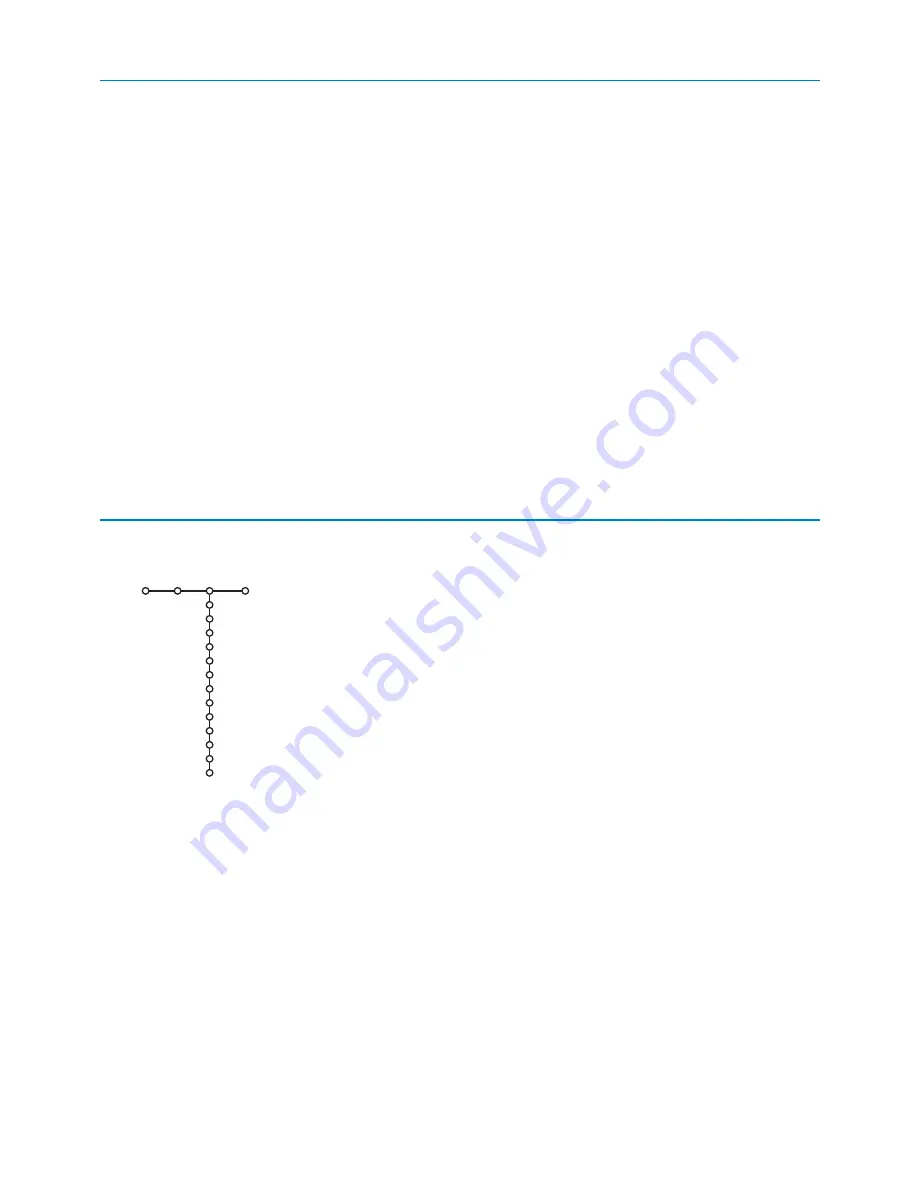
11
Active control is a pro-active and automatic system.The TV continuously
measures and corrects all incoming signals in order to provide the best
picture possible.Thanks to the Ambient Light Sensor which measures the
light conditions of the room, the contrast, dynamic contrast, brightness
and colour picture settings are adjusted automatically. The light sensor is
active when the Active control function is switched to Medium or
Maximum.
Press the
h
key repeatedly to select the Active Control values Off,
Minimum, Medium (recommended) or Maximum.
Off
Sharpness and Dynamic Contrast are controlled automatically.
Minimum
Sharpness, Dynamic Contrast and Noise Reduction are
controlled automatically.
Medium
Sharpness, Dynamic Contrast, Noise reduction and
Colour are controlled automatically.
Maximum
Sharpness, Dynamic Contrast, Noise reduction, Colour
and Contrast are controlled automatically.
Press the cursor right to select
INFO+
.
The Active Control demo menu appears.
The picture settings are being adapted continuously and automatically.
The menu items cannot be selected.
The sliders will be moving, showing how the TV is tweaking the current
picture. None of the sliders is user controllable.
Press the
OK
key to switch off the Demo..
&
Press the cursor right to select
Sound
.
é
Select the menu items in the Sound menu with the cursor up/down and
adjust the settings with the cursor left/right.Remember, control settings are
at normal mid-range levels when the bar scale is centred.
Smart sound
Select
Smart sound
to display a list of predefined sound settings, each
corresponding with specific factory settings of Treble and Bass.
Personal
refers to the personal preference settings of sound in the sound
menu.
Notes:
- Dual
X
is only available with dual sound transmission.
- Mono/Stereo is only selectable in case of analogue stereo transmission.
- Digital/Analogue is only selectable in case of Digital transmission.
Sound
Smart sound
Equalizer
Volume
Balance
Loudness
Headphone volume
Surround mode
(Dual I-II)
(Mono/Stereo)
(Digital/Analogue)
(3D effect)
AVL
Delta volume
TV
Sound
Active Control

































