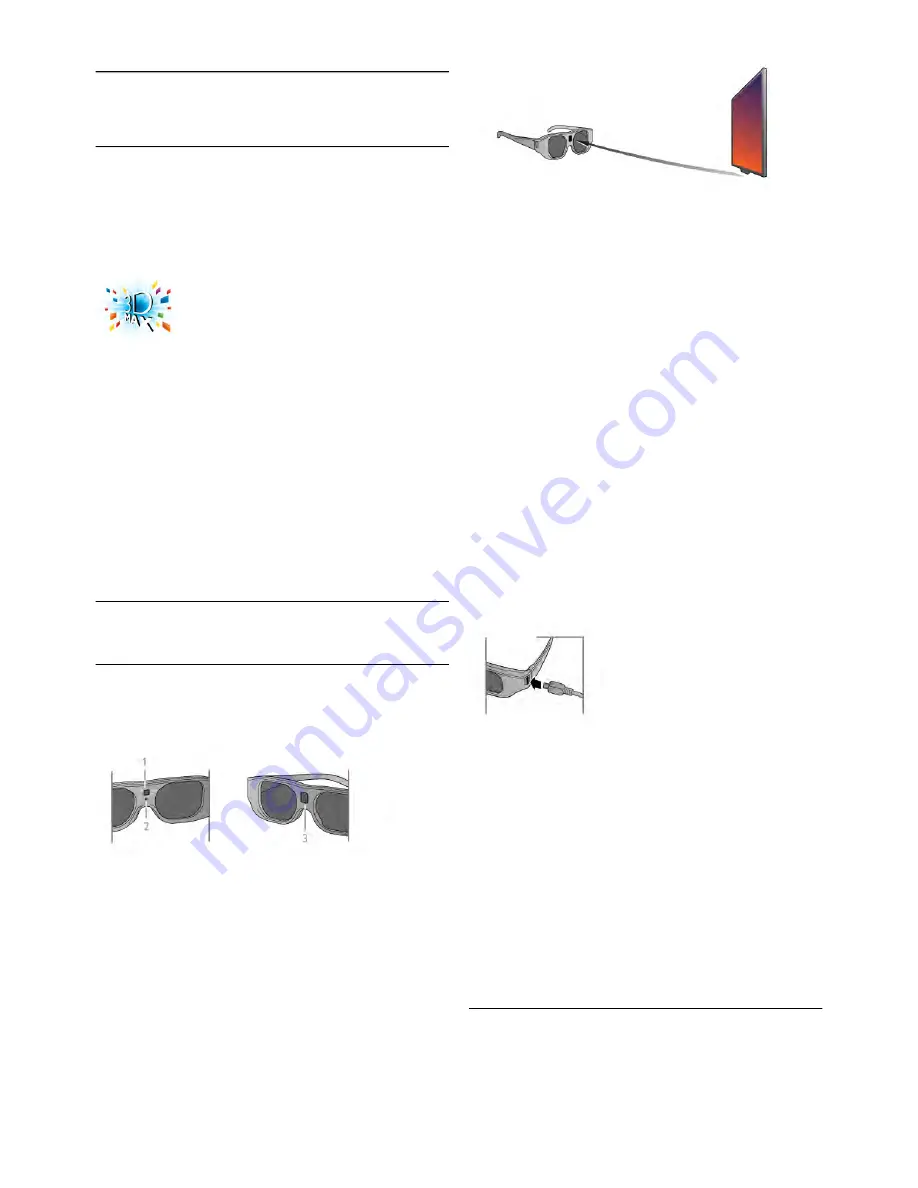
4
3D
4.1
What you need
This is a 3D Max TV. On this TV, you can watch 3D
programmes and movies in full High Definition resolution with
3D Max.
To watch 3D you need to :
•
tune to a TV channel that broadcasts programmes in 3D
•
rent a movie in 3D from an online video store with Smart TV
•
watch a movie in 3D from a 3D Blu-ray Disc, a USB device or
computer
Also, to watch 3D on this TV, you will need one of these
types of Philips 3D Max active glasses. . .
•
PTA507
•
PTA508
•
PTA517
•
PTA518
All types are sold separately. Other active 3D glasses might
not be supported.
4.2
Your 3D glasses
PTA507
Rechargeable active 3D glasses PTA507
1 -
On switch / Player 1 or 2 selection
2 -
LED indicator
3 -
Receiver lens
Switch on
To watch a 3D picture on TV, press
On
on the 3D glasses and
put them on. The glasses need some seconds to adjust to the
3D signal from the 3D transmitter on the TV. At first use, this
may take up to 15 seconds.
Make sure the receiver lens in the centre of the glasses can
receive the 3D signals. Also, clear objects away from the 3D
transmitter on the TV.
Switch off
When the 3D glasses do not receive 3D signals for 2 minutes,
the glasses switch off automatically.
Two-player gaming
You can use these glasses to play two-player games. Two
players can watch the same TV but see two different screens
to play a game.
To switch the glasses to watch the Player 1 or Player 2 screen,
switch on the glasses and then press the
On
key repeatedly.
In
Help
, press
*
List
and look up
Two-player gaming
for
more information.
Battery level
You can check the battery level when you switch on the 3D
glasses.
During the first 5 seconds the LED indicator blinks . . .
•
Red - if there is less than 1 hour of 3D viewing remaining
•
Orange - 1 to 3 hours remaining
•
Green - more than 3 hours remaining.
Charging the 3D glasses
To charge the glasses, plug in the micro USB plug and connect
the standard USB plug to the TV, PC or USB hub. The TV or
PC must be switched on to charge. Charging the empty
battery may take up to 3 hours. A fully charged battery allows
20 hours of 3D watching.
When charging, the LED indicator is on and is . . .
•
Red - charging
•
Green - fully charged
Care of the 3D glasses
•
Do not expose the 3D glasses to direct sunlight, heat, fire or
water. This may result in a product malfunction or fire.
•
Use a clean soft cloth (microfiber or cotton flannel) to clean
the lenses to avoid scratching them. Never spray cleaner
directly onto the 3D glasses. This may damage the electronics.
•
Do not drop, bend or apply force to the lenses of the 3D
glasses.
•
Do not use cleaning chemicals containing alcohol, solvent,
surfactant, or wax, benzene, thinner, mosquito repellent or
lubricant. Using these chemicals can cause discoloration or
cracks.
PTA508
Active 3D glasses PTA508
3D / Your 3D glasses
39






























