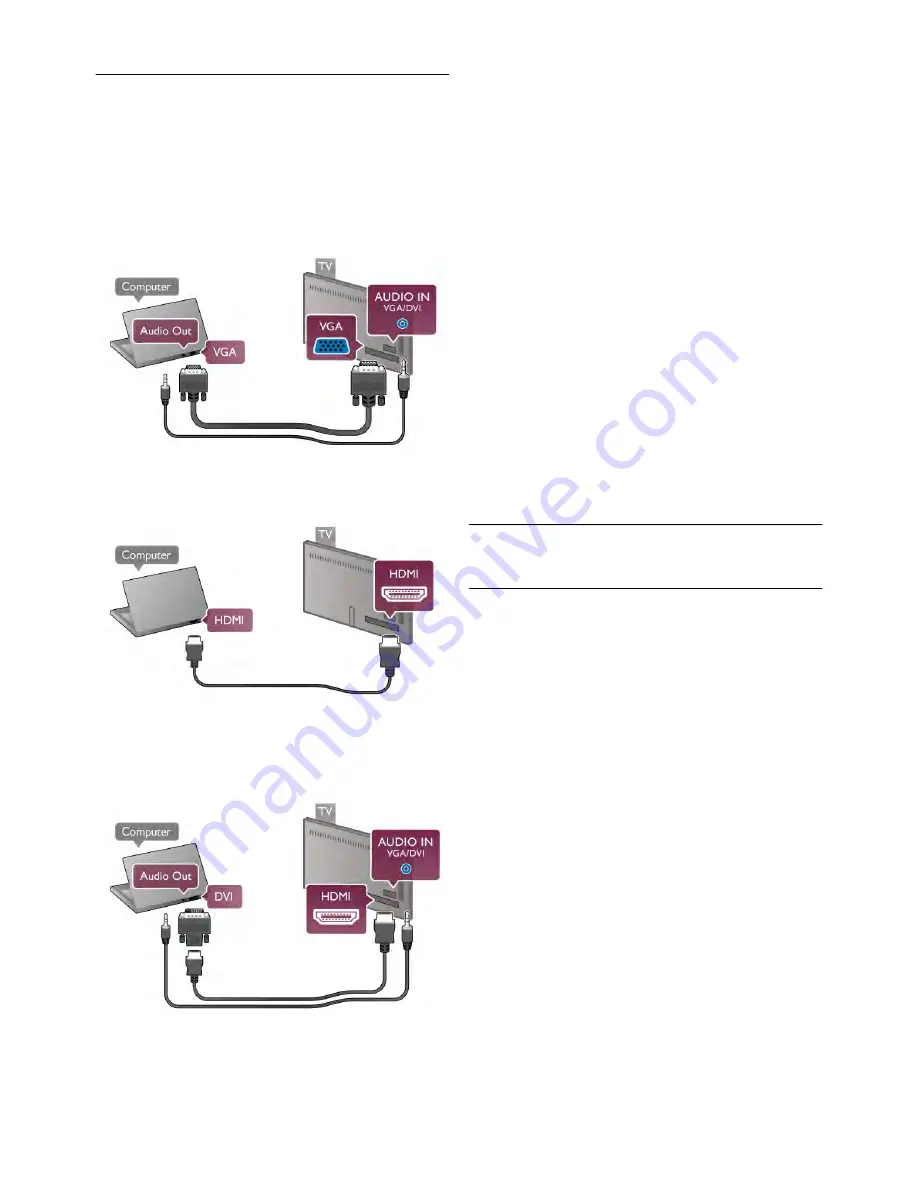
Computer
You can connect your computer to the TV and use the TV as
a PC monitor.
With VGA
Use a VGA cable to connect the computer to the
VGA
connector and add an audio L/R cable to connect the VGA
Audio to
AUDIO IN - VGA/DVI
on the back of the TV.
With HDMI
Use an HDMI cable to connect the computer to the TV.
With DVI to HDMI
Alternatively, you can use a DVI to HDMI adapter to connect
the PC to
HDMI
and an audio L/R cable to
AUDIO IN -
VGA/DVI
on the back of the TV.
Ideal monitor setting
If your computer is added as a
Computer
type of device in the
Source menu (list of connections), the TV is set to the ideal
Computer
setting automatically.
If you use your computer to watch movies or use it to play
games, you might want to set the TV back to the ideal TV
watching or gaming setting.
To set the TV to the ideal setting manually . . .
1 -
Press
h
, select
S
Setup
and press
OK
.
2 -
Select
TV settings
>
Picture
>
Game or computer
and
press
OK
.
3 -
Select
Game
(for gaming) or select
Off
(for watching a
movie) and press
OK
.
4 -
Press
b
, repeatedly if necessary, to close the menu.
Remember to set the Game or computer setting back to
Computer
when you stop playing the game.
Picture format - Unscaled
Additionally to the automatic settings, you can also set the
Picture format to Unscaled - an expert pixel for pixel display
mode (black bars may appear).
1 -
Press
o
OPTIONS
and select
o
Options
in the menu
bar.
2 -
Select
Picture format
>
Unscaled
and press
OK
.
In
Help
, press
*
List
and look up
Display resolutions
, for an
overview of the supported PC resolutions.
2.7
Setup menu
Quick picture settings
Quick picture settings
With Quick picture settings you can set your basic picture
preferences in a few easy steps. The settings you made are
stored under the Picture style - Personal. You can return to
your picture preference if some settings were changed. You
can set a preferred picture setting for every TV activity or
connected device individually.
To return to your preferred picture setting, while watching a
TV channel, press
o
OPTIONS
, select
j
Picture and
sound
in the menu bar, select
Picture style
and select
Personal
.
To set a Quick picture settings on a TV activity or a connected
device . . .
1 -
Press
h
, select an activity or a connected device (or its
connection) and press
OK
.
2 -
Press
h
agian, select
S
Setup
and press
OK
.
3 -
Select
Quick picture settings
and press
OK
. Go through
the steps and finish. The activity or connection has your
personal preferences.
In
Help
, press
*
List
and look up
Picture style
, for more
information.
Setting up / Setup menu
17






























