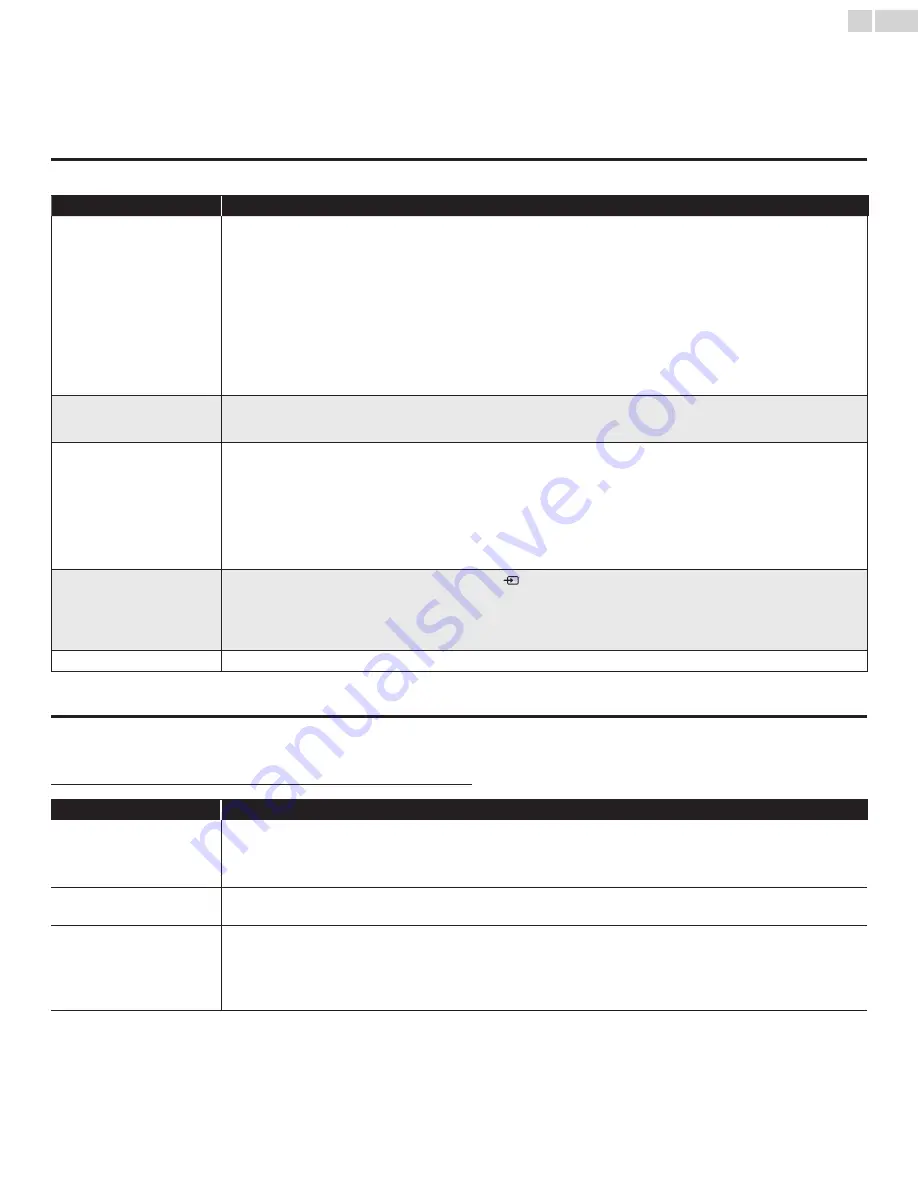
English
27
9 Useful tips
FAQ
Question
Answer
My remote control does not
work.
What should I do?
• Check the antenna or cable connection to the main unit.
• Check the batteries of the remote control.
• Check if there is an obstacle between the infrared sensor window and the remote control.
• Test the signal Output use
IR Signal Check
.
➠
p. 29
If okay, then possible infrared sensor trouble.
• Aim the remote control directly at the infrared sensor window on the front of the unit.
• Reduce the distance to the unit.
• Re-insert the batteries with their polarities (+/– ) as indicated.
• When there is an infrared-equipped device such as PC near this unit, it may interrupt the remote control signal of this unit. Move
the infrared-equipped device away from this unit, change the angle of the infrared sensor or Turn Off the infrared communication
function.
How come the Initial setup
appears every time I Turn On
this unit?
• Connect the RF coaxial cable to the unit directly and run the initial setup.
• Make sure to complete the initial setup before the unit goes into Standby mode.
Why can I not watch some RF
signal TV programs.
• Auto Tuning must be completed when you set up the unit for the
fi
rst time or move it to a location where previously unavailable
channels are broadcast.
• Make sure
Auto Tuning
has been completed.
➠
p. 16
• The selected channel may not be broadcasting.
• When
Auto Tuning
is interrupted and not completed, some channels will not be received. Make sure to complete the Auto Tuning.
➠
p. 16
• The unit requires some kind of antenna Input. An indoor antenna (VHF / UHF), an external antenna (VHF / UHF) or an RF coaxial
cable from your wall cable/satellite box needs to be plugged into the unit.
How come there is no image
from the connected external
devices?
• Check if the correct Input mode is selected by pressing
SOURCE
or using
CH + /
−
. Refer to
Watching channels from an
external device
.
➠
p. 13
• Check the antenna, cable or other Input connection to the unit.
• When using the Component Video connection check that the Green (Y), Blue (Pb/Cb) and Red (Pr/Cr) connectors are connected
to their corresponding colored jacks on the unit.
How can I set the clock ?
• There is no clock function on this unit.
Troubleshooting
If the unit does not perform properly when operated as instructed in this User Manual,
check the following chart and all connections once before calling for service.
Symptom
Remedy
No power
• Make sure the AC power cord is plugged in.
• Make sure that the AC outlet supplies the proper voltage, plug another electrical appliance into the AC outlet to ensure that the AC
outlet operates normally.
• If a power failure occurs, unplug the AC power cord for 1 minute to allow the unit to reset itself.
Control buttons do not work.
• Press only one button at a time. Do NOT press more than one button at the same time.
• Ensure that no buttons on the remote control are depressed and move freely.
Power is ON but no screen
image.
• Check whether the connection of the antenna, cable receiver or satellite box is connected correctly.
• Check whether all the cables to the unit are connected to the correct Output jack of your device like Blu-ray disc / DVD recorder.
• Make sure that the selected Input mode is connected to the working Input jack.
• Check if your computer is NOT in sleep mode when the Input mode of this unit is in PC mode. Tap any key on the keyboard to
wake up your computer.
Continued on next page.





































