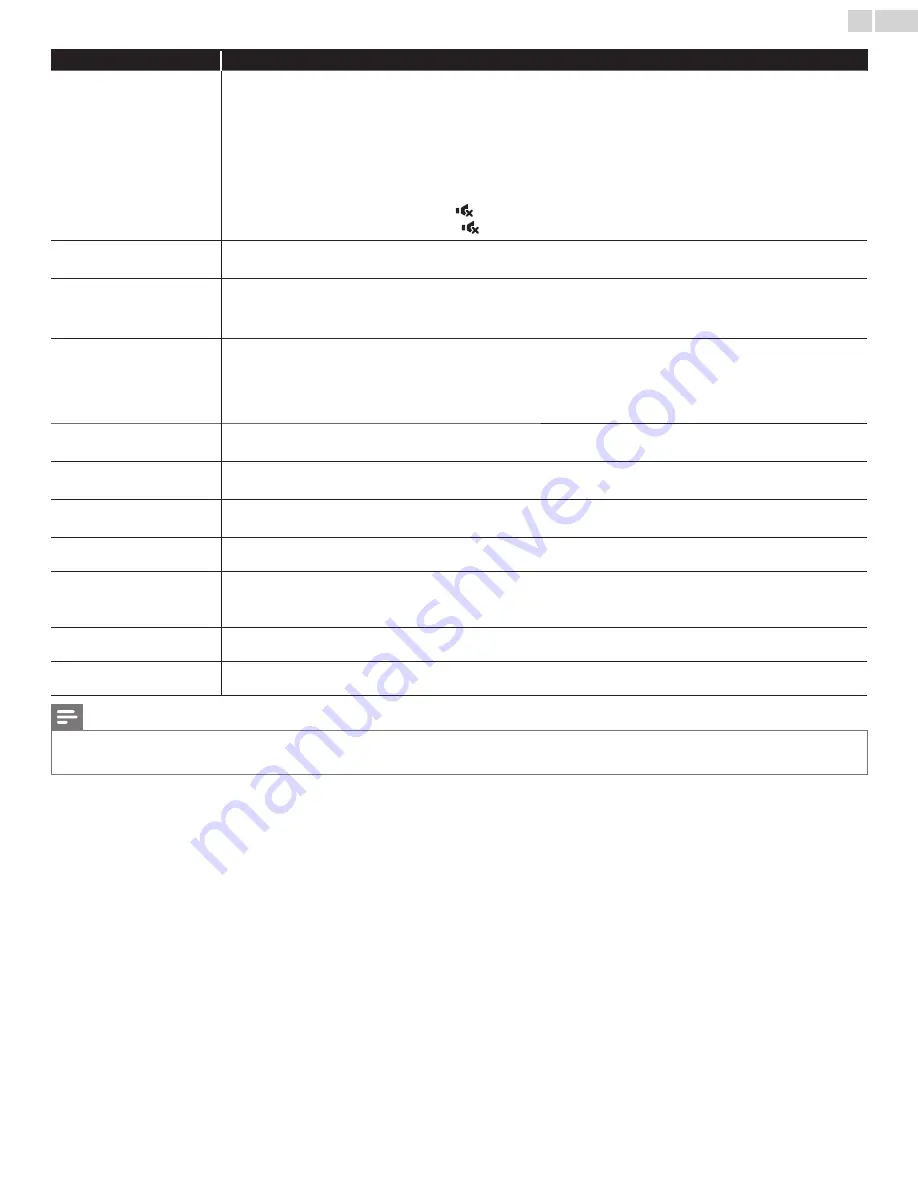
English
28
Symptom
Remedy
No picture or sound
• Check if the Power is on.
• Check whether all the cables to the unit are connected to the correct Output jack of your device like Blu-ray / DVD recorder.
• View other TV channels. The problem might be limited to the broadcasting station or weak signal strength.
• Unplug the AC power cord and wait for about 1 minute, then plug the AC power cord and Turn On the unit again.
• Check whether the connection of the antenna, cable receiver or satellite box is connected correctly.
• Make sure that the selected Input mode is connected to the working Input jack.
• Check if your computer is NOT in sleep mode when the Input mode of this unit is in PC mode. Tap any key on the keyboard to
wake up your computer.
• Make sure that the sound is not muted. Press
so that the volume bar and current volume level will appear on the TV screen.
• Make sure that the volume is NOT set to
0
or
. If so, use
VOL + /
−
to adjust to the desired volume.
No color
• View other TV channels. The problem might be limited to the broadcasting station or weak signal strength.
• Adjust
Color
in
Picture
settings.
➠
p. 17
No sound, distorted sound or
incorrect Audio Sound is heard
when using the HDMI-DVI
connections.
• Make sure that the Analog Audio signals from the HDMI-DVI device are connected to the VGA audio input(3.5mm) jack.
• When using Component Analog Video, Composite Analog Video make sure that the Analog Audio (L/R) connectors are mounted
into the Audio (L/R) Input jacks.
Sound OK, picture poor
• Electrical interference from nearby appliances may affect picture quality.
• Adjust
Contrast
and
Brightness
in
Picture
settings.
➠
p. 17
• View other TV channels. The problem might be limited to the broadcasting station or weak signal strength.
• For the best picture quality, watch High De
fi
nition wide screen programs.
If the HD content is not available, watch Standard De
fi
nition programs instead.
Picture OK, sound poor
• View other TV channels. The problem might be limited to the broadcasting station or weak signal strength.
• Check if the audio cable is connected into the unit correctly.
You see a distorted picture or
hear an unusual sound.
• You may be getting interference from electrical appliances, automobiles, motorcycles or
fl
uorescent lights.
• Try moving the unit to another location to see if this is the cause of the problem.
Ghosts, lines or streaks in picture
• Electrical interference from nearby appliances may affect picture quality.
• View other TV channels. The problem might be limited to the broadcasting station or weak signal strength.
Different color marks on the TV
screen
• View other TV channels. The problem might be limited to the broadcasting station, missing data or pixelation.
You switch to a different Input
and the volume changes.
• This unit will memorize the volume level from the last time you adjusted it.
• If the volume of the sound from another device is higher or lower, then the loudness will change.
• Make sure
Auto Volume
is set to
On
.
➠
p. 17
You switch to a different Input
and the screen size changes.
• This unit will memorize the viewing mode from the last time you used the particular Input modes.
The display image does not
cover the entire screen.
• If you are watching TV or using the Composite Video, Component Video or HDMI with 480i Input, press
FORMAT
repeatedly to
switch various screen modes.
Note
•
The LCD screen is manufactured to provide many years of useful life. Occasionally a few non active pixels may appear as a
fi
xed point of blue, green or red.
This is not to be considered a defect in the LCD screen.
•
Some functions are not available in speci
fi
c modes, but this is not a malfunction. Read the description in this User Manual for more details on correct operations.




































